How To Install LibreOffice on AlmaLinux 9
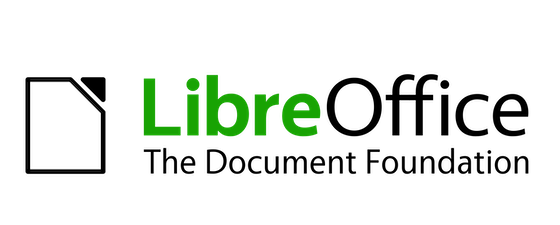
In this tutorial, we will show you how to install LibreOffice on AlmaLinux 9. LibreOffice is a powerful and free office suite used by millions of people around the world. It includes several applications that make it the most versatile Free and Open Source office suite on the market: Writer (word processing), Calc (spreadsheets), Impress (presentations), Draw (vector graphics and flowcharts), Base (databases), and Math (formula editing).
LibreOffice Writer, for instance, lets you create both basic documents, such as memos, faxes, letters, resumes, and merge documents, as well as long and complex or multi-part documents, complete with bibliographies, reference tables, and indexes. LibreOffice Calc, on the other hand, allows you to perform complex calculations, create graphs, and analyze data.
This article assumes you have at least basic knowledge of Linux, know how to use the shell, and most importantly, you host your site on your own VPS. The installation is quite simple and assumes you are running in the root account, if not you may need to add ‘sudo‘ to the commands to get root privileges. I will show you the step-by-step installation of the LibreOffice free & powerful office suite on AlmaLinux 9. You can follow the same instructions for CentOS and Rocky Linux or RHEL-based.
Prerequisites
- A server running one of the following operating systems: AlmaLinux 9.
- It’s recommended that you use a fresh OS install to prevent any potential issues.
- SSH access to the server (or just open Terminal if you’re on a desktop).
- An active internet connection. You’ll need an internet connection to download the necessary packages and dependencies for LibreOffice.
- LibreOffice requires certain permissions that can only be granted to a superuser or a user with
sudoprivileges. Ensure that you have the necessary administrative access.
Install LibreOffice on AlmaLinux 9
Step 1. First, update the system packages to their latest versions. This ensures that you have the latest security patches and system improvements. Use the following command to update your system:
sudo dnf clean all sudo dnf update
Step 2. Installing LibreOffice on AlmaLinux 9.
LibreOffice provides RPM packages for easy installation on RPM-based distributions like AlmaLinux. To download the latest version, visit the official LibreOffice download page and select the RPM package for your system architecture. For example, to download using the command line:
wget https://www.libreoffice.org/donate/dl/rpm-x86_64/24.2.0/en-US/LibreOffice_24.2.0_Linux_x86-64_rpm.tar.gz
Verifying the downloaded package ensures that the file is not corrupted and is safe to install. You can use the sha256sum command to verify the integrity of the RPM package:
sha256sum LibreOffice_24.2.0_Linux_x86-64_rpm.tar.gz
The downloaded file is a compressed tarball. Extract it using:
tar -xvf LibreOffice_24.2.0_Linux_x86-64_rpm.tar.gz
Compare the output with the SHA256 checksum provided on the LibreOffice website. If they match, the file is not corrupted.
Navigate to the directory containing the extracted RPM files and install them:
cd LibreOffice_24.2.0_Linux_x86-64_rpm/RPMS/ sudo dnf localinstall *.rpm
To verify that LibreOffice has been successfully installed, you can run the following command:
libreoffice --version
Step 3. Accessing LibreOffice on AlmaLinux.
Once installed, LibreOffice can be launched from the command line or through the graphical user interface by searching for its applications (Writer, Calc, Impress, etc.)
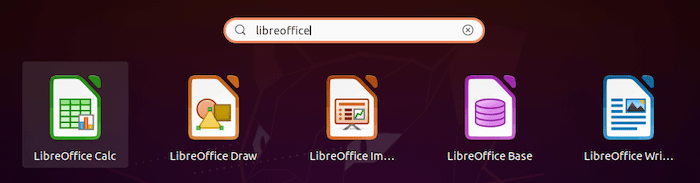
Congratulations! You have successfully installed LibreOffice. Thanks for using this tutorial for installing LibreOffice’s powerful office suite on your AlmaLinux 9 system. For additional help or useful information, we recommend you check the official LibreOffice website.