How To Install LibreOffice on Fedora 38
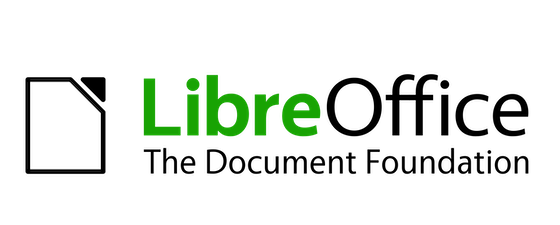
In this tutorial, we will show you how to install LibreOffice on Fedora 38. For those of you who didn’t know, LibreOffice is a free and powerful office suite that encompasses a range of applications, including Writer (word processing), Calc (spreadsheet), Impress (presentation), and more. Its open-source nature makes it a popular choice for individuals, businesses, and educational institutions worldwide.
This article assumes you have at least basic knowledge of Linux, know how to use the shell, and most importantly, you host your site on your own VPS. The installation is quite simple and assumes you are running in the root account, if not you may need to add ‘sudo‘ to the commands to get root privileges. I will show you the step-by-step installation of LibreOffice on a Fedora 38.
Prerequisites
- A server running one of the following operating systems: Fedora 38.
- It’s recommended that you use a fresh OS install to prevent any potential issues.
- SSH access to the server (or just open Terminal if you’re on a desktop).
- An active internet connection. You’ll need an internet connection to download the necessary packages and dependencies for LibreOffice.
- A
non-root sudo useror access to theroot user. We recommend acting as anon-root sudo user, however, as you can harm your system if you’re not careful when acting as the root.
Install LibreOffice on Fedora 38
Step 1. Before we can install LibreOffice on Fedora 38, it’s important to ensure that our system is up-to-date with the latest packages. This will ensure that we have access to the latest features and bug fixes and that we can install LibreOffice without any issues:
sudo dnf update
Step 2. Installing LibreOffice on Fedora 38.
- Method 1: Using DNF (Package Manager)
Install LibreOffice by running the following command:
sudo dnf install libreoffice
If you prefer a more customized installation, you can choose to install specific LibreOffice components individually. Here are a few examples:
### LibreOffice Writer (Word Processing) ### sudo dnf install libreoffice-writer ### LibreOffice Calc (Spreadsheet) ### sudo dnf install libreoffice-calc ### LibreOffice Impress (Presentation) ### sudo dnf install libreoffice-impress
Wait for the installation to complete. Once the installation is complete, you can launch LibreOffice from the Applications menu.
- Method 2: Using Flatpak
Install Flatpak by running the following command:
sudo dnf install flatpak
Add the Flathub repository by running the following command:
flatpak remote-add --if-not-exists flathub https://flathub.org/repo/flathub.flatpakrepo
Install LibreOffice by running the following command:
flatpak install flathub org.libreoffice.LibreOffice
Wait for the installation to complete. Once the installation is complete, you can launch LibreOffice from the Applications menu.
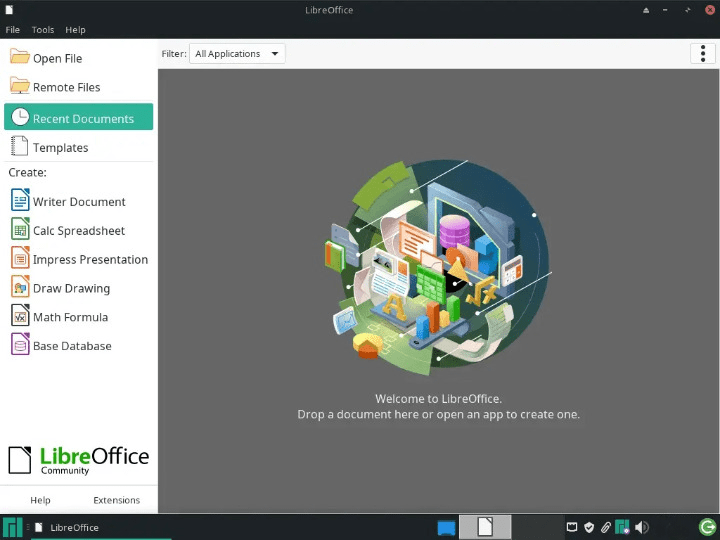
Step 3. Troubleshooting.
Even though the installation process is straightforward, issues may occasionally arise. Here are some common installation problems and their solutions:
1. Dependency Problems
Issue: Installation may fail due to missing or incompatible dependencies.
Solution: Ensure your system is up-to-date, as this often resolves dependency issues. You can also search for specific missing packages and install them manually using ‘dnf.’
2. Permission Issues
Issue: You may encounter permission errors if you don’t have the necessary privileges to install software.
Solution: Use ‘sudo‘ or ‘su‘ to gain superuser access when executing installation commands. Ensure you have administrative rights on your system.
3. Conflicting Packages
Issue: Existing packages or repositories may conflict with LibreOffice installation.
Solution: Check for conflicting packages or repositories and remove or disable them as needed. This can be done using ‘dnf.’
Congratulations! You have successfully installed LibreOffice. Thanks for using this tutorial for installing LibreOffice on your Fedora 38 system. For additional help or useful information, we recommend you check the official LibreOffice website.