How To Install LibreOffice on openSUSE
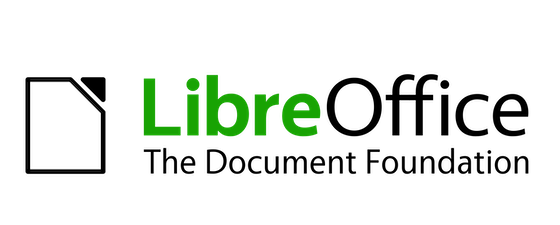
In this tutorial, we will show you how to install LibreOffice on openSUSE. LibreOffice, a powerful and free open-source office suite, has become a popular choice for many users worldwide. It offers a comprehensive set of tools, including a word processor, spreadsheet, presentation software, and more, making it a viable alternative to other commercial office suites.
This article assumes you have at least basic knowledge of Linux, know how to use the shell, and most importantly, you host your site on your own VPS. The installation is quite simple and assumes you are running in the root account, if not you may need to add ‘sudo‘ to the commands to get root privileges. I will show you the step-by-step installation of the LibreOffice on openSUSE.
Prerequisites
- A server running one of the following operating systems: openSUSE.
- It’s recommended that you use a fresh OS install to prevent any potential issues.
- You will need access to the terminal to execute commands. openSUSE provides the Terminal application for this purpose. It can be found in your Applications menu.
- You’ll need an active internet connection to download LibreOffice and its dependencies.
- You’ll need administrative (root) access or a user account with sudo privileges.
Install LibreOffice on openSUSE
Step 1. Before installing LibreOffice, it’s a good practice to update the system package repository. This ensures that you’re installing the latest version of the software and that all dependencies are up to date. You can update the system package repository using the following command:
sudo zypper refresh sudo zypper update
Step 2. Installing LibreOffice on openSUSE.
To install LibreOffice, you can use the zypper install command. However, if the LibreOffice package is not available in your current repositories, you may need to add the LibreOffice repository. Here’s how to do it:
sudo zypper addrepo https://download.opensuse.org/repositories/openSUSE:Factory/standard/openSUSE:Factory.repo
After adding the repository, you can install LibreOffice with the following command:
zypper refresh zypper install libreoffice
While zypper is the recommended method for installing software on openSUSE, there are alternatives. One such alternative is Snap, a universal package manager. To install LibreOffice using Snap, first install Snap on your system, then use it to install LibreOffice:
sudo zypper addrepo --refresh https://download.opensuse.org/repositories/system:/snappy/openSUSE_Leap_15.5/ snappy sudo zypper install snapd sudo systemctl enable --now snapd sudo snap install libreoffice
After installing LibreOffice, you can verify the installation by running the following command:
libreoffice --version
Step 3. Launch LibreOffice on openSUSE.
Once successfully installed, you can launch LibreOffice from the terminal by simply typing libreoffice.
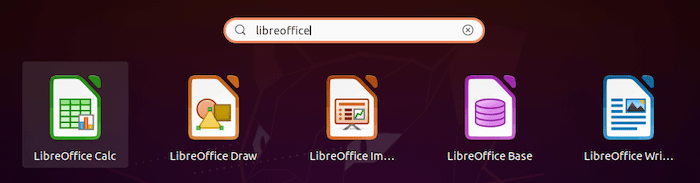
Congratulations! You have successfully installed LibreOffice. Thanks for using this tutorial for installing LibreOffice on your openSUSE system. For additional or useful information, we recommend you check the official LibreOffice website.