How To Install LibreOffice on Ubuntu 22.04 LTS
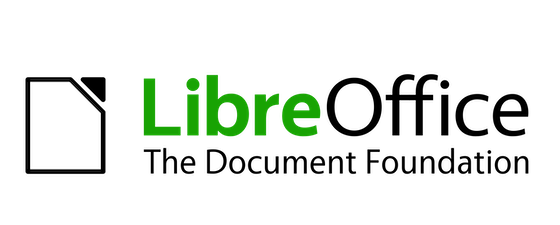
In this tutorial, we will show you how to install LibreOffice on Ubuntu 22.04 LTS. For those of you who didn’t know, LibreOffice is a feature-rich office suite that originated from the OpenOffice.org project. It consists of six main applications: Writer (word processing), Calc (spreadsheets), Impress (presentations), Draw (vector graphics), Base (databases), and Math (formula editing). These applications provide a wide range of functionality, making LibreOffice a versatile tool for both personal and professional use. LibreOffice is compatible with a variety of file formats, including those used by Microsoft Office, ensuring seamless collaboration and file exchange with users of other office suites.
This article assumes you have at least basic knowledge of Linux, know how to use the shell, and most importantly, you host your site on your own VPS. The installation is quite simple and assumes you are running in the root account, if not you may need to add ‘sudo‘ to the commands to get root privileges. I will show you the step-by-step installation of the LibreOffice office suite on Ubuntu 22.04 (Jammy Jellyfish). You can follow the same instructions for Ubuntu 22.04 and any other Debian-based distribution like Linux Mint, Elementary OS, Pop!_OS, and more as well.
Prerequisites
- A server running one of the following operating systems: Ubuntu 22.04, 20.04, and any other Debian-based distribution like Linux Mint.
- It’s recommended that you use a fresh OS install to prevent any potential issues.
- SSH access to the server (or just open Terminal if you’re on a desktop).
- A
non-root sudo useror access to theroot user. We recommend acting as anon-root sudo user, however, as you can harm your system if you’re not careful when acting as the root.
Install LibreOffice on Ubuntu 22.04 LTS Jammy Jellyfish
Step 1. First, make sure that all your system packages are up-to-date by running the following apt commands in the terminal.
sudo apt update sudo apt upgrade
Step 2. Installing LibreOffice on Ubuntu 22.04.
- Method 1: Installing LibreOffice via Command Line
By default, LibreOffice is not available on Ubuntu 22.04 base repository. Now run the following command below to add the official PPA repository for LibreOffice to your Ubuntu system:
sudo add-apt-repository ppa:libreoffice/ppa
After the repository is enabled, now install the latest stable version of LibreOffice using the below command:
sudo apt update sudo apt install libreoffice
- Method 2: Installing LibreOffice via Ubuntu Software Center
The simplest way to install LibreOffice on Ubuntu 22.04 LTS is through the Ubuntu Software Center. Follow these step-by-step instructions:
-
- Open the Ubuntu Software Center by clicking on the Ubuntu logo in the top-left corner of your screen and searching for “Software.”
- In the search bar of the Ubuntu Software Center, type “LibreOffice.”
- Click on the “LibreOffice” entry that appears in the search results.
- Click on the “Install” button to begin the installation process.
- If prompted, enter your sudo password to authorize the installation.
- Wait for the installation to complete. The progress will be displayed in the Ubuntu Software Center.
Step 3. Accessing LibreOffice on Ubuntu 22.04.
Once successfully installed on your Ubuntu system, run the following path on your desktop to open the path: Activities -> Show Applications -> LibreOffice.
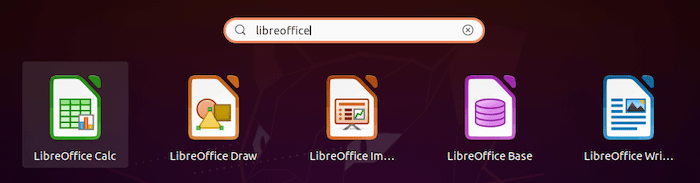
Congratulations! You have successfully installed LibreOffice. Thanks for using this tutorial for installing the LibreOffice office suite on Ubuntu 22.04 LTS Jammy Jellyfish system. For additional help or useful information, we recommend you check the official LibreOffice website.