How To Install LibreWolf Browser on Debian 11

In this tutorial, we will show you how to install LibreWolf Browser on Debian 11. For those of you who didn’t know, the LibreWolf web browser is designed to increase protection against tracking and fingerprinting techniques, while also including a few security improvements. LibreWolf is available on all desktop-based operating systems such as Windows, Mac, and Linux distributions
This article assumes you have at least basic knowledge of Linux, know how to use the shell, and most importantly, you host your site on your own VPS. The installation is quite simple and assumes you are running in the root account, if not you may need to add ‘sudo‘ to the commands to get root privileges. I will show you the step-by-step installation of the LibreWolf Browser on a Debian 11 (Bullseye).
Prerequisites
- A server running one of the following operating systems: Debian 10 or Debian 11.
- It’s recommended that you use a fresh OS install to prevent any potential issues.
- SSH access to the server (or just open Terminal if you’re on a desktop).
- A
non-root sudo useror access to theroot user. We recommend acting as anon-root sudo user, however, as you can harm your system if you’re not careful when acting as the root.
Install LibreWolf Browser on Debian 11 Bullseye
Step 1. Before we install any software, it’s important to make sure your system is up to date by running the following apt commands in the terminal:
sudo apt update sudo apt upgrade
Step 2. Installing LibreWolf Browser on Debian 11.
By default, LibreWolf is not available on Debian 11 base repository. So, now run the following command below to manually add the LibreWolf repository to your Debian system:
echo "deb [arch=amd64] http://deb.librewolf.net $(lsb_release -sc) main" | sudo tee /etc/apt/sources.list.d/librewolf.list
Next, import the GPG key to verify the authenticity of the packages:
sudo wget https://deb.librewolf.net/keyring.gpg -O /etc/apt/trusted.gpg.d/librewolf.gpg
After that, update the apt packages and install the LibreWolf using the following command below:
sudo apt update sudo apt install librewolf
Step 3. Accessing LibreWolf Browser on Debian Linux.
Once successfully installed, the LibreWolf Browser application can be launched either from the command line by typing librewolf or by clicking on its icon in the Applications menu.
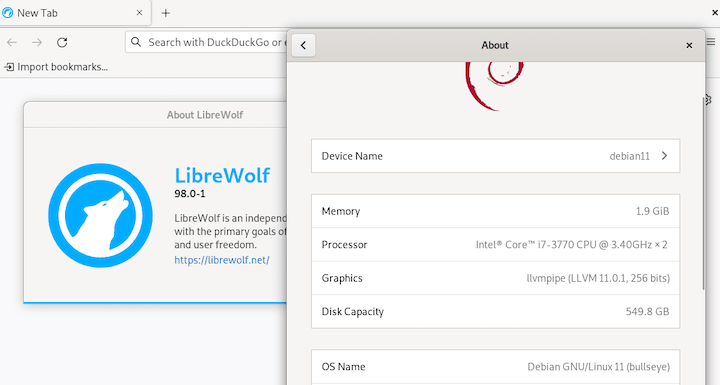
Congratulations! You have successfully installed LibreWolf. Thanks for using this tutorial for installing the latest version of the LibreWolf Browser on Debian 11 Bullseye. For additional help or useful information, we recommend you check the official LibreWolf website.