
In this tutorial, we will show you how to install LibreWolf Browser on Ubuntu 20.04 LTS. For those of you who didn’t know, LibreWolf is an independent “fork” of Firefox, with the primary goals of privacy, security, and user freedom. LibreWolf is designed to increase protection against tracking and fingerprinting techniques, while also including a few security improvements. This is achieved through our privacy and security-oriented settings and patches. LibreWolf also aims to remove all the telemetry, data collection, and annoyances, as well as disable anti-freedom features like DRM.
This article assumes you have at least basic knowledge of Linux, know how to use the shell, and most importantly, you host your site on your own VPS. The installation is quite simple and assumes you are running in the root account, if not you may need to add ‘sudo‘ to the commands to get root privileges. I will show you the step-by-step installation of the LibreWolf Browser on Ubuntu 20.04 (Focal Fossa). You can follow the same instructions for Ubuntu 18.04, 16.04, and any other Debian-based distribution like Linux Mint.
Prerequisites
- A server running one of the following operating systems: Ubuntu 20.04, 18.04, 16.04, and any other Debian-based distribution like Linux Mint.
- It’s recommended that you use a fresh OS install to prevent any potential issues
- A
non-root sudo useror access to theroot user. We recommend acting as anon-root sudo user, however, as you can harm your system if you’re not careful when acting as the root.
Install LibreWolf Browser on Ubuntu 20.04 LTS Focal Fossa
Step 1. First, make sure that all your system packages are up-to-date by running the following apt commands in the terminal.
sudo apt update sudo apt upgrade
Step 2. Installing LibreWolf Browser on Ubuntu 20.04.
By default, LibreWolf is an available Ubuntu 20.04 base repository. Now run the following command below to add the LibreWolf repository to your system:
echo "deb [arch=amd64] http://deb.librewolf.net $(lsb_release -sc) main" | sudo tee /etc/apt/sources.list.d/librewolf.list
Next, import the GPG key:
sudo wget https://deb.librewolf.net/keyring.gpg -O /etc/apt/trusted.gpg.d/librewolf.gpg
Now that you have added the repository, you can install the LibreWolf using the following command:
sudo apt update sudo apt install librewolf
Step 3. Accessing LibreWolf Browser on Ubuntu.
Once successfully installed, run the following path on your desktop to open the path: Activities -> Show Applications -> LibreWolf
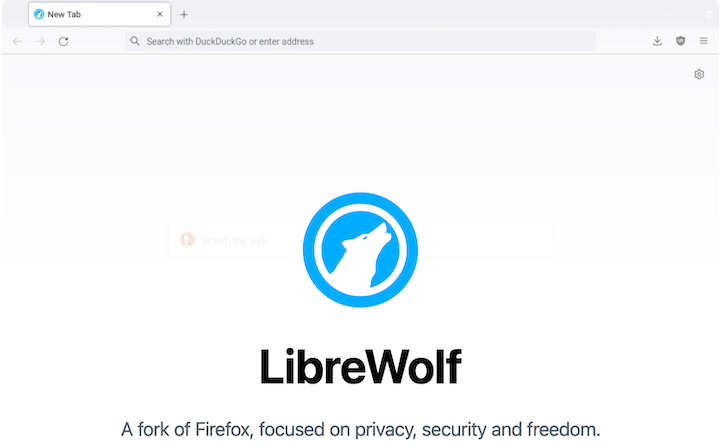
Step 4. Librewolf vs. Other Privacy-Focused Browsers.
While Librewolf offers excellent privacy features, it’s worth comparing it to other privacy-focused browsers:
- Tor Browser: Offers the highest level of anonymity but can be slower and may break some websites.
- Brave: Provides built-in ad blocking and privacy features but has faced controversy over its cryptocurrency integration.
- Ungoogled Chromium: Removes Google-specific code from Chromium but may lack some features and can be more challenging to keep updated.
Librewolf stands out for its balance of privacy, usability, and compatibility with Firefox extensions, making it an excellent choice for privacy-conscious Ubuntu users.
Congratulations! You have successfully installed LibreWolf. Thanks for using this tutorial for installing the LibreWolf Browser on Ubuntu 20.04 LTS Focal Fossa system. For additional help or useful information, we recommend you check the official LibreWolf website.