How To Install Liquorix Kernel on Debian 11

In this tutorial, we will show you how to install Liquorix Kernel on Debian 11. Are you looking for a way to improve the performance of your Debian 11 system? Consider installing the Liquorix kernel, a popular alternative to the default kernel that comes with Debian. The Liquorix kernel is optimized for desktop use and offers several performance benefits over the default kernel, including lower latency and improved responsiveness.
This article assumes you have at least basic knowledge of Linux, know how to use the shell, and most importantly, you host your site on your own VPS. The installation is quite simple and assumes you are running in the root account, if not you may need to add ‘sudo‘ to the commands to get root privileges. I will show you the step-by-step installation of the Liquorix Kernel on a Debian 11 (Bullseye).
Prerequisites
- A server running one of the following operating systems: Debian 11.
- It’s recommended that you use a fresh OS install to prevent any potential issues.
- SSH access to the server (or just open Terminal if you’re on a desktop).
- An active internet connection. You’ll need an internet connection to download the necessary packages and dependencies for Liquorix Kernel.
- A
non-root sudo useror access to theroot user. We recommend acting as anon-root sudo user, however, as you can harm your system if you’re not careful when acting as the root.
Benefits of Using Liquorix Kernel
When it comes to optimizing the performance of your Debian 11 system, options are available for tweaking the kernel. One such kernel that has been gaining popularity among Debian users is Liquorix Kernel. It’s an optimized kernel that provides significant improvements in system responsiveness and overall throughput. In this section, we’ll explore a few key benefits of using the Liquorix Kernel on Debian 11.
1. Improved System Responsiveness
The Liquorix Kernel is designed to enhance system responsiveness, making your desktop feel snappier and faster. The CPU scheduler in this kernel has been optimized for desktop use, meaning that it prioritizes interactive tasks, such as opening applications, switching between windows, and browsing the web. As a result, your system feels more responsive to your actions.
2. Better Gaming Performance
If you’re a gamer, the Liquorix Kernel can help improve your gaming performance on Debian 11. The kernel has been optimized for low-latency operation, which means that it strives to reduce input lag and improve overall frame rates. The Liquorix Kernel also supports several gaming-related features, such as the BBR congestion control algorithm, which ensures that your gaming traffic gets the lowest possible latency.
3. Newer Hardware Support
The Liquorix Kernel is built on top of the latest stable kernel release, which means that it provides support for the latest hardware and drivers. If you’re using newer hardware, such as the latest graphics card or high-end sound card, you’ll benefit from using the Liquorix Kernel instead of the default Debian 11 kernel.
4. Easy Installation and Maintenance
Installing the Liquorix Kernel on Debian 11 is straightforward, thanks to the availability of pre-built packages. The developers also maintain a repository that provides regular updates to the kernel, making it easy to keep your system up-to-date. Furthermore, the Liquorix Kernel packages integrate well with the existing Debian system, so you can continue to use Debian tools to manage your system.
Install Liquorix Kernel on Debian 11 Bullseye
Step 1. Before we install any software, it’s important to make sure your system is up to date by running the following apt commands in the terminal:
sudo apt update sudo apt upgrade sudo apt install curl ca-certificates apt-transport-https software-properties-common lsb-release
Step 2. Installing Liquorix Kernel on Debian 11.
- Method 1.
By default, Liquorix Kernel is not available on the Debian 11 base repository. So, now run the following command below to download the installer script to your Debian system:
curl -s 'https://liquorix.net/install-liquorix.sh' | sudo bash
The command will download the Liquorix Kernel installation script and execute it with root privileges. The installation process will take a few minutes, depending on your system’s hardware specifications and internet speed. Once the installation is complete, reboot your system to load the new Liquorix Kernel:
reboot
- Method 2.
Now we add the Liquorix repository to your list of repositories:
sudo add-apt-repository ppa:damentz/liquorix
After the Liquorix repository is added, you can install the kernel using the following command below:
sudo apt install linux-image-liquorix-amd64 linux-headers-liquorix-amd64
Once the kernel installation is complete, reboot your system:
reboot
Step 3. Configuring Liquorix Kernel on Debian 11.
After installing Liquorix Kernel on Debian 11, you can configure it by editing the grub configuration file. Open the terminal and run the following command to open the grub configuration file:
nano /etc/default/grub
In the grub configuration file, find the line that starts with “GRUB_DEFAULT=” and change its value to “0“. This will set the Liquorix Kernel as the default kernel to boot. Save the changes and exit the editor.
Next, update the grub configuration by running the following command:
sudo update-grub
The update-grub command will detect the installed kernels on your system and update the grub configuration accordingly.
Step 4. Checking Liquorix Kernel Version.
To check the version of Liquorix Kernel installed on your Debian 11 system, open the terminal and run the following command:
uname -r
In addition, you can check Liquorix Kernel installed using Neofetch:
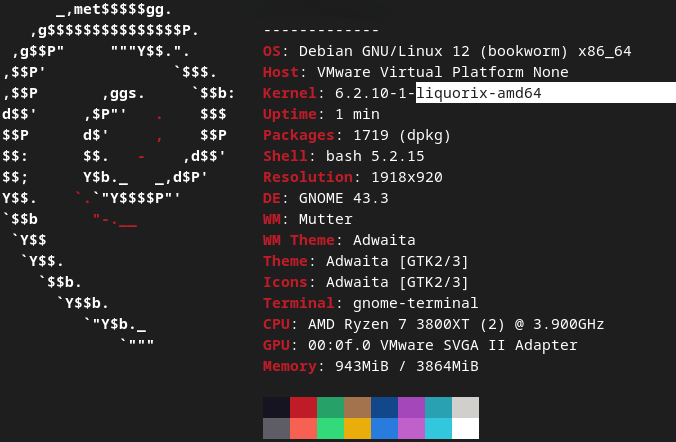
Keep in mind that the Liquorix kernel is not officially supported by Debian, so you may encounter issues that are not present in the default Debian kernel. However, many users have reported improved performance with the Liquorix kernel, so it may be worth exploring if you are looking to optimize your system’s performance.
Step 5. Troubleshooting and Maintenance.
A. Addressing common issues:
- If you encounter any issues after installing the Liquorix Kernel, such as system instability or compatibility problems, consider reverting to the default Debian Kernel.
- Reboot your system and select the “Advanced options for Debian GNU/Linux” entry in the GRUB menu.
- From the submenu, choose the default Debian Kernel option to boot into the default kernel.
B. Removing Liquorix Kernel (if necessary):
- In case you decide to remove the Liquorix Kernel, open a terminal and execute the following command:
sudo apt remove linux-image-liquorix-amd64 linux-headers-liquorix-amd64
C. Keeping Liquorix Kernel up-to-date:
- The Liquorix Kernel receives regular updates to incorporate new features and improvements.
- To keep your Liquorix Kernel up-to-date, execute the following command in a terminal:
sudo apt update && sudo apt upgrade
Congratulations! You have successfully installed Liquorix Kernel. Thanks for using this tutorial for installing the latest version of Liquorix Kernel on Debian 11 Bullseye. For additional help or useful information, we recommend you check the official Liquorix Kernel website.