How To Install LocalSend on Ubuntu 24.04
flatpak run org.localsend.localsend_appFlatpak provides an alternative installation method for LocalSend, offering the benefits of sandboxing and isolation from the host system.
Using DEB Package
If you prefer a more traditional installation approach, you can download the DEB package for LocalSend from the official website or the project’s GitHub repository. Follow these steps to install LocalSend using the DEB package:
- Visit the LocalSend website or navigate to the releases page on the GitHub repository.
- Download the DEB package for the latest version of LocalSend. The file will have a name similar to
LocalSend-*.deb, where*represents the version number. - Open the terminal and navigate to the directory where you downloaded the DEB package.
- Run the following command to install LocalSend:
sudo apt install ./LocalSend-*.deb-
- Wait for the installation process to complete. The package manager will handle the installation and resolve any dependencies.
If you encounter any issues during the installation, such as missing dependencies or conflicts, the package manager will prompt you with appropriate error messages. In such cases, you may need to resolve the dependencies manually or consult the LocalSend documentation for specific troubleshooting steps.
Alternative Methods
While Snap, Flatpak, and DEB packages are the most common installation methods for LocalSend on Ubuntu 24.04, there are alternative approaches available:
- AppImage: LocalSend provides an AppImage package, which is a self-contained executable that can be run without installation. Simply download the AppImage, make it executable, and run it.
- AUR (Arch User Repository): For users of Arch-based distributions, LocalSend can be installed from the AUR using an AUR helper like
yayor by manually building the package.
Each installation method has its pros and cons. Snap and Flatpak offer containerization and isolation, ensuring a consistent runtime environment. DEB packages provide a more traditional installation experience and better integration with the system. AppImages are portable and can be run without installation, while the AUR caters specifically to Arch-based distributions.
Configuring LocalSend on Ubuntu 24.04
Initial Configuration
After successfully installing LocalSend on your Ubuntu 24.04 system, you can proceed with the initial configuration to customize the application according to your preferences. When you launch LocalSend for the first time, you will be greeted with a configuration wizard. Follow these steps to set up LocalSend:
- Choose a device name for your Ubuntu system. This name will be visible to other devices on the local network when sharing files.
- Select the network interface you want LocalSend to use for file sharing. By default, LocalSend will automatically detect and use the active network interface.
- Set your preferred language for the LocalSend interface. The application supports multiple languages to cater to a wide range of users.
Once you have completed the initial configuration, LocalSend will be ready to use on your Ubuntu 24.04 system.
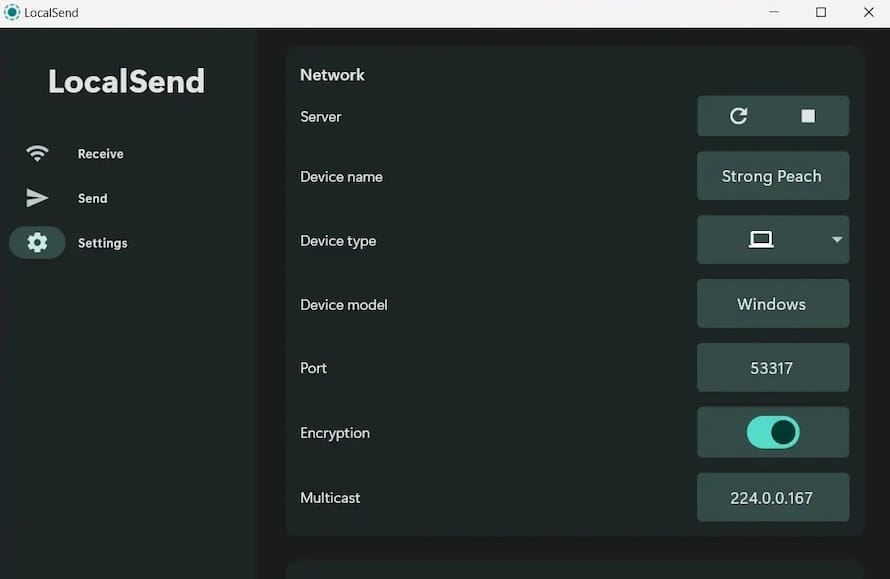
Security Settings
LocalSend prioritizes the security of your file transfers by employing encryption. To ensure the confidentiality and integrity of your data, follow these steps to configure the security settings:
- Open the LocalSend settings menu and navigate to the “Security” tab.
- Enable the “Encrypt transfers” option to automatically encrypt all file transfers using TLS/SSL.
- If you have a firewall enabled on your Ubuntu 24.04 system, make sure to allow incoming and outgoing connections for LocalSend. You can do this by adding a firewall rule for the specific port used by LocalSend (default is 42420).
By enabling encryption and configuring firewall settings, you can ensure that your file transfers through LocalSend remain secure and protected from unauthorized access.
Using LocalSend: Basic Operations
Sending and Receiving Files
LocalSend provides a user-friendly interface for sending and receiving files, folders, and messages. To send files using LocalSend, follow these steps:
- Launch LocalSend on your Ubuntu 24.04 system.
- Select the files or folders you want to send by clicking the “+” button or dragging and dropping them into the LocalSend window.
- Choose the recipient device from the list of available devices on the local network.
- Click the “Send” button to initiate the file transfer.
When receiving files, LocalSend will display a notification on your Ubuntu system. You can choose to accept or decline the incoming file transfer. Accepted files will be saved in the designated download directory, which can be configured in the LocalSend settings.
LocalSend also allows you to send text messages alongside file transfers. Simply enter your message in the text field before sending the files.
To manage your received files and view the transfer history, click on the “Transfers” tab in the LocalSend interface. From there, you can open the downloaded files, clear the transfer history or retry failed transfers.
Congratulations! You have successfully installed LocalSend. Thanks for using this tutorial for installing LocalSend open source cross platform file sharing tool on the Ubuntu system. For additional help or useful information, we recommend you check the official LocalSend website.
flatpak remote-add --if-not-exists flathub https://flathub.org/repo/flathub.flatpakrepo-
- Install LocalSend using the Flatpak command:
flatpak install flathub org.localsend.localsend_app-
- After the installation is completed, you can launch LocalSend using the following command:
flatpak run org.localsend.localsend_appFlatpak provides an alternative installation method for LocalSend, offering the benefits of sandboxing and isolation from the host system.
Using DEB Package
If you prefer a more traditional installation approach, you can download the DEB package for LocalSend from the official website or the project’s GitHub repository. Follow these steps to install LocalSend using the DEB package:
- Visit the LocalSend website or navigate to the releases page on the GitHub repository.
- Download the DEB package for the latest version of LocalSend. The file will have a name similar to
LocalSend-*.deb, where*represents the version number. - Open the terminal and navigate to the directory where you downloaded the DEB package.
- Run the following command to install LocalSend:
sudo apt install ./LocalSend-*.deb-
- Wait for the installation process to complete. The package manager will handle the installation and resolve any dependencies.
If you encounter any issues during the installation, such as missing dependencies or conflicts, the package manager will prompt you with appropriate error messages. In such cases, you may need to resolve the dependencies manually or consult the LocalSend documentation for specific troubleshooting steps.
Alternative Methods
While Snap, Flatpak, and DEB packages are the most common installation methods for LocalSend on Ubuntu 24.04, there are alternative approaches available:
- AppImage: LocalSend provides an AppImage package, which is a self-contained executable that can be run without installation. Simply download the AppImage, make it executable, and run it.
- AUR (Arch User Repository): For users of Arch-based distributions, LocalSend can be installed from the AUR using an AUR helper like
yayor by manually building the package.
Each installation method has its pros and cons. Snap and Flatpak offer containerization and isolation, ensuring a consistent runtime environment. DEB packages provide a more traditional installation experience and better integration with the system. AppImages are portable and can be run without installation, while the AUR caters specifically to Arch-based distributions.
Configuring LocalSend on Ubuntu 24.04
Initial Configuration
After successfully installing LocalSend on your Ubuntu 24.04 system, you can proceed with the initial configuration to customize the application according to your preferences. When you launch LocalSend for the first time, you will be greeted with a configuration wizard. Follow these steps to set up LocalSend:
- Choose a device name for your Ubuntu system. This name will be visible to other devices on the local network when sharing files.
- Select the network interface you want LocalSend to use for file sharing. By default, LocalSend will automatically detect and use the active network interface.
- Set your preferred language for the LocalSend interface. The application supports multiple languages to cater to a wide range of users.
Once you have completed the initial configuration, LocalSend will be ready to use on your Ubuntu 24.04 system.
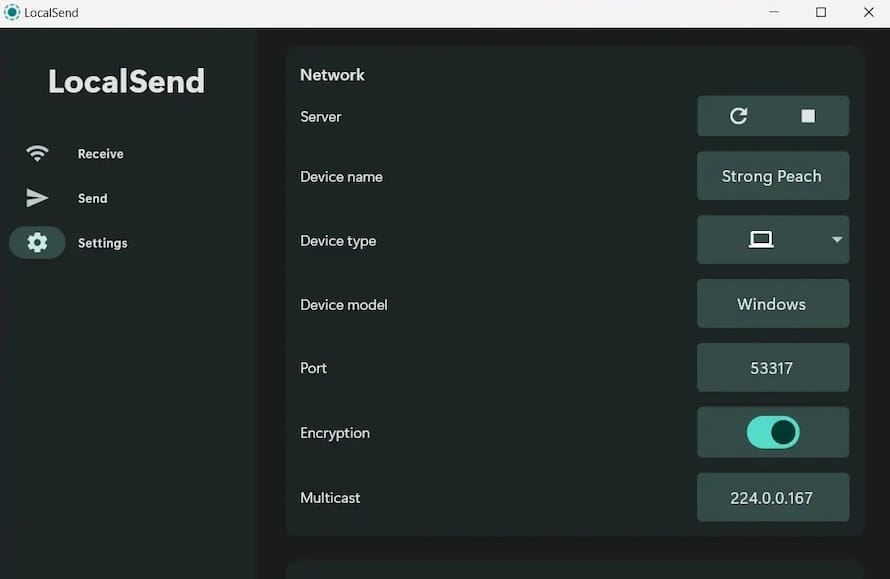
Security Settings
LocalSend prioritizes the security of your file transfers by employing encryption. To ensure the confidentiality and integrity of your data, follow these steps to configure the security settings:
- Open the LocalSend settings menu and navigate to the “Security” tab.
- Enable the “Encrypt transfers” option to automatically encrypt all file transfers using TLS/SSL.
- If you have a firewall enabled on your Ubuntu 24.04 system, make sure to allow incoming and outgoing connections for LocalSend. You can do this by adding a firewall rule for the specific port used by LocalSend (default is 42420).
By enabling encryption and configuring firewall settings, you can ensure that your file transfers through LocalSend remain secure and protected from unauthorized access.
Using LocalSend: Basic Operations
Sending and Receiving Files
LocalSend provides a user-friendly interface for sending and receiving files, folders, and messages. To send files using LocalSend, follow these steps:
- Launch LocalSend on your Ubuntu 24.04 system.
- Select the files or folders you want to send by clicking the “+” button or dragging and dropping them into the LocalSend window.
- Choose the recipient device from the list of available devices on the local network.
- Click the “Send” button to initiate the file transfer.
When receiving files, LocalSend will display a notification on your Ubuntu system. You can choose to accept or decline the incoming file transfer. Accepted files will be saved in the designated download directory, which can be configured in the LocalSend settings.
LocalSend also allows you to send text messages alongside file transfers. Simply enter your message in the text field before sending the files.
To manage your received files and view the transfer history, click on the “Transfers” tab in the LocalSend interface. From there, you can open the downloaded files, clear the transfer history or retry failed transfers.
Congratulations! You have successfully installed LocalSend. Thanks for using this tutorial for installing LocalSend open source cross platform file sharing tool on the Ubuntu system. For additional help or useful information, we recommend you check the official LocalSend website.
-
- Once the installation is finished, you can launch LocalSend from the applications menu or by running the command:
localsendUsing the Snap package method provides a straightforward and efficient way to install LocalSend on Ubuntu 24.04, ensuring that the application is properly containerized and isolated from the rest of the system.
Using Flatpak
Flatpak is another popular package management system that allows users to install applications in a sandboxed environment. If you prefer using Flatpak or if Snap is not available on your system, follow these steps to install LocalSend:
- Install Flatpak on your Ubuntu 24.04 system if it is not already installed. Open the terminal and run the command:
sudo apt install flatpak-
- Add the Flathub repository, which hosts a wide range of Flatpak applications, including LocalSend:
flatpak remote-add --if-not-exists flathub https://flathub.org/repo/flathub.flatpakrepo-
- Install LocalSend using the Flatpak command:
flatpak install flathub org.localsend.localsend_app-
- After the installation is completed, you can launch LocalSend using the following command:
flatpak run org.localsend.localsend_appFlatpak provides an alternative installation method for LocalSend, offering the benefits of sandboxing and isolation from the host system.
Using DEB Package
If you prefer a more traditional installation approach, you can download the DEB package for LocalSend from the official website or the project’s GitHub repository. Follow these steps to install LocalSend using the DEB package:
- Visit the LocalSend website or navigate to the releases page on the GitHub repository.
- Download the DEB package for the latest version of LocalSend. The file will have a name similar to
LocalSend-*.deb, where*represents the version number. - Open the terminal and navigate to the directory where you downloaded the DEB package.
- Run the following command to install LocalSend:
sudo apt install ./LocalSend-*.deb-
- Wait for the installation process to complete. The package manager will handle the installation and resolve any dependencies.
If you encounter any issues during the installation, such as missing dependencies or conflicts, the package manager will prompt you with appropriate error messages. In such cases, you may need to resolve the dependencies manually or consult the LocalSend documentation for specific troubleshooting steps.
Alternative Methods
While Snap, Flatpak, and DEB packages are the most common installation methods for LocalSend on Ubuntu 24.04, there are alternative approaches available:
- AppImage: LocalSend provides an AppImage package, which is a self-contained executable that can be run without installation. Simply download the AppImage, make it executable, and run it.
- AUR (Arch User Repository): For users of Arch-based distributions, LocalSend can be installed from the AUR using an AUR helper like
yayor by manually building the package.
Each installation method has its pros and cons. Snap and Flatpak offer containerization and isolation, ensuring a consistent runtime environment. DEB packages provide a more traditional installation experience and better integration with the system. AppImages are portable and can be run without installation, while the AUR caters specifically to Arch-based distributions.
Configuring LocalSend on Ubuntu 24.04
Initial Configuration
After successfully installing LocalSend on your Ubuntu 24.04 system, you can proceed with the initial configuration to customize the application according to your preferences. When you launch LocalSend for the first time, you will be greeted with a configuration wizard. Follow these steps to set up LocalSend:
- Choose a device name for your Ubuntu system. This name will be visible to other devices on the local network when sharing files.
- Select the network interface you want LocalSend to use for file sharing. By default, LocalSend will automatically detect and use the active network interface.
- Set your preferred language for the LocalSend interface. The application supports multiple languages to cater to a wide range of users.
Once you have completed the initial configuration, LocalSend will be ready to use on your Ubuntu 24.04 system.
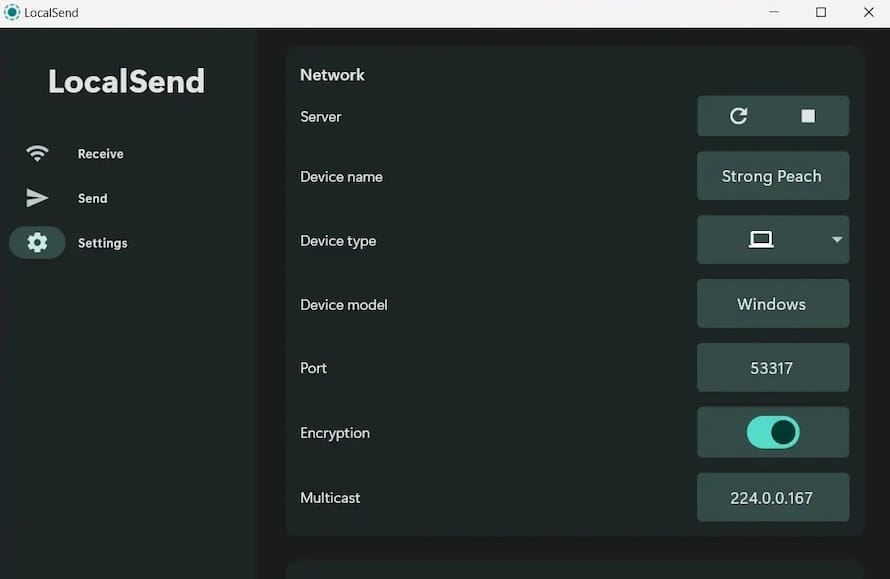
Security Settings
LocalSend prioritizes the security of your file transfers by employing encryption. To ensure the confidentiality and integrity of your data, follow these steps to configure the security settings:
- Open the LocalSend settings menu and navigate to the “Security” tab.
- Enable the “Encrypt transfers” option to automatically encrypt all file transfers using TLS/SSL.
- If you have a firewall enabled on your Ubuntu 24.04 system, make sure to allow incoming and outgoing connections for LocalSend. You can do this by adding a firewall rule for the specific port used by LocalSend (default is 42420).
By enabling encryption and configuring firewall settings, you can ensure that your file transfers through LocalSend remain secure and protected from unauthorized access.
Using LocalSend: Basic Operations
Sending and Receiving Files
LocalSend provides a user-friendly interface for sending and receiving files, folders, and messages. To send files using LocalSend, follow these steps:
- Launch LocalSend on your Ubuntu 24.04 system.
- Select the files or folders you want to send by clicking the “+” button or dragging and dropping them into the LocalSend window.
- Choose the recipient device from the list of available devices on the local network.
- Click the “Send” button to initiate the file transfer.
When receiving files, LocalSend will display a notification on your Ubuntu system. You can choose to accept or decline the incoming file transfer. Accepted files will be saved in the designated download directory, which can be configured in the LocalSend settings.
LocalSend also allows you to send text messages alongside file transfers. Simply enter your message in the text field before sending the files.
To manage your received files and view the transfer history, click on the “Transfers” tab in the LocalSend interface. From there, you can open the downloaded files, clear the transfer history or retry failed transfers.
Congratulations! You have successfully installed LocalSend. Thanks for using this tutorial for installing LocalSend open source cross platform file sharing tool on the Ubuntu system. For additional help or useful information, we recommend you check the official LocalSend website.

In the world of file sharing, LocalSend has emerged as a powerful open-source and cross-platform alternative to Apple’s AirDrop. This innovative application allows users to seamlessly transfer files, folders, and messages across devices on a local network without relying on an internet connection. LocalSend’s secure data transfer capabilities, utilizing TLS/SSL encryption, make it an attractive choice for users seeking a reliable and privacy-focused solution. In this comprehensive guide, we will walk you through the process of installing LocalSend on Ubuntu 24.04, providing step-by-step instructions, troubleshooting tips, and additional resources to ensure a smooth and successful installation experience.
Understanding LocalSend
What is LocalSend?
LocalSend is a free and open-source application designed for effortless file sharing over a local network. It enables users to transfer files, folders, and messages between devices without the need for an internet connection, making it an ideal solution for offline collaboration and data exchange. LocalSend boasts cross-platform compatibility, allowing seamless interaction between various operating systems such as Linux, macOS, and Windows. With its focus on security, LocalSend employs TLS/SSL encryption to ensure the confidentiality and integrity of transferred data, providing users with peace of mind during the file-sharing process.
Preparing Your Ubuntu 24.04 System
System Requirements
Before proceeding with the installation of LocalSend on Ubuntu 24.04, it is essential to ensure that your system meets the necessary specifications. LocalSend has minimal hardware requirements and can run smoothly on most modern systems. However, for optimal performance, it is recommended to have at least 2 GB of RAM and a dual-core processor. Additionally, make sure that your Ubuntu 24.04 installation is up to date with the latest system updates and security patches.
Initial Setup
To prepare your Ubuntu 24.04 system for the installation of LocalSend, start by opening the terminal and running the following command to update the package lists:
sudo apt updateOnce the package lists are updated, proceed with upgrading the installed packages to their latest versions using the command:
sudo apt upgradeThis step ensures that your system is up to date and reduces the chances of encountering compatibility issues during the LocalSend installation process.
Installation Methods for LocalSend on Ubuntu 24.04
Using Snap Package
Ubuntu 24.04 comes with Snap pre-installed, making it a convenient method to install LocalSend. Snap packages offer a containerized and secure way to install applications, ensuring that dependencies are bundled together. To install LocalSend using Snap, follow these steps:
- Open the terminal on your Ubuntu 24.04 system.
-
- Run the following command to install LocalSend:
sudo snap install localsend-
- Wait for the installation process to complete. Snap will handle the download and setup of LocalSend automatically.
-
- Once the installation is finished, you can launch LocalSend from the applications menu or by running the command:
localsendUsing the Snap package method provides a straightforward and efficient way to install LocalSend on Ubuntu 24.04, ensuring that the application is properly containerized and isolated from the rest of the system.
Using Flatpak
Flatpak is another popular package management system that allows users to install applications in a sandboxed environment. If you prefer using Flatpak or if Snap is not available on your system, follow these steps to install LocalSend:
- Install Flatpak on your Ubuntu 24.04 system if it is not already installed. Open the terminal and run the command:
sudo apt install flatpak-
- Add the Flathub repository, which hosts a wide range of Flatpak applications, including LocalSend:
flatpak remote-add --if-not-exists flathub https://flathub.org/repo/flathub.flatpakrepo-
- Install LocalSend using the Flatpak command:
flatpak install flathub org.localsend.localsend_app-
- After the installation is completed, you can launch LocalSend using the following command:
flatpak run org.localsend.localsend_appFlatpak provides an alternative installation method for LocalSend, offering the benefits of sandboxing and isolation from the host system.
Using DEB Package
If you prefer a more traditional installation approach, you can download the DEB package for LocalSend from the official website or the project’s GitHub repository. Follow these steps to install LocalSend using the DEB package:
- Visit the LocalSend website or navigate to the releases page on the GitHub repository.
- Download the DEB package for the latest version of LocalSend. The file will have a name similar to
LocalSend-*.deb, where*represents the version number. - Open the terminal and navigate to the directory where you downloaded the DEB package.
- Run the following command to install LocalSend:
sudo apt install ./LocalSend-*.deb-
- Wait for the installation process to complete. The package manager will handle the installation and resolve any dependencies.
If you encounter any issues during the installation, such as missing dependencies or conflicts, the package manager will prompt you with appropriate error messages. In such cases, you may need to resolve the dependencies manually or consult the LocalSend documentation for specific troubleshooting steps.
Alternative Methods
While Snap, Flatpak, and DEB packages are the most common installation methods for LocalSend on Ubuntu 24.04, there are alternative approaches available:
- AppImage: LocalSend provides an AppImage package, which is a self-contained executable that can be run without installation. Simply download the AppImage, make it executable, and run it.
- AUR (Arch User Repository): For users of Arch-based distributions, LocalSend can be installed from the AUR using an AUR helper like
yayor by manually building the package.
Each installation method has its pros and cons. Snap and Flatpak offer containerization and isolation, ensuring a consistent runtime environment. DEB packages provide a more traditional installation experience and better integration with the system. AppImages are portable and can be run without installation, while the AUR caters specifically to Arch-based distributions.
Configuring LocalSend on Ubuntu 24.04
Initial Configuration
After successfully installing LocalSend on your Ubuntu 24.04 system, you can proceed with the initial configuration to customize the application according to your preferences. When you launch LocalSend for the first time, you will be greeted with a configuration wizard. Follow these steps to set up LocalSend:
- Choose a device name for your Ubuntu system. This name will be visible to other devices on the local network when sharing files.
- Select the network interface you want LocalSend to use for file sharing. By default, LocalSend will automatically detect and use the active network interface.
- Set your preferred language for the LocalSend interface. The application supports multiple languages to cater to a wide range of users.
Once you have completed the initial configuration, LocalSend will be ready to use on your Ubuntu 24.04 system.
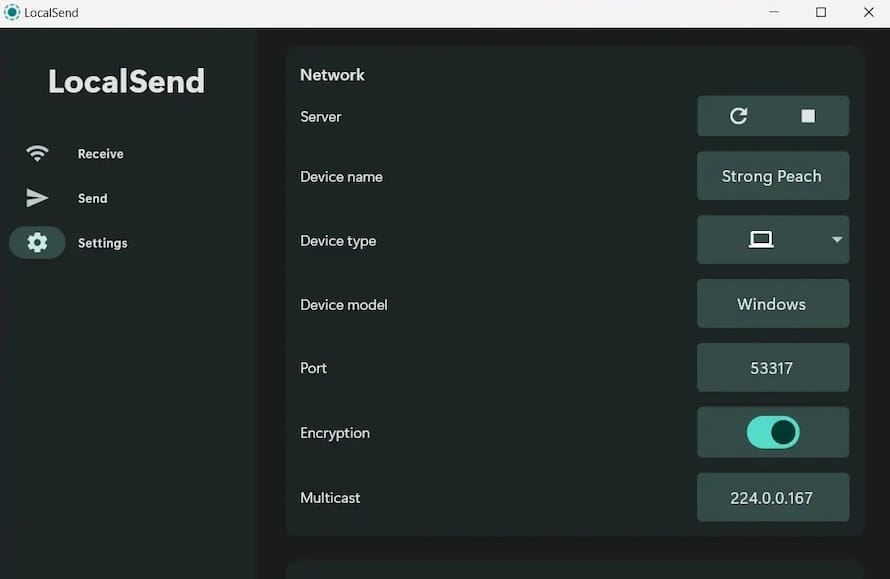
Security Settings
LocalSend prioritizes the security of your file transfers by employing encryption. To ensure the confidentiality and integrity of your data, follow these steps to configure the security settings:
- Open the LocalSend settings menu and navigate to the “Security” tab.
- Enable the “Encrypt transfers” option to automatically encrypt all file transfers using TLS/SSL.
- If you have a firewall enabled on your Ubuntu 24.04 system, make sure to allow incoming and outgoing connections for LocalSend. You can do this by adding a firewall rule for the specific port used by LocalSend (default is 42420).
By enabling encryption and configuring firewall settings, you can ensure that your file transfers through LocalSend remain secure and protected from unauthorized access.
Using LocalSend: Basic Operations
Sending and Receiving Files
LocalSend provides a user-friendly interface for sending and receiving files, folders, and messages. To send files using LocalSend, follow these steps:
- Launch LocalSend on your Ubuntu 24.04 system.
- Select the files or folders you want to send by clicking the “+” button or dragging and dropping them into the LocalSend window.
- Choose the recipient device from the list of available devices on the local network.
- Click the “Send” button to initiate the file transfer.
When receiving files, LocalSend will display a notification on your Ubuntu system. You can choose to accept or decline the incoming file transfer. Accepted files will be saved in the designated download directory, which can be configured in the LocalSend settings.
LocalSend also allows you to send text messages alongside file transfers. Simply enter your message in the text field before sending the files.
To manage your received files and view the transfer history, click on the “Transfers” tab in the LocalSend interface. From there, you can open the downloaded files, clear the transfer history or retry failed transfers.
Congratulations! You have successfully installed LocalSend. Thanks for using this tutorial for installing LocalSend open source cross platform file sharing tool on the Ubuntu system. For additional help or useful information, we recommend you check the official LocalSend website.

In the world of file sharing, LocalSend has emerged as a powerful open-source and cross-platform alternative to Apple’s AirDrop. This innovative application allows users to seamlessly transfer files, folders, and messages across devices on a local network without relying on an internet connection. LocalSend’s secure data transfer capabilities, utilizing TLS/SSL encryption, make it an attractive choice for users seeking a reliable and privacy-focused solution. In this comprehensive guide, we will walk you through the process of installing LocalSend on Ubuntu 24.04, providing step-by-step instructions, troubleshooting tips, and additional resources to ensure a smooth and successful installation experience.
Understanding LocalSend
What is LocalSend?
LocalSend is a free and open-source application designed for effortless file sharing over a local network. It enables users to transfer files, folders, and messages between devices without the need for an internet connection, making it an ideal solution for offline collaboration and data exchange. LocalSend boasts cross-platform compatibility, allowing seamless interaction between various operating systems such as Linux, macOS, and Windows. With its focus on security, LocalSend employs TLS/SSL encryption to ensure the confidentiality and integrity of transferred data, providing users with peace of mind during the file-sharing process.
Preparing Your Ubuntu 24.04 System
System Requirements
Before proceeding with the installation of LocalSend on Ubuntu 24.04, it is essential to ensure that your system meets the necessary specifications. LocalSend has minimal hardware requirements and can run smoothly on most modern systems. However, for optimal performance, it is recommended to have at least 2 GB of RAM and a dual-core processor. Additionally, make sure that your Ubuntu 24.04 installation is up to date with the latest system updates and security patches.
Initial Setup
To prepare your Ubuntu 24.04 system for the installation of LocalSend, start by opening the terminal and running the following command to update the package lists:
sudo apt updateOnce the package lists are updated, proceed with upgrading the installed packages to their latest versions using the command:
sudo apt upgradeThis step ensures that your system is up to date and reduces the chances of encountering compatibility issues during the LocalSend installation process.
Installation Methods for LocalSend on Ubuntu 24.04
Using Snap Package
Ubuntu 24.04 comes with Snap pre-installed, making it a convenient method to install LocalSend. Snap packages offer a containerized and secure way to install applications, ensuring that dependencies are bundled together. To install LocalSend using Snap, follow these steps:
- Open the terminal on your Ubuntu 24.04 system.
-
- Run the following command to install LocalSend:
sudo snap install localsend-
- Wait for the installation process to complete. Snap will handle the download and setup of LocalSend automatically.
-
- Once the installation is finished, you can launch LocalSend from the applications menu or by running the command:
localsendUsing the Snap package method provides a straightforward and efficient way to install LocalSend on Ubuntu 24.04, ensuring that the application is properly containerized and isolated from the rest of the system.
Using Flatpak
Flatpak is another popular package management system that allows users to install applications in a sandboxed environment. If you prefer using Flatpak or if Snap is not available on your system, follow these steps to install LocalSend:
- Install Flatpak on your Ubuntu 24.04 system if it is not already installed. Open the terminal and run the command:
sudo apt install flatpak-
- Add the Flathub repository, which hosts a wide range of Flatpak applications, including LocalSend:
flatpak remote-add --if-not-exists flathub https://flathub.org/repo/flathub.flatpakrepo-
- Install LocalSend using the Flatpak command:
flatpak install flathub org.localsend.localsend_app-
- After the installation is completed, you can launch LocalSend using the following command:
flatpak run org.localsend.localsend_appFlatpak provides an alternative installation method for LocalSend, offering the benefits of sandboxing and isolation from the host system.
Using DEB Package
If you prefer a more traditional installation approach, you can download the DEB package for LocalSend from the official website or the project’s GitHub repository. Follow these steps to install LocalSend using the DEB package:
- Visit the LocalSend website or navigate to the releases page on the GitHub repository.
- Download the DEB package for the latest version of LocalSend. The file will have a name similar to
LocalSend-*.deb, where*represents the version number. - Open the terminal and navigate to the directory where you downloaded the DEB package.
- Run the following command to install LocalSend:
sudo apt install ./LocalSend-*.deb-
- Wait for the installation process to complete. The package manager will handle the installation and resolve any dependencies.
If you encounter any issues during the installation, such as missing dependencies or conflicts, the package manager will prompt you with appropriate error messages. In such cases, you may need to resolve the dependencies manually or consult the LocalSend documentation for specific troubleshooting steps.
Alternative Methods
While Snap, Flatpak, and DEB packages are the most common installation methods for LocalSend on Ubuntu 24.04, there are alternative approaches available:
- AppImage: LocalSend provides an AppImage package, which is a self-contained executable that can be run without installation. Simply download the AppImage, make it executable, and run it.
- AUR (Arch User Repository): For users of Arch-based distributions, LocalSend can be installed from the AUR using an AUR helper like
yayor by manually building the package.
Each installation method has its pros and cons. Snap and Flatpak offer containerization and isolation, ensuring a consistent runtime environment. DEB packages provide a more traditional installation experience and better integration with the system. AppImages are portable and can be run without installation, while the AUR caters specifically to Arch-based distributions.
Configuring LocalSend on Ubuntu 24.04
Initial Configuration
After successfully installing LocalSend on your Ubuntu 24.04 system, you can proceed with the initial configuration to customize the application according to your preferences. When you launch LocalSend for the first time, you will be greeted with a configuration wizard. Follow these steps to set up LocalSend:
- Choose a device name for your Ubuntu system. This name will be visible to other devices on the local network when sharing files.
- Select the network interface you want LocalSend to use for file sharing. By default, LocalSend will automatically detect and use the active network interface.
- Set your preferred language for the LocalSend interface. The application supports multiple languages to cater to a wide range of users.
Once you have completed the initial configuration, LocalSend will be ready to use on your Ubuntu 24.04 system.
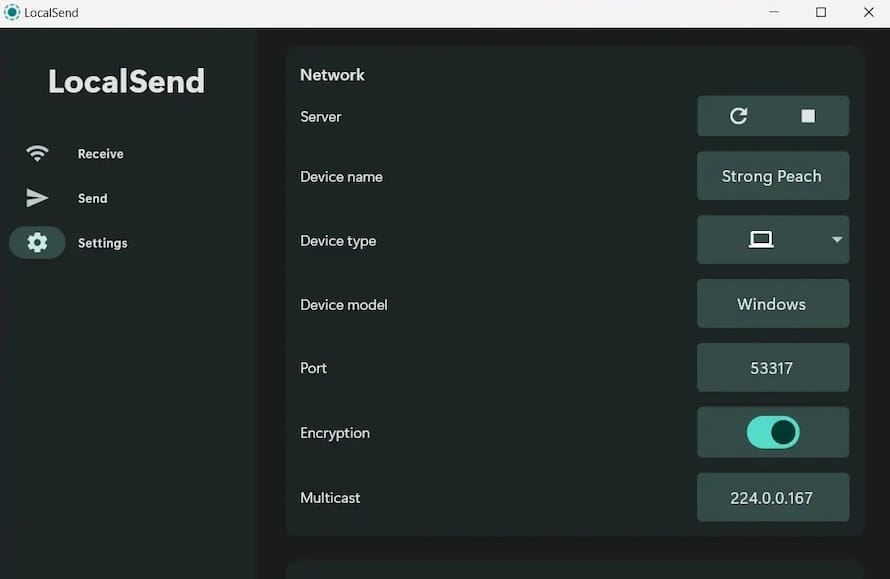
Security Settings
LocalSend prioritizes the security of your file transfers by employing encryption. To ensure the confidentiality and integrity of your data, follow these steps to configure the security settings:
- Open the LocalSend settings menu and navigate to the “Security” tab.
- Enable the “Encrypt transfers” option to automatically encrypt all file transfers using TLS/SSL.
- If you have a firewall enabled on your Ubuntu 24.04 system, make sure to allow incoming and outgoing connections for LocalSend. You can do this by adding a firewall rule for the specific port used by LocalSend (default is 42420).
By enabling encryption and configuring firewall settings, you can ensure that your file transfers through LocalSend remain secure and protected from unauthorized access.
Using LocalSend: Basic Operations
Sending and Receiving Files
LocalSend provides a user-friendly interface for sending and receiving files, folders, and messages. To send files using LocalSend, follow these steps:
- Launch LocalSend on your Ubuntu 24.04 system.
- Select the files or folders you want to send by clicking the “+” button or dragging and dropping them into the LocalSend window.
- Choose the recipient device from the list of available devices on the local network.
- Click the “Send” button to initiate the file transfer.
When receiving files, LocalSend will display a notification on your Ubuntu system. You can choose to accept or decline the incoming file transfer. Accepted files will be saved in the designated download directory, which can be configured in the LocalSend settings.
LocalSend also allows you to send text messages alongside file transfers. Simply enter your message in the text field before sending the files.
To manage your received files and view the transfer history, click on the “Transfers” tab in the LocalSend interface. From there, you can open the downloaded files, clear the transfer history or retry failed transfers.
Congratulations! You have successfully installed LocalSend. Thanks for using this tutorial for installing LocalSend open source cross platform file sharing tool on the Ubuntu system. For additional help or useful information, we recommend you check the official LocalSend website.