How To Install Lollypop Music Player on Ubuntu 24.04 LTS

Music lovers using Ubuntu 24.04 LTS deserve a modern, feature-rich audio player that combines elegant design with powerful functionality. Lollypop Music Player emerges as an exceptional choice for GNOME desktop users seeking an iTunes-like experience on Linux. This comprehensive guide walks through three proven installation methods, configuration steps, and troubleshooting solutions to get Lollypop running smoothly on your Ubuntu 24.04 LTS system.
Whether you prefer PPA repositories, Flatpak packages, or default Ubuntu repositories, this tutorial covers everything needed to transform your music listening experience.
What is Lollypop Music Player?
Lollypop stands as a modern, lightweight GTK+ music player developed by Cédric Bellegarde specifically for GNOME desktop environments. The application brings an intuitive, visually appealing interface that rivals commercial music players while maintaining its open-source nature. Unlike traditional Linux music applications, Lollypop focuses on delivering a polished user experience with automatic metadata fetching, cover art downloading, and seamless library management.
The music player targets users who appreciate clean design and intelligent features without sacrificing performance. Built with Python and GTK+3, Lollypop integrates naturally into GNOME-based systems while remaining compatible with other desktop environments. The development community actively maintains the project, ensuring regular updates and compatibility with current Ubuntu releases including the latest 24.04 LTS version.
GNOME desktop users particularly benefit from Lollypop’s native integration, though the player functions excellently on KDE Plasma, Xfce, and other GTK-compatible environments. The software represents a significant evolution from older Linux music players, offering contemporary features expected by today’s digital music enthusiasts.
Key Features of Lollypop Music Player
Lollypop supports extensive audio format compatibility, handling MP3, MP4, OGG, and FLAC files with ease. The player automatically downloads cover artwork from multiple sources including Last.fm, iTunes, and Spotify databases, eliminating manual metadata management. Artist biographies and song lyrics fetch automatically, enriching your music discovery experience beyond simple playback.
MTP device synchronization enables effortless music transfer to Android smartphones and tablets. Simply connect your device via USB, and Lollypop handles the synchronization process through its built-in MTP support. This feature proves invaluable for users managing music across multiple devices.
Party mode automatically selects tracks based on listening history and preferences, creating dynamic playlists perfect for social gatherings or background music. The fullscreen view with HiDPI support transforms Lollypop into a couch-friendly media center, displaying album artwork and playback controls at optimal sizes for large displays.
Native replay gain support ensures consistent volume levels across your entire music collection. Scrobbling functionality works seamlessly with Last.fm, Libre.fm, and ListenBrainz, tracking your listening habits and powering music recommendations. The intuitive browsing system organizes your library by genres, artists, and albums with lightning-fast search across all metadata fields.
Responsive design adapts to different window sizes, maintaining usability whether running in a small corner window or maximized across your entire screen. The modern interface updates dynamically, reflecting changes to your music library in real-time.
System Requirements for Ubuntu 24.04 LTS
Before installing Lollypop, verify your system meets the necessary requirements. Ubuntu 24.04 LTS or compatible derivatives like Linux Mint, Pop!_OS, and elementary OS provide the foundation. The GNOME desktop environment offers the best experience, though other GTK-based desktops work perfectly.
Hardware requirements remain modest, making Lollypop suitable for older computers. A modern processor with at least 2GB RAM handles typical music libraries without issue. Storage space requirements depend on your music collection size, with the Lollypop application itself consuming minimal disk space.
Administrator access through sudo privileges becomes necessary during installation. An active internet connection facilitates package downloads and metadata fetching from online databases. Essential dependencies include GTK+3 libraries, Python runtime environment, and the GStreamer multimedia framework with appropriate codec plugins.
Most Ubuntu 24.04 LTS installations include these dependencies by default, simplifying the installation process considerably.
Prerequisites Before Installation
System updates ensure compatibility and prevent installation conflicts. Open your terminal using Ctrl+Alt+T or search for “Terminal” in the application menu. Begin by refreshing the package cache with the following command:
sudo apt updateEnter your password when prompted. The terminal provides no visual feedback during password entry for security purposes. After updating package lists, upgrade existing packages to their latest versions:
sudo apt upgradeConfirm the upgrade when prompted by pressing Y and Enter. This process may take several minutes depending on pending updates. Verify your Ubuntu version matches 24.04 LTS by running:
lsb_release -aThe output displays your Ubuntu version information, confirming compatibility with Lollypop installation methods outlined in this guide. Basic command-line familiarity helps, though copying and pasting commands works perfectly for newcomers.
Method 1: Install Lollypop via Official PPA (Recommended)
Why Choose PPA Installation
The Personal Package Archive (PPA) method provides the most straightforward installation experience for Ubuntu users. Official Lollypop developers maintain this PPA, ensuring you receive the latest stable releases with security patches and new features. Unlike manual installation methods, PPA integration enables automatic updates through Ubuntu’s standard package manager.
System updates automatically include Lollypop upgrades, eliminating manual monitoring for new versions. The PPA repository maintains better compatibility with Ubuntu’s dependency management compared to standalone packages. Installation and removal processes follow Ubuntu conventions, making system maintenance predictable and reliable.
Step-by-Step PPA Installation Process
Adding the official Lollypop PPA requires one command executed in your terminal. The repository maintained by developer gnumdk delivers tested releases compatible with Ubuntu 24.04 LTS:
sudo add-apt-repository ppa:gnumdk/lollypopYour system prompts for your password to authorize repository addition. Review the PPA information displayed, then press Enter to confirm adding the repository. The system automatically updates package lists after successful repository addition.
If package lists require manual refresh, execute:
sudo apt updateNow install Lollypop Music Player with this command:
sudo apt install lollypopThe package manager displays a list of packages to install, including Lollypop and any required dependencies. Confirm installation by typing Y and pressing Enter. Download and installation typically complete within 2-3 minutes depending on internet connection speed.
The complete installation consumes approximately 50-100MB of disk space including all dependencies. Package verification occurs automatically, ensuring file integrity before installation proceeds.
Launching Lollypop After PPA Installation
Access Lollypop from your application launcher after installation completes. Search for “Lollypop” in the GNOME Activities overview or application menu. Click the icon to launch the music player for the first time.
First launch may take a few extra seconds as Lollypop initializes its database and configuration files. The application creates a configuration directory in your home folder storing preferences and library data.
Method 2: Install Lollypop via Flatpak
Understanding Flatpak Technology
Flatpak represents a universal package format providing applications with sandboxed environments and bundled dependencies. This containerized approach isolates applications from your system, enhancing security while ensuring consistent behavior across different Linux distributions. Flatpak packages include all required libraries, eliminating dependency conflicts with system packages.
Flathub serves as the primary repository for Flatpak applications, hosting thousands of Linux programs including Lollypop. The sandboxed environment restricts application access to system resources, requiring explicit permissions for file system access. This security model protects your system while potentially complicating access to music files in non-standard locations.
Ubuntu 24.04 LTS supports both Flatpak and Snap packages simultaneously without conflicts. Flatpak versions often receive updates faster than traditional repository packages, providing cutting-edge features at the cost of slightly larger installation sizes.
Enable Flatpak Support on Ubuntu 24.04
Ubuntu 24.04 LTS may not include Flatpak support by default, requiring manual installation. Install the Flatpak daemon using APT:
sudo apt install flatpakConfirm installation when prompted. Next, add the Flathub repository containing thousands of Flatpak applications:
flatpak remote-add --if-not-exists flathub https://flathub.org/repo/flathub.flatpakrepoThe --if-not-exists flag prevents errors if Flathub was previously configured. Log out of your Ubuntu session completely and log back in to apply environment changes. This step ensures proper desktop integration for Flatpak applications.
Verify Flatpak installation succeeded by checking the version:
flatpak --versionA version number confirms successful Flatpak setup on your Ubuntu 24.04 system.
Install Lollypop via Flatpak Command
Search Flathub for Lollypop to confirm availability:
flatpak search lollypopInstall Lollypop from Flathub using its application ID:
flatpak install flathub org.gnome.LollypopFlatpak displays detailed information about the application and required GNOME runtime components. Large runtime downloads may occur during first Flatpak installation on your system, potentially requiring several hundred megabytes. These runtimes serve multiple Flatpak applications, eliminating redundant downloads for future installations.
Confirm installation by typing Y and pressing Enter. Download and installation time varies based on internet speed and whether GNOME runtimes require downloading.
Launch the Flatpak version of Lollypop using:
flatpak run org.gnome.LollypopDesktop integration automatically creates launcher icons, allowing normal application menu access after first launch. The Flatpak version appears in your application menu alongside traditionally installed programs.
Flatpak Version Considerations
Flatpak Lollypop versions may behave differently than PPA installations due to sandbox restrictions. File system access limitations sometimes prevent the music player from detecting libraries in unusual locations. The Flatpak version includes all dependencies within its container, potentially using more disk space than PPA installations.
Choose Flatpak when you prioritize security, want the absolute latest version, or encounter dependency conflicts with PPA installations. The sandboxed environment provides extra protection though configuration requires additional permission management.
Method 3: Install from Ubuntu Default Repository
Ubuntu Official Repository Installation
Ubuntu 24.04 LTS includes Lollypop in its default software repositories, enabling simple installation without additional repository configuration. This method provides maximum simplicity though potentially delivers older versions compared to PPA releases. Default repository versions undergo extensive Ubuntu testing, ensuring stability and compatibility.
Install Lollypop directly using:
sudo apt install lollypopThe package manager resolves dependencies and installs Lollypop within minutes. No repository additions or complex configurations needed. This approach suits users prioritizing simplicity over cutting-edge features.
Checking Installed Version
Verify which Lollypop version installed using:
lollypop --versionCompare the version number against the latest release on Lollypop’s website. Default repositories typically lag several versions behind active development. Users requiring specific features from recent releases should consider PPA or Flatpak installation methods instead.
Limitations of Default Repository Method
Ubuntu’s release cycle means default repository versions remain frozen between major Ubuntu releases. Security updates arrive regularly, but feature additions require upgrading Ubuntu itself or switching to PPA/Flatpak sources. This conservative approach maximizes stability while sacrificing access to the newest capabilities.
Choose default repositories when system stability takes absolute priority over feature currency.
Post-Installation Configuration
Initial Launch and Interface Overview
Launch Lollypop from your application menu for the first time. The welcome screen presents a clean, modern interface organized around album artwork and navigation panels. Left sidebar provides access to genres, artists, playlists, and search functionality. The main viewing area displays your music collection as the library populates.
Flatpak installations may request permission to access your home directory. Grant these permissions to enable music file detection. The initial interface appears empty until you add music to Lollypop’s library.
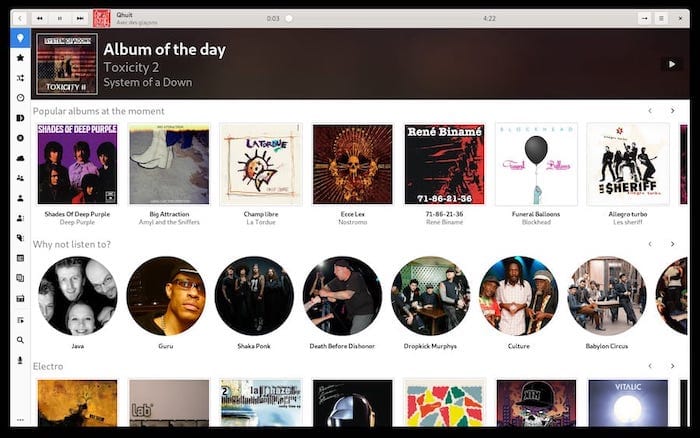
Adding Your Music Library
Configure music sources through Lollypop’s preferences. Click the menu button (three horizontal lines) in the top-right corner, then select “Preferences” from the dropdown menu. Navigate to the “Music” tab within preferences.
Click the “+” button to add music directories to your library. Browse to folders containing your music files, typically located in ~/Music by default. Select additional folders if you store music in multiple locations. Lollypop supports adding network-mounted drives and external USB storage.
After adding directories, click “Select Collection” to choose which library to scan. Multiple collections enable organizing different music types separately. The initial scan begins automatically, processing your music files and extracting metadata.
Large libraries with thousands of tracks may require several minutes for complete scanning. Progress indicators display current scanning status at the bottom of the window.
Flatpak-Specific File Access Configuration
Flatpak sandbox restrictions sometimes prevent access to music stored outside standard directories. Grant additional file system permissions using:
flatpak override --user --filesystem=home org.gnome.LollypopThis command allows Lollypop access to your entire home directory. For more restricted access to specific folders:
flatpak override --user --filesystem=/path/to/music org.gnome.LollypopReplace /path/to/music with your actual music directory path. These permissions persist across application updates and system reboots.
Configure Metadata and Cover Art Settings
Enable automatic cover art downloading in preferences. Navigate to the “Cover” section and activate downloading from Last.fm, iTunes, and Spotify sources. Lollypop queries these services automatically, fetching high-quality album artwork for your collection.
Artist biography and lyrics fetching activates through similar settings. These features require internet connectivity but dramatically enhance your music browsing experience. Downloaded metadata caches locally, reducing network requests for frequently played music.
Configure scrobbling to Last.fm, Libre.fm, or ListenBrainz by entering your credentials in the appropriate preferences section. Scrobbling tracks your listening history, powering personalized recommendations and statistics.
Using Lollypop Music Player
Basic Playback and Navigation
Navigate your music library using the left sidebar categories. Click “Artists” to browse by performer, “Albums” for album-centric organization, or “Genres” to explore by musical style. The search bar at the top finds tracks, albums, and artists instantly as you type.
Double-click any album to view its track listing and begin playback. Playback controls appear at the bottom of the window, offering play/pause, previous/next track, shuffle, and repeat options. Volume adjustment sits in the bottom-right corner.
Create playlists by clicking the “+” icon in the playlist section. Drag and drop tracks from your library into playlists for custom collections. Right-click tracks for additional options including adding to queue, viewing album details, and editing metadata.
Activating Advanced Features
Party mode automatically selects music based on your listening patterns. Access party mode through the menu, activating automatic playlist generation perfect for background music or gatherings. The algorithm learns from your preferences, improving selections over time.
Enable fullscreen mode for couch-friendly viewing on large displays. Press F11 or select fullscreen from the menu to expand Lollypop across your entire screen. Album artwork scales beautifully with HiDPI display support ensuring crisp visuals.
Replay gain settings normalize volume levels across your collection. Navigate to preferences and enable replay gain scanning for your library. This process analyzes audio levels, preventing jarring volume changes between tracks.
Syncing Music to Android Devices
Connect your Android smartphone or tablet via USB cable. Ensure USB debugging isn’t enabled, and select MTP (Media Transfer Protocol) mode from your device’s connection options. Lollypop automatically detects MTP devices when properly connected.
Navigate to the devices section in Lollypop’s sidebar. Your Android device appears with storage information. Select playlists or albums to synchronize, then initiate the transfer process. Lollypop handles all file copying, maintaining proper folder organization on your device.
Large transfers may take considerable time depending on USB connection speed and music file sizes. Progress indicators show transfer status and remaining time.
Common Issues and Troubleshooting
Lollypop Won’t Start After Installation
Application launch failures typically indicate missing dependencies or configuration issues. Run Lollypop from terminal to view error messages:
lollypop --debugDebug output reveals specific problems preventing startup. Missing GNOME runtime components for Flatpak installations require updating to the latest runtime version:
flatpak updateSystem package installations may need dependency resolution:
sudo apt install -fThis command fixes broken dependencies automatically. Reinstalling Lollypop sometimes resolves persistent startup issues.
Music Library Not Detected
Flatpak installations most commonly experience library detection problems due to sandbox permissions. Verify Lollypop has access to your music directories using:
flatpak info --show-permissions org.gnome.LollypopGrant necessary permissions as described in the configuration section. Traditional installations facing detection issues may have incorrect XDG user directory configuration. Check your music directory path in file manager and ensure it matches the path added in Lollypop preferences.
Rescan your library manually by going to preferences, removing the music directory, then re-adding it. This forces a complete library refresh, often resolving detection problems.
External Drive Music Access Problems
Mount external drives before launching Lollypop to ensure proper detection. GVFS (GNOME Virtual File System) must handle the mount for proper integration. Verify drives appear in your file manager before adding them to Lollypop’s library.
Flatpak users need explicit permissions for external drive access:
flatpak override --user --filesystem=/media org.gnome.LollypopExternal drives mounted in /media or /mnt require these additional permissions. USB drive disconnection during scanning causes errors, so maintain connections until scanning completes.
Dependency Errors During Installation
Outdated package caches cause dependency resolution failures. Update your system completely before attempting Lollypop installation:
sudo apt update && sudo apt upgradePPA additions sometimes conflict with third-party repositories. Remove conflicting PPAs or install Lollypop via Flatpak to bypass system dependency management entirely. Broken package managers require repair using:
sudo dpkg --configure -a
sudo apt install -fThese commands reconfigure interrupted installations and fix dependency trees.
Cover Art Download Failures
Verify internet connectivity allows access to metadata services. Firewall configurations sometimes block Last.fm, iTunes, and Spotify API endpoints. Check preferences to ensure cover art downloading is enabled for all available sources.
Manual cover art addition works when automatic downloads fail. Right-click albums, select “Edit,” and choose custom artwork files from your computer. High-quality images enhance visual appeal even when online sources prove unreliable.
Clear Lollypop’s cache to force fresh metadata downloads:
rm -rf ~/.cache/lollypopRestart Lollypop after cache removal to trigger new download attempts.
Updating Lollypop Music Player
Update PPA Installation
PPA installations update automatically through Ubuntu’s standard system update process. Run regular system updates to receive the latest Lollypop releases:
sudo apt update && sudo apt upgradeThis command updates all packages including Lollypop when new versions arrive in the PPA. Enable automatic security updates in Ubuntu settings for hands-free maintenance. Lollypop updates maintain compatibility with your existing library and preferences.
Update Flatpak Installation
Flatpak applications require separate update commands from system packages. Update all installed Flatpak applications using:
flatpak updateUpdate only Lollypop specifically:
flatpak update org.gnome.LollypopFlatpak updates often deliver new features faster than traditional repositories. Check for updates weekly to stay current with the latest improvements and bug fixes.
Verify Current Version
Confirm your installed Lollypop version anytime using:
lollypop --versionCompare against the latest release announced on Lollypop’s GitHub page or official website. Version mismatches between your installation and latest releases indicate pending updates.
Uninstalling Lollypop Music Player
Remove PPA Installation
Uninstall Lollypop installed via PPA using APT:
sudo apt remove lollypopThis command removes the application while preserving configuration files. Complete removal including all configurations requires:
sudo apt purge lollypopRemove the PPA repository to prevent future package listings:
sudo add-apt-repository --remove ppa:gnumdk/lollypopUpdate package lists after PPA removal:
sudo apt updateRemove Flatpak Installation
Uninstall Flatpak Lollypop using:
flatpak uninstall org.gnome.LollypopConfirm removal when prompted. Remove unused GNOME runtimes to free disk space:
flatpak uninstall --unusedThis command removes runtime components no longer needed by any installed Flatpak applications.
Delete Configuration Files
User configuration files persist in your home directory after uninstallation, preserving settings for potential reinstallation. Remove Lollypop configuration manually if desired:
rm -rf ~/.config/lollypop
rm -rf ~/.cache/lollypop
rm -rf ~/.local/share/lollypopThese commands permanently delete all Lollypop user data including library databases, preferences, and cached metadata. Exercise caution as this process cannot be reversed.
Congratulations! You have successfully installed Lollypop. Thanks for using this tutorial for installing Lollypop Music Player on your Ubuntu 24.04 LTS Linux system. For additional help or useful information, we recommend you check the official Lollypop website.