How To Install LunarVim on Ubuntu 24.04 LTS

In the world of software development, having a powerful and efficient text editor is crucial for streamlining your workflow and boosting productivity. LunarVim, an IDE layer for Neovim, has gained popularity among developers for its extensive features and customizability. As an Ubuntu 24.04 user, you can take advantage of LunarVim’s capabilities to enhance your coding experience. In this article, we will guide you through the step-by-step process of installing LunarVim on Ubuntu 24.04, covering prerequisites, installation, configuration, troubleshooting, and additional resources to help you make the most of this powerful tool.
Understanding LunarVim
Before diving into the installation process, let’s take a moment to understand what LunarVim is and why it has become a popular choice among developers. LunarVim is an IDE layer built on top of Neovim, a modern version of the classic Vim text editor. It provides a preconfigured setup with a wide range of features, including autocompletion, an integrated terminal, a file explorer, and support for Language Server Protocol (LSP). These features enhance the functionality of Neovim, making it more user-friendly and efficient for development tasks. LunarVim’s community-driven development ensures that it stays up-to-date with the latest features and improvements, making it a reliable choice for developers seeking a modern and powerful text editing solution.
Prerequisites for Installation
Before installing LunarVim on your Ubuntu 24.04 system, you need to ensure that you have the necessary software and tools installed. The prerequisites for LunarVim include:
To check if you have these dependencies installed, you can use the following commands in your terminal:
nvim --version
git --version
make --version
pip --version
python --version
npm --version
node --version
cargo --version
rg --versionIf any of these commands return an error or indicate an outdated version, you should update or install the corresponding software before proceeding with the LunarVim installation. Additionally, ensure that your Ubuntu 24.04 system is up to date and you have an active internet connection to download the necessary dependencies during the installation process.
Step-by-Step Installation Guide
Updating the System
Before installing LunarVim, it’s essential to update your Ubuntu 24.04 system to ensure you have the latest packages and security patches. Open a terminal and run the following commands:
sudo apt update
sudo apt upgradeInstalling Neovim
LunarVim requires Neovim v0.9.0 or higher. To install the latest version of Neovim on Ubuntu 24.04, you can add the official Neovim repository and install it using the following commands:
sudo add-apt-repository ppa:neovim-ppa/stable
sudo apt update
sudo apt install neovimAfter the installation is complete, you can verify the Neovim version by running:
nvim --versionInstalling Required Dependencies
To ensure a smooth installation and functioning of LunarVim, you need to install the required dependencies. Run the following commands in your terminal to install Git, Make, Pip, Python, NPM, Node.js, Cargo, and Ripgrep:
sudo apt install git make python3-pip python3-dev
sudo apt install npm nodejs
sudo apt install cargo
sudo apt install ripgrepThese commands will install the necessary tools and libraries required by LunarVim.
Downloading and Running the LunarVim Installer
With the prerequisites in place, you can now proceed with downloading and running the LunarVim installer. The official LunarVim installation script simplifies the process. To download and run the installer, execute the following command:
bash <(curl -s https://raw.githubusercontent.com/lunarvim/lunarvim/master/utils/installer/install.sh)The installer will download the necessary files and set up LunarVim on your system. Follow the on-screen prompts and wait for the installation to complete. The process may take a few minutes, depending on your internet connection speed.
Configuring LunarVim
Once the installation is finished, you can launch LunarVim by running the following command in your terminal:
lvimLunarVim will start with its default configuration. You can begin using it right away or proceed to customize it according to your preferences.
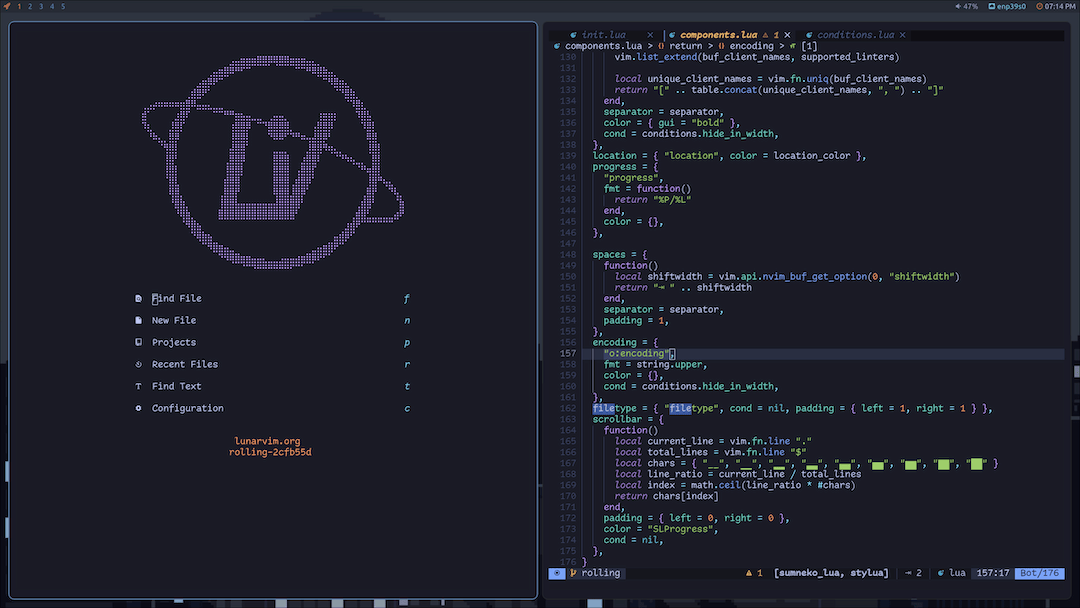
Post-Installation Configuration
LunarVim provides a high degree of customization through its configuration file. The default configuration file is located at ~/.config/lvim/config.lua. You can open this file in LunarVim itself or any other text editor to modify the settings.
Some common customizations include:
- Plugins: You can add, remove, or configure plugins to extend LunarVim’s functionality. LunarVim uses the Packer plugin manager, and you can specify the plugins you want to use in the
config.luafile. - Keymaps: LunarVim allows you to define custom keymaps to suit your workflow. You can map keys to specific actions or commands in the configuration file.
- Themes: LunarVim supports various color schemes and themes. You can choose from the built-in themes or install additional ones to personalize the appearance of your editor.
To apply the changes made in the config.lua file, save the file and restart LunarVim. LunarVim will automatically reload the configuration.
In addition to the built-in features, you can further enhance LunarVim’s functionality by integrating additional tools and plugins. For example, you can set up language servers for specific programming languages, install linters and formatters, or add plugins for tasks like debugging or version control integration.
Troubleshooting Common Issues
While the installation process of LunarVim is generally straightforward, you may encounter some common issues. Here are a few troubleshooting tips:
- Missing Dependencies: If you encounter errors related to missing dependencies during the installation or when launching LunarVim, ensure that you have installed all the required software and tools mentioned in the prerequisites section. Double-check the versions and reinstall any missing components.
- Permission Issues: If you face permission-related errors, make sure you have the necessary permissions to install software and modify files in the LunarVim installation directory. You may need to use
sudoor change the ownership of the relevant files and directories. - Launch Issues: If LunarVim fails to launch or encounters errors during startup, you can try starting with an empty configuration file. Rename your existing
config.luafile and create a new empty one. Then, launch LunarVim and run:PackerSyncto synchronize the plugins. This can help resolve any conflicts or misconfigurations.
To maintain a stable LunarVim setup, it’s recommended to keep your plugins and configurations up to date. Regularly check for updates to LunarVim itself and the plugins you use. If you encounter persistent issues or instability, consider backing up your configuration and reinstalling LunarVim from scratch.
Congratulations! You have successfully installed LunarVim. Thanks for using this tutorial for installing the LunarVim on Ubuntu 24.04 LTS system. For additional help or useful information, we recommend you check the official LunarVim website.