How To Install LXDE Desktop on Ubuntu 22.04 LTS

In this tutorial, we will show you how to install LXDE Desktop on Ubuntu 22.04 LTS. For those of you who didn’t know, LXDE (Lightweight X11 Desktop Environment) is a free and open-source desktop environment for Unix and Linux systems. It was developed in response to the demand for a lightweight desktop environment that would consume fewer system resources compared to the popular GNOME and KDE desktop environments.
This article assumes you have at least basic knowledge of Linux, know how to use the shell, and most importantly, you host your site on your own VPS. The installation is quite simple and assumes you are running in the root account, if not you may need to add ‘sudo‘ to the commands to get root privileges. I will show you the step-by-step installation of the LXDE desktop environment on Ubuntu 22.04 (Jammy Jellyfish). You can follow the same instructions for Ubuntu 22.04 and any other Debian-based distribution like Linux Mint, Elementary OS, Pop!_OS, and more as well.
Prerequisites
- A server running one of the following operating systems: Ubuntu 22.04, 20.04, and any other Debian-based distribution like Linux Mint.
- It’s recommended that you use a fresh OS install to prevent any potential issues.
- An active internet connection. You’ll need an internet connection to download the necessary packages and dependencies for LXDE Desktop.
- SSH access to the server (or just open Terminal if you’re on a desktop).
- A
non-root sudo useror access to theroot user. We recommend acting as anon-root sudo user, however, as you can harm your system if you’re not careful when acting as the root.
Install LXDE Desktop on Ubuntu 22.04 LTS Jammy Jellyfish
Step 1. First, make sure that all your system packages are up-to-date by running the following apt commands in the terminal.
sudo apt update sudo apt upgrade sudo apt install apt-transport-https gnupg2 software-properties-common
Step 2. Installing LXDE Desktop Environment on Ubuntu 22.04
By default, LXDE is available on Ubuntu 22.04 base repository. Now run the following command below to install the LXDE desktop environment on the Ubuntu system:
sudo apt install lxde
To install the minimal version of LXDE on Ubuntu run the following command:
sudo apt install lxde-core
Once complete, reboot your system, which can be done by typing the following directly into your terminal:
reboot
Step 3. Accessing LXDE Desktop Environment on Ubuntu.
Once you have restarted your desktop, you will arrive at your login screen. Now click on the gear icon in the right corner of the screen and select LXDE from the list of available desktop environments.
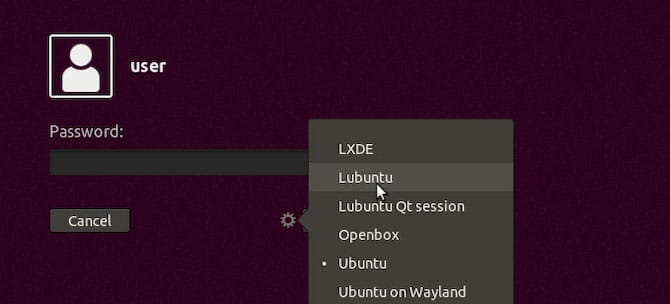
Congratulations! You have successfully installed LXDE. Thanks for using this tutorial for installing the LXDE desktop environment on Ubuntu 22.04 LTS Jammy Jellyfish system. For additional help or useful information, we recommend you check the official LXDE website.