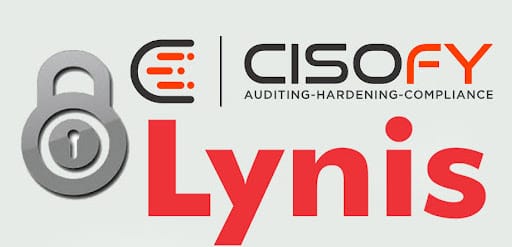
In this tutorial, we will show you how to install Lynis on Ubuntu 20.04 LTS. For those of you who didn’t know, Lynis is the popular security auditing tool for Linux, Unix, and macOS systems. The aim of leveraging an auditing tool such as Lynis is to probe and resolve any underlying security vulnerabilities, and configuration errors such as weak user account passwords or inappropriate file permissions that might compromise the system in face of an attack. Lynis was commonly used by system administrators and auditors to assess the security defenses of their systems.
This article assumes you have at least basic knowledge of Linux, know how to use the shell, and most importantly, you host your site on your own VPS. The installation is quite simple and assumes you are running in the root account, if not you may need to add ‘sudo‘ to the commands to get root privileges. I will show you through the step-by-step installation of the Lynis security auditing tool on Ubuntu 20.04 (Focal Fossa). You can follow the same instructions for Ubuntu 18.04, 16.04, and any other Debian-based distribution like Linux Mint.
Prerequisites
- A server running one of the following operating systems: Ubuntu 20.04, 18.04, 16.04, and any other Debian-based distribution like Linux Mint.
- It’s recommended that you use a fresh OS install to prevent any potential issues
- A
non-root sudo useror access to theroot user. We recommend acting as anon-root sudo user, however, as you can harm your system if you’re not careful when acting as the root.
Install Lynis on Ubuntu 20.04 LTS Focal Fossa
Step 1. First, make sure that all your system packages are up-to-date by running the following apt commands in the terminal.
sudo apt update sudo apt upgrade
Step 2. Installing Lynis on Ubuntu 20.04.
By default, the Lynis package is not available on Ubuntu 20.04 base repository. Now we add the Lynis repository to your system using the following command:
echo "deb https://packages.cisofy.com/community/lynis/deb/ stable main" | sudo tee /etc/apt/sources.list.d/cisofy-lynis.list
Next, download the signing key:
wget -O - https://packages.cisofy.com/keys/cisofy-software-public.key | sudo apt-key add -
Then, use the following commands to install Lynis:
sudo apt update sudo apt install Lynis
Check the version of installed Lynis:
lynis show version
Output:
Version : 3.0.6 Status : Up-to-date Release date : 2021-10-20 Project page : https://cisofy.com/lynis/ Source code : https://github.com/CISOfy/lynis Latest package : https://packages.cisofy.com/
Step 3. Auditing a Linux System Using Lynis.
To perform a basic security audit of your system, run the command:
sudo lynis audit system
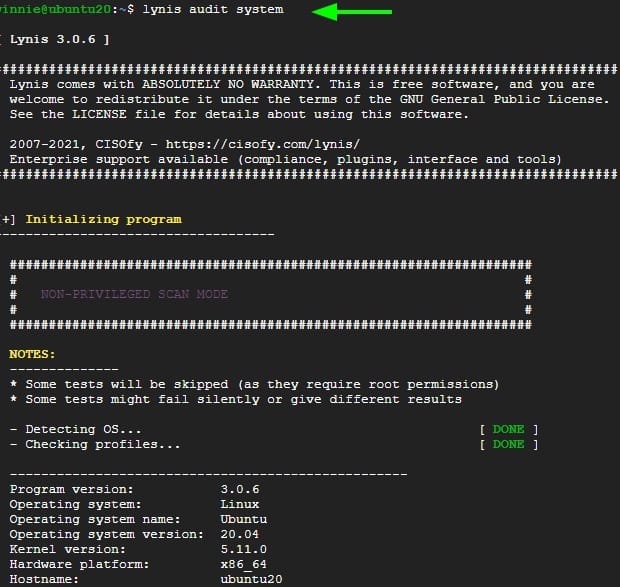
To display other commands that you can run using Lynis, execute:
lynis show commands
Output:
Commands: lynis audit lynis configure lynis generate lynis show lynis update lynis upload-only
Congratulations! You have successfully installed Lynis. Thanks for using this tutorial for installing the Lynis security auditing and hardening tool on Ubuntu 20.04 LTS Focal Fossa system. For additional help or useful information, we recommend you check the official Lynis website.