How To Install MailSpring on openSUSE
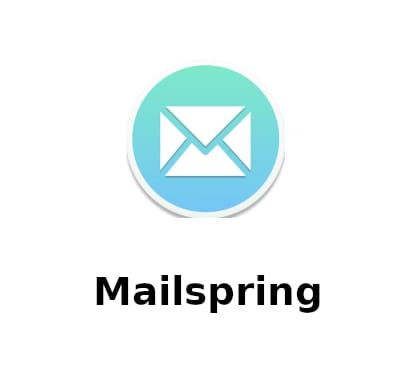
Managing multiple email accounts across different providers can become overwhelming without the right tools. MailSpring emerges as a powerful, modern email client designed specifically for Linux users who demand performance, aesthetics, and advanced features in their daily workflow. This comprehensive guide walks you through installing MailSpring on openSUSE systems, covering multiple installation methods, configuration steps, and troubleshooting techniques to ensure seamless email management.
Whether you’re running openSUSE Tumbleweed or Leap, MailSpring provides unified inbox management, advanced search capabilities, and productivity-enhancing features that rival commercial alternatives. The application supports major email providers including Gmail, Yahoo, Microsoft Exchange, Office 365, and custom IMAP/SMTP configurations, making it versatile for both personal and professional use.
What is MailSpring?
MailSpring represents the evolution of email client technology on Linux platforms. Originally forked from Nylas Mail, MailSpring is now maintained by one of the original authors who rebuilt the application’s core architecture for superior performance and reliability. The client replaces the JavaScript-based sync engine with a powerful C++ engine built on Mailcore2, resulting in dramatically improved resource efficiency.
The architectural improvements translate to tangible benefits for end users. MailSpring consumes approximately 50% less RAM and CPU compared to its predecessor, making it ideal for systems with limited resources or users who need to run multiple applications simultaneously. The streamlined codebase ensures faster email synchronization, quicker search results, and smoother overall operation.
MailSpring operates under an open-source model with both free and Pro versions available. The free version includes essential email management features such as unified inbox, advanced search, customizable themes, snooze functionality, and mail rules. Users seeking enhanced capabilities can upgrade to MailSpring Pro, which adds read receipts, link tracking, email analytics, rich contact profiles, and company information integration. Cross-platform compatibility across Windows, macOS, and Linux ensures consistent experience regardless of your operating system preference.
Key Features of MailSpring
MailSpring distinguishes itself through a comprehensive feature set designed for modern email workflows. The unified inbox consolidates multiple email accounts into a single view, eliminating the need to switch between different clients or web interfaces. This centralized approach streamlines email management and reduces time spent navigating between accounts.
Advanced search functionality leverages Gmail-style indexing to deliver instant results across your entire email archive. Users can search by sender, subject, attachment type, date range, or message content with millisecond response times. Touch and gesture support enhances usability on touchscreen-enabled devices, while keyboard shortcuts accelerate common operations for power users.
Productivity features include email snoozing to temporarily remove messages from your inbox until a specified time, send later scheduling for timing your communications perfectly, and follow-up reminders to ensure important messages don’t slip through the cracks. Email templates allow quick insertion of frequently used content, while mail rules automate message organization based on customizable criteria.
The Pro version extends functionality with activity tracking that monitors when recipients open your emails and click embedded links. Rich contact profiles automatically aggregate publicly available information about your contacts, providing context for your communications. Company profiles offer insights into organizations you interact with, while mailbox analytics reveal patterns in your email behavior to help optimize productivity.
Privacy-conscious users appreciate that MailSpring stores email credentials locally rather than transmitting them to cloud servers. The application synchronizes directly with email providers using standard protocols, ensuring your authentication information remains under your control.
System Requirements for openSUSE
Before proceeding with installation, verify your openSUSE system meets MailSpring’s requirements. The application supports both openSUSE Tumbleweed and Leap versions 15.x and newer. Tumbleweed users benefit from rolling release updates, while Leap users enjoy stable, tested packages aligned with enterprise requirements.
MailSpring requires 64-bit architecture exclusively. Systems running 32-bit openSUSE cannot install MailSpring due to the application’s compiled binary dependencies. Check your architecture by running uname -m in the terminal—output should display “x86_64” for compatibility.
Hardware specifications include minimum 2GB RAM for basic operation, though 4GB or more provides optimal performance when managing multiple accounts with large mailboxes. Allocate at least 500MB disk space for the application and initial email cache. Storage requirements grow proportionally to your email volume and attachment retention policies.
Dependencies vary based on installation method. Snap and Flatpak installations handle dependencies automatically through their respective package managers. RPM installations require manual dependency resolution, though Zypper’s automatic dependency handling simplifies this process significantly. Network connectivity remains essential during initial setup for downloading packages and synchronizing email accounts.
Prerequisites Before Installation
Proper preparation ensures smooth installation without complications. Administrative access via root privileges or sudo authorization is mandatory for installing system packages. Verify sudo access by executing sudo -v in the terminal and entering your password when prompted.
Update your openSUSE system to incorporate the latest security patches and package updates. Execute these commands in sequence:
sudo zypper refresh
sudo zypper updateThe refresh command updates repository metadata, while the update command installs available package upgrades. This process may take several minutes depending on the number of pending updates and your internet connection speed.
Creating a system backup before major software installations represents best practice for system administration. While MailSpring installation poses minimal risk to system stability, maintaining current backups protects against unforeseen complications. Tools like Snapper provide automated snapshot management for Btrfs filesystems commonly used in openSUSE installations.
Understanding openSUSE’s package management ecosystem helps troubleshoot potential issues. Zypper serves as the primary package manager, offering automatic dependency resolution and repository management. The rpm command provides lower-level package operations but requires manual dependency handling. Familiarity with terminal operations and basic command-line navigation enhances the installation experience, though GUI alternatives exist for users preferring graphical interfaces.
Method 1: Install MailSpring via RPM Package (Recommended)
RPM installation provides native integration with openSUSE’s package management system. This method offers straightforward installation with Zypper’s automatic dependency resolution, making it the preferred approach for most users.
Step 1: Download the RPM Package
Navigate to the official MailSpring website at getmailspring.com/download using your web browser. The download page automatically detects your operating system and highlights appropriate packages. Locate the Linux section and click the “Download for Linux (64-bit .rpm)” button.
The RPM file downloads to your Downloads directory by default, typically named “mailspring-[version]-x86_64.rpm” where [version] represents the current release number. Alternatively, advanced users can download directly via terminal using wget:
cd ~/Downloads
wget https://updates.getmailspring.com/download?platform=linuxRpmThis command changes directory to Downloads and retrieves the latest RPM package. The download typically ranges from 80-100MB depending on the current version.
Step 2: Navigate to Download Directory
Open your terminal application from the application menu or by pressing Ctrl+Alt+T. Change directory to your Downloads folder where the RPM file resides:
cd ~/DownloadsVerify the RPM file downloaded correctly by listing directory contents:
ls -lh mailspring*.rpmThe output displays file size and name, confirming successful download. Note the exact filename for the next installation step.
Step 3: Install Using Zypper
Zypper installation automatically resolves dependencies and integrates MailSpring with system package management. Execute the installation command:
sudo zypper install mailspring-*.x86_64.rpmThe asterisk wildcard matches any version number, eliminating the need to type the complete filename. Zypper analyzes dependencies and prompts for confirmation before proceeding. Review the installation summary and type “y” to continue.
Zypper downloads required dependencies from configured repositories and installs them alongside MailSpring. The process typically completes within 1-2 minutes. Installation progress displays in real-time, showing package extraction and configuration steps.
Step 4: Verify Installation
Confirm successful installation by querying the package database:
zypper se mailspringThe search command lists installed packages matching “mailspring”. Output should display “mailspring” with “i” indicator showing installed status. Launch MailSpring from the application menu or by typing mailspring in the terminal.
Method 2: Install MailSpring via Snap Package
Snap packages offer universal compatibility across Linux distributions with automatic updates and sandboxed security. This installation method suits users preferring containerized applications or requiring consistent behavior across multiple systems.
Understanding Snap on openSUSE
Snap packages bundle applications with all dependencies in isolated containers. This approach eliminates dependency conflicts and ensures applications run identically regardless of host system configuration. Automatic updates maintain current versions without manual intervention, enhancing security and feature availability.
The sandboxed environment restricts application access to system resources, improving security by limiting potential attack surfaces. Snaps connect to system resources through interfaces that grant specific permissions, providing granular control over application capabilities.
Step 1: Add Snappy Repository
Snap support requires adding the snappy repository to your openSUSE system. The repository URL differs between Tumbleweed and Leap versions.
For openSUSE Tumbleweed, execute:
sudo zypper addrepo --refresh https://download.opensuse.org/repositories/system:/snappy/openSUSE_Tumbleweed snappyFor openSUSE Leap 15.6, use:
sudo zypper addrepo --refresh https://download.opensuse.org/repositories/system:/snappy/openSUSE_Leap_15.6 snappyReplace “15.6” with your specific Leap version number if different. Verify your openSUSE version by running cat /etc/os-release to display system information.
Step 2: Import GPG Key
Repository security relies on GPG key verification to ensure package authenticity. Import the snappy repository GPG key automatically:
sudo zypper --gpg-auto-import-keys refreshThis command refreshes repository metadata while automatically importing signing keys. Accept the key import when prompted to proceed with repository configuration.
Step 3: Upgrade Package Cache
Upgrade the package cache from the newly added snappy repository:
sudo zypper dup --from snappyThe distribution upgrade command (dup) updates packages specifically from the snappy repository. This step ensures compatibility between snapd components and your system configuration.
Step 4: Install Snapd
Install the snapd daemon that manages snap packages:
sudo zypper install snapdZypper downloads and installs snapd along with required dependencies. The installation configures systemd services for snap management and creates necessary directories.
Step 5: Enable Snapd Services
Snapd requires activation through systemd service management. First, reload your system PATH by rebooting, logging out and back in, or executing:
source /etc/profileEnable and start the snapd service:
sudo systemctl enable --now snapd
sudo systemctl enable --now snapd.apparmorThe enable --now flag both enables the service at boot and starts it immediately. AppArmor integration provides additional security confinement for snap applications.
Step 6: Install MailSpring via Snap
With snapd configured and running, install MailSpring:
sudo snap install mailspringSnap downloads the MailSpring package and all bundled dependencies from the Snap Store. Installation progress displays with percentage completion. The process typically takes 2-5 minutes depending on connection speed.
Verify successful installation:
snap list | grep mailspringThis command confirms MailSpring appears in your installed snaps list with current version information.
Method 3: Install MailSpring via Flatpak (Alternative)
Flatpak represents another universal packaging format similar to Snap. Available through Flathub, Flatpak provides sandboxed application deployment with cross-distribution compatibility.
Setting Up Flatpak
Install Flatpak support on openSUSE:
sudo zypper install flatpakAdd the Flathub repository containing MailSpring:
flatpak remote-add --if-not-exists flathub https://flathub.org/repo/flathub.flatpakrepoRestart your system or log out and back in to update environment variables.
Installing MailSpring
Install MailSpring from Flathub:
flatpak install flathub com.getmailspring.MailspringAccept the installation prompts and wait for download completion. Flatpak resolves dependencies automatically and configures desktop integration.
Launch MailSpring using:
flatpak run com.getmailspring.MailspringThe application also appears in your desktop application menu for convenient access.
Launching MailSpring for the First Time
MailSpring appears in your application menu after installation under “Internet” or “Office” categories. Click the MailSpring icon to launch the application. Alternatively, start MailSpring from the terminal by typing mailspring and pressing Enter.
The welcome wizard displays upon first launch, showcasing MailSpring’s key features through an interactive slideshow. Review each screen to familiarize yourself with available capabilities. The wizard highlights unified inbox management, advanced search, productivity features, and customization options.
Navigation buttons at the bottom of each screen allow progression through the wizard at your own pace. Take time to understand presented features as this foundation enhances your subsequent email management experience.
Creating a MailSpring ID
MailSpring requires creating an account to synchronize preferences and enable cross-device functionality. The MailSpring ID differs from your email account credentials and serves exclusively for application settings management.
Click “Create Account” on the registration screen. Enter your email address, create a secure password, and provide your name. The email address need not match your primary email account—use any valid email you control for account recovery purposes.
After filling required fields, click “Sign Up” to create your account. MailSpring sends a verification email to the provided address. Check your inbox and click the verification link to activate your MailSpring ID.
Existing MailSpring ID holders can click “Sign In” instead and enter their credentials. This option applies when reinstalling MailSpring or setting up additional devices with existing configuration.
Connecting Your Email Account
With your MailSpring ID configured, add email accounts to begin managing messages. MailSpring supports major providers including Gmail, Yahoo, Microsoft Exchange, Office 365, Outlook.com, iCloud, and generic IMAP/SMTP servers.
Adding Popular Email Providers
Click your email provider from the displayed list. MailSpring automatically configures connection settings for recognized providers. Enter your email address and password when prompted.
Gmail users must generate an App Password if two-factor authentication is enabled. Navigate to your Google Account security settings, select “App Passwords,” and generate a password specifically for MailSpring. Use this generated password instead of your regular Gmail password.
Microsoft accounts may require similar app-specific password generation depending on your security configuration. Follow on-screen instructions for authentication completion.
Manual IMAP/SMTP Configuration
Custom email providers or servers require manual configuration. Select “Other” or “IMAP/SMTP” from the provider list. Enter the following information:
- Email address
- IMAP server address (e.g., imap.example.com)
- IMAP port (typically 993 for SSL)
- SMTP server address (e.g., smtp.example.com)
- SMTP port (typically 465 or 587)
- Username (often full email address)
- Password
Enable SSL/TLS encryption for both IMAP and SMTP connections to secure communications. Consult your email provider’s documentation for exact server addresses and port numbers.
Multi-Account Setup
Add additional accounts by clicking the “+” icon or accessing “Add Account” from the settings menu. Repeat the connection process for each email account. MailSpring’s unified inbox aggregates all accounts into a single view, though individual account inboxes remain accessible through the sidebar.
Troubleshooting Connection Issues
Password storage problems occasionally occur on openSUSE systems lacking proper keyring integration. Install GNOME Keyring or KWallet depending on your desktop environment:
sudo zypper install gnome-keyringFor KDE Plasma users:
sudo zypper install kwalletmanagerAuthentication failures may indicate incorrect server settings or password errors. Verify credentials match those provided by your email administrator. Check firewall settings to ensure MailSpring can access required ports.
Customizing MailSpring Settings
Personalize MailSpring to match your workflow preferences through comprehensive settings options. Access settings by clicking the gear icon or pressing Ctrl+comma.
Theme Selection
MailSpring includes multiple built-in themes with light and dark variations. Navigate to “Appearance” in settings and preview available themes. Select your preferred aesthetic and apply changes immediately. Custom themes can be installed through the MailSpring plugin directory for advanced customization.
Unified Inbox Configuration
Toggle unified inbox from the sidebar to consolidate all accounts or switch to individual account views. Configure which accounts appear in the unified inbox through account settings, allowing exclusion of specific accounts from the combined view.
Email Signatures
Create professional signatures for each email account. Navigate to “Signatures” in settings and click “Add Signature.” Compose your signature using HTML formatting for advanced styling or plain text for simplicity. Assign signatures to specific accounts and configure automatic insertion rules.
Notification Settings
Configure desktop notifications for incoming email. Adjust notification frequency, sound alerts, and visual indicators based on your preference. Disable notifications during focus periods or configure quiet hours to minimize interruptions.
Sync Frequency
Control how often MailSpring checks for new messages. More frequent synchronization provides faster email delivery but increases resource usage. Adjust the sync interval based on your responsiveness requirements and system performance.
Essential MailSpring Features
Unified Inbox Management
The unified inbox aggregates messages from all connected accounts into a chronological stream. Filter messages by account, importance, or custom criteria. Star important messages for quick access and use color-coded labels for visual organization.
Advanced Search
MailSpring’s search functionality supports Gmail-style operators for precise queries. Search by sender using “from:sender@example.com”, by subject with “subject:keyword”, or by date range with “after:2025-01-01”. Combine operators for complex searches like “from:boss has:attachment after:2025-10-01”.
Email Templates
Create reusable templates for frequently sent messages. Navigate to settings and select “Templates.” Compose your template with placeholders for dynamic content like recipient name or current date. Insert templates while composing emails through the template button or keyboard shortcut.
Snooze and Send Later
Temporarily remove messages from your inbox by snoozing them until a specified time. Right-click any email and select “Snooze,” then choose a preset time or enter a custom date. Snoozed messages automatically return to your inbox at the designated time.
Schedule emails for future sending using the “Send Later” feature. Compose your message, click the dropdown arrow next to “Send,” and select “Send Later.” Choose the delivery time and MailSpring queues the message for automatic sending.
MailSpring Pro Features
Upgrade to MailSpring Pro for advanced productivity capabilities. Pro subscriptions cost $8 per month and include features designed for professional email management.
Read receipts notify you when recipients open your emails, providing visibility into message engagement. Link tracking reveals which embedded links recipients click, offering insights into content effectiveness. Contact enrichment automatically aggregates publicly available information about your contacts from social media and business databases.
Mailbox analytics visualize email patterns including response times, busiest sending hours, and top correspondents. These insights help optimize communication strategies and identify productivity bottlenecks.
Troubleshooting Common Issues
Installation Problems
Dependency resolution errors occasionally occur during RPM installation. Force installation while skipping problematic dependencies:
sudo zypper install -f mailspring-*.rpmThe -f flag forces installation despite dependency warnings. Exercise caution with this approach as missing dependencies may impact functionality.
Repository issues with Snap installation typically stem from incorrect repository URLs or GPG key problems. Verify your openSUSE version matches the repository configuration and rerun GPG key import commands.
Permission denied errors indicate insufficient privileges. Ensure commands include sudo prefix for administrative operations. Verify your user account belongs to the sudo group by running groups command.
Runtime and Performance Issues
Segmentation faults upon launching MailSpring suggest corrupted installation or missing system libraries. Reinstall MailSpring using your preferred method to replace potentially damaged files.
High CPU or memory usage may result from large mailbox synchronization. Monitor system resources using htop during initial sync—resource consumption typically normalizes after completing initial email indexing.
Password storage issues on openSUSE often relate to keyring integration. Installing Evolution data server provides necessary keyring components:
sudo zypper install evolution-data-serverDatabase corruption causes sync failures or message display problems. Reset MailSpring’s database by removing cache files:
rm -rf ~/.config/Mailspring/This command deletes all local configuration and cache. Restart MailSpring to rebuild the database from server data.
Email Configuration Issues
IMAP/SMTP connection failures indicate incorrect server settings or network issues. Verify server addresses and ports match your provider’s documentation. Test connectivity using telnet:
telnet imap.example.com 993Successful connection confirms network accessibility. Authentication errors suggest incorrect username or password. Reset your email password through your provider’s web interface and update MailSpring credentials.
SSL/TLS certificate problems occur when connecting to servers with self-signed certificates. Disable certificate verification in MailSpring’s advanced account settings, though this reduces security and should only be used for trusted internal servers.
Updating and Maintaining MailSpring
Updating MailSpring
RPM installations require manual updates. Monitor MailSpring’s official website for new releases. Download the latest RPM and install using Zypper:
sudo zypper install --force mailspring-[new-version].rpmThe --force flag replaces the existing installation with the newer version.
Snap installations update automatically by default. Force immediate updates manually:
sudo snap refresh mailspringSnapd checks for updates multiple times daily and applies them automatically during low-usage periods.
Flatpak updates similarly support automatic and manual approaches:
flatpak update com.getmailspring.MailspringUninstalling MailSpring
Remove MailSpring using the same method employed for installation.
Zypper removal for RPM installations:
sudo zypper remove mailspringSnap removal:
sudo snap remove mailspringFlatpak removal:
flatpak uninstall com.getmailspring.MailspringClean configuration files after uninstallation to remove all traces:
rm -rf ~/.config/Mailspring/
rm -rf ~/.local/share/Mailspring/These commands delete local configuration, cache, and email database files. Exercise caution as this action is irreversible.
Congratulations! You have successfully installed MailSpring. Thanks for using this tutorial for installing the MailSpring email client on your openSUSE Linux system. For additional help or useful information, we recommend you check the official MailSpring website.