How To Install Mantis Bug Tracker on Ubuntu 24.04 LTS

In this tutorial, we will show you how to install Mantis Bug Tracker on Ubuntu 24.04 LTS. Bug tracking systems form the backbone of successful software development projects. Among the numerous options available, Mantis Bug Tracker stands out as a powerful, open-source solution that has been serving development teams for over two decades. This comprehensive guide will walk you through installing Mantis Bug Tracker on Ubuntu 24.04 LTS, ensuring you have a robust issue tracking system ready for your projects.
What is Mantis Bug Tracker?
Mantis Bug Tracker, commonly known as MantisBT, is a free and open-source web-based bug tracking system designed to help software development teams efficiently manage bugs and feature requests. Written in PHP and supporting multiple database backends, MantisBT has established itself as a reliable solution for tracking software defects and project management tasks.
The system offers an intuitive online platform where users can report issues, monitor progress, and collaborate on projects effectively. With over 15 years of development and availability in 50 languages, MantisBT has proven its worth in diverse development environments.
Key features that make MantisBT an excellent choice include customizable fields for issue creation and workflow management, release management capabilities, email-driven notifications, comprehensive dashboard functionality, and user-based access levels that allow different permissions for various projects. The system also supports numerous plugins and provides detailed bug history tracking, recording every modification from creation to closure.
Prerequisites and System Requirements
Before beginning the installation process, ensure your Ubuntu 24.04 LTS system meets the necessary requirements. Your server should have at least 1GB of RAM, though 2GB or more is recommended for production environments. Storage requirements depend on your expected data volume, but allocating at least 10GB ensures adequate space for the application and database growth.
MantisBT requires a configured web server, PHP programming language interpreter, and a supported relational database management system. As of the current stable branch, MantisBT requires PHP 7.0 or later, though PHP 8.1 or newer is recommended for optimal performance and security.
Essential PHP extensions include the mysqli extension for MySQL database connectivity, which is mandatory for database operations. Additional extensions enhance functionality and performance, making them worth installing during the setup process.
You’ll need root or sudo privileges on your Ubuntu system to install packages and configure services. Network connectivity is essential for downloading packages and accessing the web interface. If you plan to use a custom domain, ensure proper DNS configuration or hosts file entries are in place.
System Preparation and Initial Setup
Start by updating your Ubuntu 24.04 LTS system to ensure all packages are current. Open your terminal and execute the following commands:
sudo apt update
sudo apt upgrade -yInstall essential utilities that will be needed throughout the installation process:
sudo apt install software-properties-common wget unzip curl -yConfigure the UFW firewall to allow HTTP and HTTPS traffic while maintaining system security:
sudo ufw enable
sudo ufw allow 22/tcp
sudo ufw allow 80/tcp
sudo ufw allow 443/tcpThese commands ensure your system can receive web traffic while maintaining secure SSH access for administration.
Web Server Installation and Configuration
Installing Apache Web Server
Apache remains one of the most popular web servers for hosting PHP applications like MantisBT. Install Apache on your Ubuntu system using the following commands:
sudo apt update
sudo apt install apache2 -yOnce Apache installation completes, manage the service using systemctl commands:
sudo systemctl start apache2
sudo systemctl enable apache2
sudo systemctl status apache2Verify Apache is running correctly by opening your web browser and navigating to http://localhost or your server’s IP address. You should see the Apache2 Ubuntu Default Page, confirming successful installation.
Alternative: Installing Nginx Web Server
For users preferring Nginx, this high-performance web server offers excellent scalability and low resource usage. Install Nginx with these commands:
sudo apt update
sudo apt install nginx -yStart and enable Nginx services:
sudo systemctl start nginx
sudo systemctl enable nginx
sudo systemctl status nginxTest Nginx installation by browsing to http://localhost. The “Welcome to nginx!” page indicates successful installation.
Configuring Virtual Hosts
Create a virtual host configuration for MantisBT. For Apache users, create the configuration file:
sudo nano /etc/apache2/sites-available/mantisbt.confAdd the following configuration:
<VirtualHost *:80>
ServerAdmin admin@yourdomain.com
DocumentRoot /var/www/html/mantisbt
ServerName mantisbt.yourdomain.com
ServerAlias www.mantisbt.yourdomain.com
ErrorLog /var/log/apache2/mantisbt-error.log
CustomLog /var/log/apache2/mantisbt-access.log combined
<Directory /var/www/html/mantisbt>
AllowOverride All
Require all granted
</Directory>
</VirtualHost>Enable the virtual host and Apache rewrite module:
sudo a2ensite mantisbt.conf
sudo a2enmod rewrite
sudo systemctl reload apache2Database Server Setup
MantisBT supports multiple database backends, but MySQL/MariaDB provides excellent performance and reliability. Install MariaDB server:
sudo apt install mariadb-server mariadb-client -yStart and enable MariaDB services:
sudo systemctl start mariadb
sudo systemctl enable mariadbSecure your MariaDB installation by running the security script:
sudo mysql_secure_installationFollow the prompts to set a root password, remove anonymous users, disable remote root login, and remove the test database.
Creating Database and User
Access the MariaDB console to create a dedicated database and user for MantisBT:
sudo mysql -u root -pExecute the following SQL commands:
CREATE DATABASE mantisbt_db CHARACTER SET utf8mb4 COLLATE utf8mb4_unicode_ci;
CREATE USER 'mantisbt_user'@'localhost' IDENTIFIED BY 'secure_password_here';
GRANT ALL PRIVILEGES ON mantisbt_db.* TO 'mantisbt_user'@'localhost';
FLUSH PRIVILEGES;
EXIT;Replace secure_password_here with a strong password for enhanced security. The utf8mb4 character set ensures proper Unicode support for international content.
PHP Installation and Configuration
Install PHP and required extensions for MantisBT functionality:
sudo apt install php php-mysql php-xml php-curl php-gd php-mbstring php-zip php-soap php-ldap php-imap -yFor Apache users, also install:
sudo apt install libapache2-mod-php -yFor Nginx users, install PHP-FPM:
sudo apt install php-fpm -y
sudo systemctl start php8.3-fpm
sudo systemctl enable php8.3-fpmOptimizing PHP Configuration
Edit the PHP configuration file to optimize settings for MantisBT:
sudo nano /etc/php/8.3/apache2/php.iniModify these values for better performance:
memory_limit = 256M
upload_max_filesize = 64M
post_max_size = 64M
max_execution_time = 300
max_input_vars = 3000
date.timezone = "UTC"Restart Apache or PHP-FPM to apply changes:
sudo systemctl restart apache2Create a PHP info file to verify the installation:
echo "<?php phpinfo(); ?>" | sudo tee /var/www/html/info.phpNavigate to http://localhost/info.php to confirm PHP is working correctly with all required extensions loaded.
Downloading and Installing MantisBT
Obtaining the Latest Release
Check the official MantisBT website for the latest stable version. As of this guide, version 2.27.1 represents the current stable release. Download MantisBT using wget:
cd /tmp
wget https://sourceforge.net/projects/mantisbt/files/mantis-stable/2.27.1/mantisbt-2.27.1.tar.gzExtracting and Placing Files
Extract the downloaded archive:
tar -xzf mantisbt-2.27.1.tar.gzMove the extracted files to your web server document root:
sudo mv mantisbt-2.27.1 /var/www/html/mantisbtSetting Proper Permissions
Configure ownership and permissions for security:
sudo chown -R www-data:www-data /var/www/html/mantisbt
sudo chmod -R 755 /var/www/html/mantisbtEnsure the config directory is writable during installation:
sudo chmod 777 /var/www/html/mantisbt/configWeb-Based Configuration and Setup
Accessing the Installation Wizard
Open your web browser and navigate to your MantisBT installation URL:
http://localhost/mantisbtor
http://your-server-ip/mantisbtThe MantisBT installation wizard will appear, displaying pre-installation checks. Review the system requirements verification to ensure all dependencies are met.
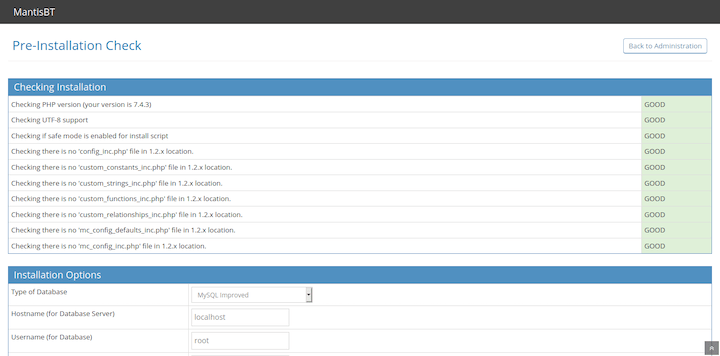
Database Configuration
In the installation wizard, configure database settings:
- Database Type: Select “MySQL Improved (mysqli)”
- Hostname: Enter “localhost”
- Username: Enter “mantisbt_user” (or your chosen username)
- Password: Enter the password you created earlier
- Database Name: Enter “mantisbt_db”
Test the database connection by clicking the appropriate button in the installation interface.
Administrative Account Setup
Create the initial administrator account:
- Username: administrator (default)
- Password: Choose a strong password
- Email: Enter a valid email address for notifications
The installation wizard will create the necessary database tables and configure the initial system settings.
Completing Installation
After successful database installation, MantisBT will display a completion message. The system will indicate “Good” status for all components, confirming proper installation.
Remove installation files for security:
sudo rm -rf /var/www/html/mantisbt/admin/install.phpReset config directory permissions:
sudo chmod 755 /var/www/html/mantisbt/configSecurity Configuration and Hardening
SSL/TLS Certificate Setup
Secure your MantisBT installation with SSL certificates. For Let’s Encrypt certificates, install Certbot:
sudo apt install certbot python3-certbot-apache -yObtain and install certificates:
sudo certbot --apache -d mantisbt.yourdomain.comCertbot will automatically configure HTTPS redirects and certificate renewal.
Additional Security Measures
Change the default administrator password immediately after installation. Use a strong password combining uppercase and lowercase letters, numbers, and special characters.
Configure additional security settings in the MantisBT configuration file:
sudo nano /var/www/html/mantisbt/config/config_inc.phpAdd security-related configurations:
$g_allow_signup = OFF;
$g_enable_captcha = ON;
$g_max_failed_login_count = 5;
$g_reauthentication = ON;File Permission Hardening
Secure file permissions further by making configuration files read-only:
sudo chmod 644 /var/www/html/mantisbt/config/config_inc.php
sudo chown root:www-data /var/www/html/mantisbt/config/config_inc.phpTesting and Verification
Functional Testing
Access your MantisBT installation and log in using the administrator credentials. The dashboard should load without errors, displaying the main interface elements.
Create a test project to verify functionality:
- Navigate to “Manage” → “Manage Projects”
- Click “Create New Project”
- Fill in project details and save
- Create a test issue within the project
- Verify email notifications are working
Performance Verification
Monitor system resources during initial usage to ensure adequate performance. Use tools like htop or top to observe CPU and memory usage:
sudo apt install htop -y
htopCheck web server logs for any errors:
sudo tail -f /var/log/apache2/error.logTroubleshooting Common Issues
Database Connection Problems
If MantisBT cannot connect to the database, verify:
- Database service is running:
sudo systemctl status mariadb - Database credentials are correct
- User has proper privileges on the database
- PHP mysqli extension is installed and enabled
PHP Extension Errors
Missing PHP extensions will prevent proper operation. Install any missing extensions:
sudo apt install php-[extension-name] -y
sudo systemctl restart apache2Permission Issues
File permission problems often cause errors. Reset permissions if needed:
sudo chown -R www-data:www-data /var/www/html/mantisbt
sudo find /var/www/html/mantisbt -type d -exec chmod 755 {} \;
sudo find /var/www/html/mantisbt -type f -exec chmod 644 {} \;Memory Limit Errors
If you encounter memory limit errors, increase PHP memory limits:
sudo nano /etc/php/8.3/apache2/php.iniIncrease the memory_limit value:
memory_limit = 512MRestart Apache after making changes.
Maintenance and Best Practices
Regular Backups
Implement a backup strategy for both files and database:
# Database backup
mysqldump -u mantisbt_user -p mantisbt_db > mantisbt_backup.sql
# File backup
tar -czf mantisbt_files_backup.tar.gz /var/www/html/mantisbtKeeping MantisBT Updated
Regularly check for MantisBT updates and security patches. Follow the official upgrade documentation when updating to newer versions.
Monitoring and Logging
Configure log rotation and monitoring to maintain system health:
sudo nano /etc/logrotate.d/mantisbtAdd log rotation configuration:
/var/log/apache2/mantisbt-*.log {
weekly
missingok
rotate 52
compress
delaycompress
notifempty
create 644 www-data www-data
}Congratulations! You have successfully installed Mantis. Thanks for using this tutorial for installing Mantis Bug Tracker on your Ubuntu 24.04 LTS system. For additional help or useful information, we recommend you check the official Mantis website.