How To Install Mastodon on AlmaLinux 9

Mastodon, an open-source, decentralized social network, has gained significant popularity as an alternative to traditional social media platforms. As more users seek control over their online presence, self-hosting Mastodon instances has become increasingly attractive. This guide will walk you through the process of installing Mastodon on AlmaLinux 9, a robust and stable Linux distribution perfect for hosting such services.
AlmaLinux 9, known for its reliability and compatibility with enterprise-grade applications, provides an excellent foundation for running a Mastodon server. By following this tutorial, you’ll be able to set up your own Mastodon instance, giving you full control over your social media experience and data.
Prerequisites
Before we begin the installation process, ensure you have the following:
- A server running AlmaLinux 9 with at least 2GB of RAM and 2 CPU cores
- Root or sudo access to the server
- A domain name pointing to your server’s IP address
- Basic familiarity with Linux command line operations
You’ll also need to have the following software packages installed:
- Git
- Curl
- Wget
- Gnupg2
Additionally, you should have an SSL certificate for your domain. We’ll cover obtaining a free SSL certificate using Let’s Encrypt later in this guide.
Preparing the Server
Start by updating your AlmaLinux 9 system to ensure you have the latest packages and security updates:
sudo dnf update -yNext, install the necessary dependencies:
sudo dnf install -y git curl wget gnupg2 make gcc gcc-c++ kernel-develConfigure the firewall to allow HTTP, HTTPS, and SSH traffic:
sudo firewall-cmd --permanent --add-service=http
sudo firewall-cmd --permanent --add-service=https
sudo firewall-cmd --permanent --add-service=ssh
sudo firewall-cmd --reloadInstalling Ruby
Mastodon requires Ruby 3.0.0 or later. We’ll use RVM (Ruby Version Manager) to install and manage Ruby versions:
gpg2 --recv-keys 409B6B1796C275462A1703113804BB82D39DC0E3 7D2BAF1CF37B13E2069D6956105BD0E739499BDB
curl -sSL https://get.rvm.io | bash -s stable
source /etc/profile.d/rvm.sh
rvm install 3.0.0
rvm use 3.0.0 --defaultVerify the Ruby installation:
ruby --versionSetting Up PostgreSQL
Mastodon uses PostgreSQL as its database. Install and configure it as follows:
sudo dnf install -y postgresql postgresql-server postgresql-contrib
sudo postgresql-setup --initdb
sudo systemctl start postgresql
sudo systemctl enable postgresqlCreate a database and user for Mastodon:
sudo -u postgres psqlIn the PostgreSQL prompt, run:
CREATE USER mastodon CREATEDB;
\qInstalling Node.js and Yarn
Mastodon requires Node.js and Yarn. Add the Node.js repository and install both:
curl -sL https://rpm.nodesource.com/setup_16.x | sudo bash -
sudo dnf install -y nodejs
sudo npm install -g yarnInstalling and Configuring Nginx
Nginx will serve as the web server for your Mastodon instance:
sudo dnf install -y nginx
sudo systemctl start nginx
sudo systemctl enable nginxCreate a new Nginx configuration file for Mastodon:
sudo nano /etc/nginx/conf.d/mastodon.confAdd the following configuration, replacing ‘example.com’ with your domain:
map $http_upgrade $connection_upgrade {
default upgrade;
'' close;
}
server {
listen 80;
listen [::]:80;
server_name example.com;
root /home/mastodon/live/public;
location /.well-known/acme-challenge/ { allow all; }
location / { return 301 https://$host$request_uri; }
}
server {
listen 443 ssl http2;
listen [::]:443 ssl http2;
server_name example.com;
ssl_protocols TLSv1.2 TLSv1.3;
ssl_ciphers HIGH:!MEDIUM:!LOW:!aNULL:!NULL:!SHA;
ssl_prefer_server_ciphers on;
ssl_session_cache shared:SSL:10m;
ssl_certificate /etc/letsencrypt/live/example.com/fullchain.pem;
ssl_certificate_key /etc/letsencrypt/live/example.com/privkey.pem;
root /home/mastodon/live/public;
gzip on;
gzip_disable "msie6";
gzip_vary on;
gzip_proxied any;
gzip_comp_level 6;
gzip_buffers 16 8k;
gzip_http_version 1.1;
gzip_types text/plain text/css application/json application/javascript text/xml application/xml application/xml+rss text/javascript;
location / {
try_files $uri @proxy;
}
location ~ ^/(emoji|packs|system/accounts/avatars|system/media_attachments/files) {
add_header Cache-Control "public, max-age=31536000, immutable";
try_files $uri @proxy;
}
location /sw.js {
add_header Cache-Control "public, max-age=0";
try_files $uri @proxy;
}
location @proxy {
proxy_set_header Host $host;
proxy_set_header X-Real-IP $remote_addr;
proxy_set_header X-Forwarded-For $proxy_add_x_forwarded_for;
proxy_set_header X-Forwarded-Proto https;
proxy_set_header Proxy "";
proxy_pass_header Server;
proxy_pass http://127.0.0.1:3000;
proxy_buffering off;
proxy_redirect off;
proxy_http_version 1.1;
proxy_set_header Upgrade $http_upgrade;
proxy_set_header Connection $connection_upgrade;
tcp_nodelay on;
}
location /api/v1/streaming {
proxy_set_header Host $host;
proxy_set_header X-Real-IP $remote_addr;
proxy_set_header X-Forwarded-For $proxy_add_x_forwarded_for;
proxy_set_header X-Forwarded-Proto https;
proxy_set_header Proxy "";
proxy_pass http://127.0.0.1:4000;
proxy_buffering off;
proxy_redirect off;
proxy_http_version 1.1;
proxy_set_header Upgrade $http_upgrade;
proxy_set_header Connection $connection_upgrade;
tcp_nodelay on;
}
error_page 500 501 502 503 504 /500.html;
}Save the file and exit the editor. Then, test the Nginx configuration:
sudo nginx -tIf there are no errors, reload Nginx:
sudo systemctl reload nginxInstalling Mastodon
Now, let’s install Mastodon itself:
sudo adduser --disabled-login mastodon
sudo su - mastodon
git clone https://github.com/tootsuite/mastodon.git live
cd live
git checkout $(git tag -l | grep -v 'rc[0-9]*$' | sort -V | tail -n 1)
bundle config deployment 'true'
bundle config without 'development test'
bundle install -j$(getconf _NPROCESSORS_ONLN)
yarn install --pure-lockfileNext, configure Mastodon:
RAILS_ENV=production bundle exec rake mastodon:setupThis interactive setup will guide you through configuring your Mastodon instance. Make sure to save the generated configuration file.
Setting Up Systemd Services
Create systemd service files for Mastodon. First, exit the mastodon user session:
exitNow, create the service files:
sudo nano /etc/systemd/system/mastodon-web.serviceAdd the following content:
[Unit]
Description=mastodon-web
After=network.target
[Service]
Type=simple
User=mastodon
WorkingDirectory=/home/mastodon/live
Environment="RAILS_ENV=production"
Environment="PORT=3000"
ExecStart=/home/mastodon/.rvm/bin/rvm default do bundle exec puma -C config/puma.rb
TimeoutSec=15
Restart=always
[Install]
WantedBy=multi-user.targetCreate similar files for mastodon-sidekiq and mastodon-streaming services. Then, enable and start the services:
sudo systemctl enable mastodon-web mastodon-sidekiq mastodon-streaming
sudo systemctl start mastodon-web mastodon-sidekiq mastodon-streamingConfiguring SSL with Let’s Encrypt
To secure your Mastodon instance, obtain an SSL certificate using Let’s Encrypt:
sudo dnf install -y epel-release
sudo dnf install -y certbot python3-certbot-nginx
sudo certbot --nginx -d example.comFollow the prompts to obtain and install the SSL certificate.
Post-Installation Steps
Create an admin account for your Mastodon instance:
cd /home/mastodon/live
RAILS_ENV=production bundle exec rails mastodon:make_admin USERNAME=your_usernameYou can now log in to your Mastodon instance and customize its settings through the admin interface.
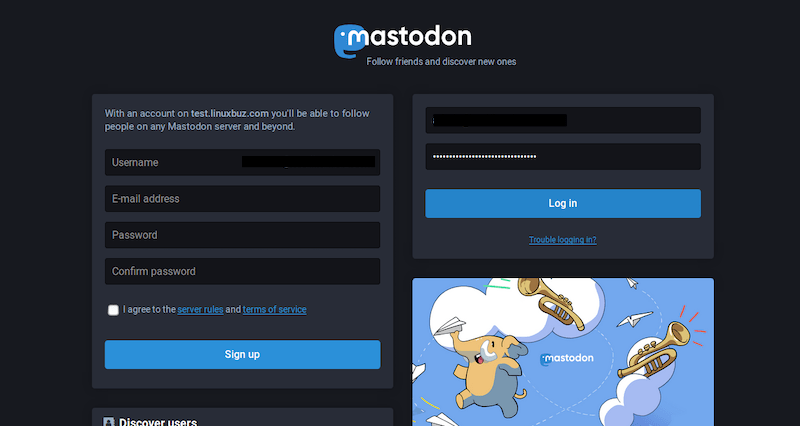
Troubleshooting Common Issues
If you encounter issues during the installation process, here are some common problems and their solutions:
Database Connection Problems
If Mastodon can’t connect to the PostgreSQL database, ensure that the database user and permissions are set correctly. You may need to edit the pg_hba.conf file to allow local connections.
Ruby Version Conflicts
If you encounter Ruby version conflicts, make sure you’re using the correct version as specified in the Mastodon requirements. You can switch Ruby versions using RVM:
rvm use 3.0.0Nginx Configuration Errors
If Nginx fails to start or reload, check your configuration file for syntax errors:
sudo nginx -tThis command will point out any issues in your Nginx configuration.
Maintenance and Upgrades
To keep your Mastodon instance secure and up-to-date, regularly update your system and Mastodon itself. To update Mastodon:
cd /home/mastodon/live
git pull
bundle install
yarn install
RAILS_ENV=production bundle exec rake db:migrate
RAILS_ENV=production bundle exec rake assets:precompileAfter updating, restart the Mastodon services:
sudo systemctl restart mastodon-web mastodon-sidekiq mastodon-streamingRegularly back up your Mastodon data, including the PostgreSQL database and user-uploaded files.
Congratulations! You have successfully installed Mastodon. Thanks for using this tutorial install Mastodon social network on AlmaLinux 9 system. For additional help or useful information, we recommend you check the Mastodon website.