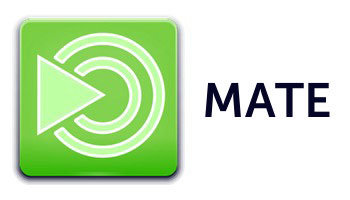
In this tutorial, we will show you how to install Mate Desktop Environment on Debian 11. For those of you who didn’t know, MATE Desktop Environment continues GNOME 2. It is famous for being lightweight, fast, and stable that runs on Linux operating systems. It provides an attractive and intuitive desktop environment making it simple and easy to interact with.
This article assumes you have at least basic knowledge of Linux, know how to use the shell, and most importantly, you host your site on your own VPS. The installation is quite simple and assumes you are running in the root account, if not you may need to add ‘sudo‘ to the commands to get root privileges. I will show you the step-by-step installation of the Mate Desktop Environment on a Debian 11 (Bullseye).
Prerequisites
- A server running one of the following operating systems: Debian 11 (Bullseye).
- It’s recommended that you use a fresh OS install to prevent any potential issues.
- SSH access to the server (or just open Terminal if you’re on a desktop).
- An active internet connection.
- A
non-root sudo useror access to theroot user. We recommend acting as anon-root sudo user, however, as you can harm your system if you’re not careful when acting as the root.
Install Mate Desktop Environment on Debian 11 Bullseye
Step 1. Before we install any software, it’s important to make sure your system is up to date by running the following apt commands in the terminal:
sudo apt update sudo apt upgrade sudo apt install gnupg2
Step 2. Installing Mate Desktop Environment on Debian 11.
By default, Mate Desktop is available on Debian 11 base repository. Now run the following command below to install Mate Desktop Environment to your Debian system:
### Install MATE Desktop basic ### sudo apt install mate-desktop-environment ### Install MATE Desktop with extras ### sudo apt install mate-desktop-environment-extras
Once the installation is completed, you will reboot your Debian 11 system by using the following command below:
reboot
Step 3. Accessing Mate Desktop Environment on Debian.
After rebooting your system, you logged into the system again choose MATE Desktop on the login screen. You will the following results on your system:
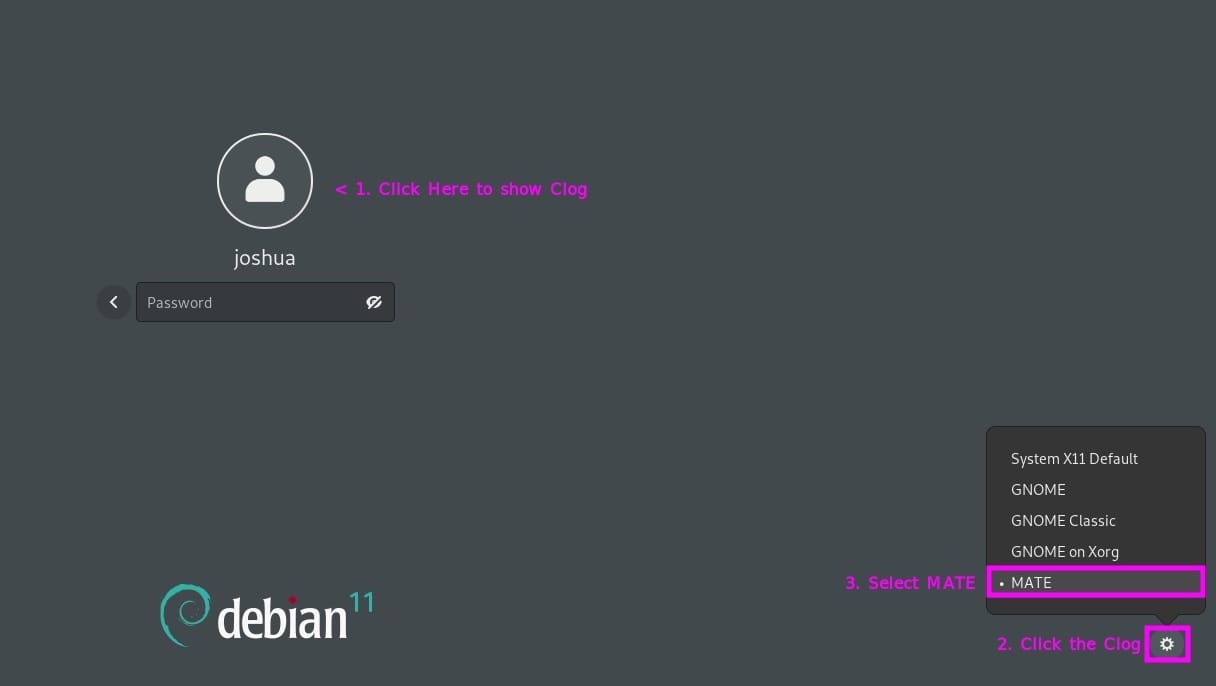
Congratulations! You have successfully installed Mate Desktop. Thanks for using this tutorial for installing the latest version of the Mate Desktop Environment on Debian 11 Bullseye. For additional help or useful information, we recommend you check the official Mate Desktop website.