
In this tutorial, we will show you how to install Matomo on Ubuntu 20.04 LTS. For those of you who didn’t know, Matomo or formerly known as Piwik is an open-source web analytics application. It rivals Google Analytics and includes even more features and allows you to brand your brand and send out custom daily, weekly, and monthly reports to your clients.
This article assumes you have at least basic knowledge of Linux, know how to use the shell, and most importantly, you host your site on your own VPS. The installation is quite simple and assumes you are running in the root account, if not you may need to add ‘sudo‘ to the commands to get root privileges. I will show you the step-by-step installation of Matomo open source web analytics on an Ubuntu 20.04 Focal Fossa server. You can follow the same instructions for Ubuntu 18.04, 16.04, and any other Debian-based distribution like Linux Mint.
Prerequisites
- A server running one of the following operating systems: Ubuntu 20.04, 18.04, and any other Debian-based distribution like Linux Mint or elementary OS.
- It’s recommended that you use a fresh OS install to prevent any potential issues.
- SSH access to the server (or just open Terminal if you’re on a desktop).
- A
non-root sudo useror access to theroot user. We recommend acting as anon-root sudo user, however, as you can harm your system if you’re not careful when acting as the root.
Install Matomo on Ubuntu 20.04 LTS Focal Fossa
Step 1. First, make sure that all your system packages are up-to-date by running the following apt commands in the terminal.
sudo apt update sudo apt upgrade
Step 2. Install LAMP server.
A Ubuntu 20.04 LAMP server is required. If you do not have LAMP installed, you can follow our guide here.
Step 3. Installing Matomo on Ubuntu 20.04.
Run the following command to download the latest version of Matomo on your server:
wget https://builds.matomo.org/matomo-latest.zip
Unzip the Matomo archive to the document root directory on your server:
sudo unzip matomo-latest.zip -d /var/www/
We will need to change some folders permissions:
sudo chown www-data:www-data /var/www/matomo/ -R
Step 4. Configuring MariaDB for Matomo.
By default, MariaDB is not hardened. You can secure MariaDB using the mysql_secure_installation script. you should read and below each step carefully which will set the root password, remove anonymous users, disallow remote root login, and remove the test database and access to secure MariaDB:
mysql_secure_installation
Configure it like this:
- Set root password? [Y/n] y - Remove anonymous users? [Y/n] y - Disallow root login remotely? [Y/n] y - Remove test database and access to it? [Y/n] y - Reload privilege tables now? [Y/n] y
Next, we will need to log in to the MariaDB console and create a database for the Matomo. Run the following command:
mysql -u root -p
This will prompt you for a password, so enter your MariaDB root password and hit Enter. Once you are logged in to your database server you need to create a database for Matomo installation:
create database matomo; create user matomouser@localhost identified by 'your-strong-password'; grant all privileges on matomo.* to matomouser@localhost; flush privileges; exit;
Step 5. Configure Apache.
Now we create a virtual host configuration file in /etc/apache2/sites-available/ a directory:
sudo nano /etc/apache2/sites-available/matomo.conf
<VirtualHost *:80>
ServerAdmin webmaster@localhost
ServerName analytics.idroot.us
DocumentRoot /var/www/matomo/
<Directory /var/www/matomo>
DirectoryIndex index.php
Options FollowSymLinks
AllowOverride All
Require all granted
</Directory>
<Files "console">
Options None
Require all denied
</Files>
<Directory /var/www/matomo/misc/user>
Options None
Require all granted
</Directory>
<Directory /var/www/matomo/misc>
Options None
Require all denied
</Directory>
<Directory /var/www/matomo/vendor>
Options None
Require all denied
</Directory>
ErrorLog ${APACHE_LOG_DIR}/matomo_error.log
CustomLog ${APACHE_LOG_DIR}/matomo_access.log combined
</VirtualHost>
Restart Apache web server for the change to take effect:
sudo a2ensite matomo.conf sudo systemctl reload apache2
Step 6. Configure Firewall.
By default, the UFW firewall is enabled on Ubuntu. Depending on your Apache virtual host configuration file, open ports 80 and 443 to allow HTTP and HTTPS traffic:
sudo ufw allow 80/tcp sudo ufw allow 443/tcp sudo ufw reload
Step 7. Setup Https Apache.
First, install the Certbot Apache plugin:
sudo apt install python3-certbot-apache
Then, run this command to obtain and install a TLS certificate:
sudo certbot --apache --agree-tos --redirect --hsts --staple-ocsp --admin@idroot.us -d analytics.idroot.us
Step 7. Accessing Matomo Web Analytics.
Matomo will be available on HTTP port 80 by default. Open your favorite browser and navigate to https://analytics.idroot.us and complete the required steps to finish the installation. If you are using a firewall, please open port 80 to enable access to the control panel.
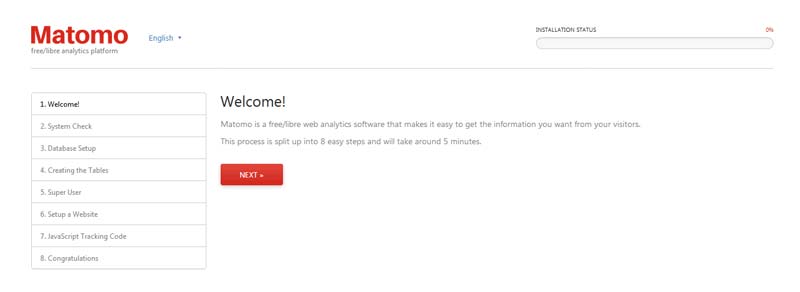
Congratulations! You have successfully installed Matomo. Thanks for using this tutorial for installing Matomo open source web analytics on your Ubuntu 20.04 LTS Focal Fossa. For additional help or useful information, we recommend you to check the official Matomo website.