
In this tutorial, we will show you how to install Micro Text Editor on Ubuntu 20.04 LTS. For those of you who didn’t know, Micro is a free and open-source terminal-based text editor that strives to be simple and intuitive to use while simultaneously taking advantage of the latest terminal functionalities. At the same time, it seeks to take advantage of the full capabilities of modern terminals. As its name already indicates, Micro is intended to be something like a nano editor successor for its ease of installation and use.
This article assumes you have at least basic knowledge of Linux, know how to use the shell, and most importantly, you host your site on your own VPS. The installation is quite simple and assumes you are running in the root account, if not you may need to add ‘sudo‘ to the commands to get root privileges. I will show you the step-by-step installation of the Micro Text Editor on Ubuntu 20.04 (Focal Fossa). You can follow the same instructions for Ubuntu 18.04, 16.04, and any other Debian-based distribution like Linux Mint.
Prerequisites
- A server running one of the following operating systems: Ubuntu 20.04, 18.04, 16.04, and any other Debian-based distribution like Linux Mint.
- It’s recommended that you use a fresh OS install to prevent any potential issues.
- SSH access to the server (or just open Terminal if you’re on a desktop).
- An active internet connection.
- A
non-root sudo useror access to theroot user. We recommend acting as anon-root sudo user, however, as you can harm your system if you’re not careful when acting as the root.
Install Micro Text Editor on Ubuntu 20.04 LTS Focal Fossa
Step 1. First, make sure that all your system packages are up-to-date by running the following apt commands in the terminal.
sudo apt update sudo apt upgrade
Step 2. Installing Micro Text Editor on Ubuntu 20.04.
- Install Micro Text Editor from GitHub.
By default, Micro is not available on Ubuntu 20.04 base repository. Now run the following command below to download the Micro Text Editor installer from its GitHub:
curl https://getmic.ro | bash
Then, run the following command copy the micro file to the /usr/bin/ folder:
sudo mv micro /usr/local/bin
Check the version of Micro installed:
micro --version
- Install Micro Text Editor using Snap.
If Snapd package manager is not already installed then you can install it by running the following command below:
sudo apt install snapd
To install Micro Text Editor, simply use the following command:
sudo snap install micro --classic
Step 3. Accessing Micro Text Editor on Ubuntu Linux.
Once successfully installed, run the following path on your desktop to open the path: Activities -> Show Applications -> Micro Text Editor or launching it through the terminal with the command shown below:
micro
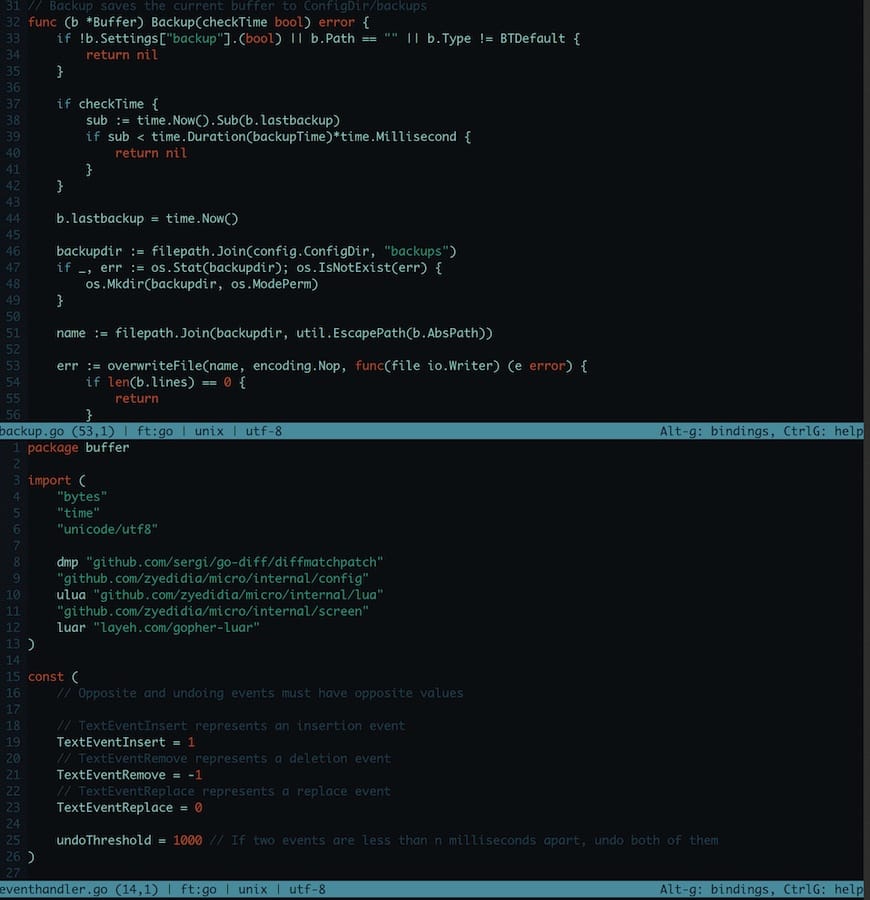
Congratulations! You have successfully installed Micro. Thanks for using this tutorial for installing the Micro Text Editor on Ubuntu 20.04 LTS Focal Fossa system. For additional help or useful information, we recommend you check the official Micro website.