How To Install Micro Text Editor on Ubuntu 22.04 LTS

In this tutorial, we will show you how to install Micro Text Editor on Ubuntu 22.04 LTS. For those of you who didn’t know, Micro is a modern, intuitive terminal-based text editor that aims to be easy to use while taking advantage of the capabilities of modern terminals. It’s a successor to the nano editor, designed to be easy to install and use, making it an enjoyable full-time editor for those who prefer to work in a terminal or those who regularly edit files over SSH.
This article assumes you have at least basic knowledge of Linux, know how to use the shell, and most importantly, you host your site on your own VPS. The installation is quite simple and assumes you are running in the root account, if not you may need to add ‘sudo‘ to the commands to get root privileges. I will show you the step-by-step installation of the Micro Text Editor on Ubuntu 22.04 (Jammy Jellyfish). You can follow the same instructions for Ubuntu 22.04 and any other Debian-based distribution like Linux Mint, Elementary OS, Pop!_OS, and more as well.
Prerequisites
- A server running one of the following operating systems: Ubuntu 22.04, 20.04, and any other Debian-based distribution like Linux Mint.
- It’s recommended that you use a fresh OS install to prevent any potential issues.
- An active internet connection. You’ll need an internet connection to download the necessary packages and dependencies for Micro Text Editor.
- SSH access to the server (or just open Terminal if you’re on a desktop).
- A
non-root sudo useror access to theroot user. We recommend acting as anon-root sudo user, however, as you can harm your system if you’re not careful when acting as the root.
Install Micro Text Editor on Ubuntu 22.04 LTS Jammy Jellyfish
Step 1. First, make sure that all your system packages are up-to-date by running the following apt commands in the terminal.
sudo apt update sudo apt upgrade sudo apt install wget apt-transport-https gnupg2 software-properties-common
Step 2. Installing Micro Text Editor on Ubuntu 22.04.
- Installation Using APT
Micro is available in the Ubuntu 20.04 repositories and can be installed using the APT command. However, the version available in the Ubuntu repository might be outdated. To install Micro using APT, run the following command:
sudo apt install micro
- Installation Using SNAP
SNAP is another method to install Micro. If the Snapd package manager is not already installed, you can install it by running the following command:
sudo apt install snapd
After installing Snapd, you can install Micro with the following command:
sudo snap install micro --classic
- Installation Using a Script
Micro can also be installed using a script. This method involves downloading the Micro installer from its GitHub repository and moving the binary to the appropriate directory. Run the following commands:
curl https://getmic.ro | bash sudo mv micro /usr/local/bin
Step 3. Micro Text Editor on Ubuntu.
Once installed, you can start Micro by running the command Micro in the terminal. If you want to edit a specific file, use the command micro path/to/file.txt. Micro supports standard keybindings like Ctrl-s to save, Ctrl-z to undo, and Ctrl-q to quit. It also supports a wide variety of features, including multiple cursors, true color support, and copy and paste with the system clipboard.
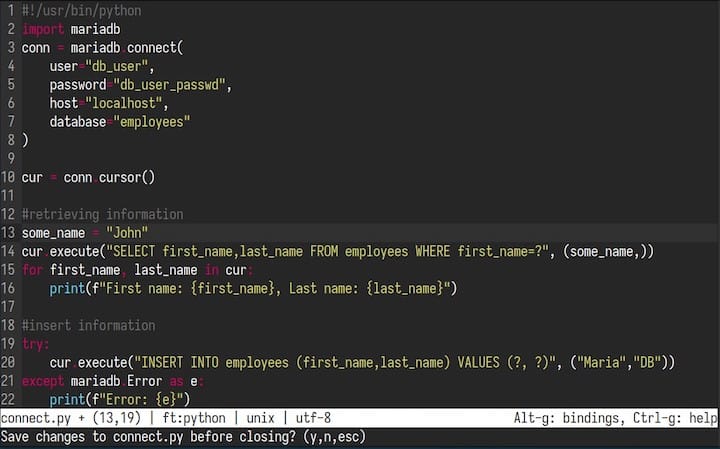
Congratulations! You have successfully installed Micro. Thanks for using this tutorial for installing the Micro Text Editor on Ubuntu 22.04 LTS Jammy Jellyfish system. For additional help or useful information, we recommend you check the official Micro website.