
In this tutorial, we will show you how to install Microsoft Edge on Ubuntu 20.04 LTS. For those of you who didn’t know, Microsoft Edge is a modern, fast, and secure web browser that offers a range of features and benefits to users. Developed by Microsoft, Edge is based on the Chromium open-source project, which also powers the popular Google Chrome browser. However, Edge differentiates itself by providing a unique user interface, built-in privacy features, and integration with Microsoft services.
One of the key advantages of using Microsoft Edge on Ubuntu 20.04 LTS is its compatibility with a wide range of websites and web applications. As a Chromium-based browser, Edge shares a similar rendering engine with Chrome, ensuring that most websites display correctly and function seamlessly. This makes Edge an attractive choice for users who require access to specific web-based tools or services that may not be fully compatible with other Linux browsers.
This article assumes you have at least basic knowledge of Linux, know how to use the shell, and most importantly, you host your site on your own VPS. The installation is quite simple and assumes you are running in the root account, if not you may need to add ‘sudo‘ to the commands to get root privileges. I will show you the step-by-step installation of the Microsoft Edge browser on Ubuntu 20.04 (Focal Fossa). You can follow the same instructions for Ubuntu 18.04, 16.04, and any other Debian-based distribution like Linux Mint.
Prerequisites
- A server running one of the following operating systems: Ubuntu 20.04, 18.04, 16.04, and any other Debian-based distribution like Linux Mint.
- It’s recommended that you use a fresh OS install to prevent any potential issues.
- A
non-root sudo useror access to theroot user. We recommend acting as anon-root sudo user, however, as you can harm your system if you’re not careful when acting as the root.
Install Microsoft Edge on Ubuntu 20.04 LTS Focal Fossa
Step 1. First, make sure that all your system packages are up-to-date by running the following apt commands in the terminal.
sudo apt update sudo apt upgrade
These commands will update your package lists and install any available upgrades for your system.
Step 2. Installing Microsoft Edge on Ubuntu 20.04.
Now we import Microsoft’s public GPG key:
curl https://packages.microsoft.com/keys/microsoft.asc | gpg --dearmor > microsoft.gpg sudo install -o root -g root -m 644 microsoft.gpg /etc/apt/trusted.gpg.d/
Next, add Microsoft’s Linux software repository for Edge browser:
sudo sh -c 'echo "deb [arch=amd64] https://packages.microsoft.com/repos/edge stable main" > /etc/apt/sources.list.d/microsoft-edge-dev.list'
Once done, update repository lists and install Microsoft Edge browser on your Ubuntu system:
sudo apt update sudo apt install microsoft-edge-dev
Finally, remove the downloaded GPG key:
sudo rm microsoft.gpg
Step 3. Accessing Microsoft Edge on Ubuntu.
Once successfully installed, you should be able to go to the Activities dashboard and search for Microsoft Edge, and launch.
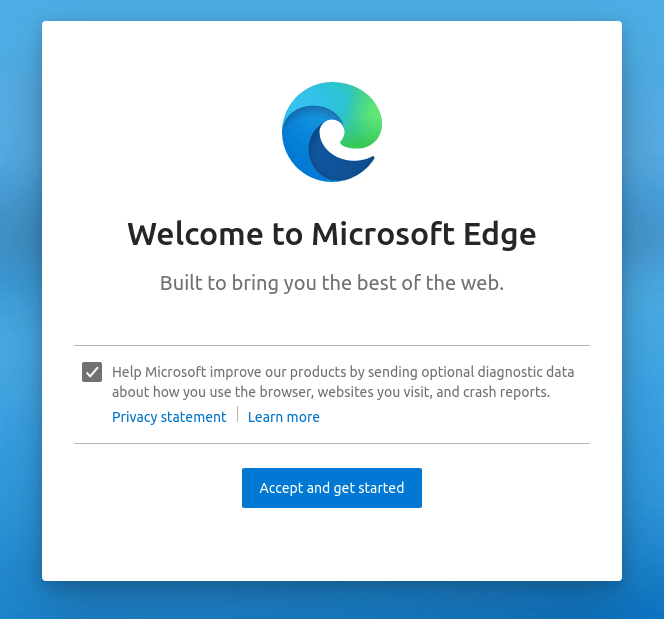
Congratulations! You have successfully installed Microsoft Edge. Thanks for using this tutorial for installing the Microsoft Edge web browser on your Ubuntu 20.04 LTS Focal Fossa system. For additional help or useful information, we recommend you to check the official Microsoft Edge website.