How To Install Microsoft Teams on Debian 12

In this tutorial, we will show you how to install Microsoft Teams on Debian 12. In today’s rapidly evolving digital landscape, effective communication and collaboration are paramount. Microsoft Teams has emerged as a cornerstone of modern workplace productivity, facilitating seamless interactions among team members, irrespective of their geographical locations. To harness the full potential of this dynamic platform, it is crucial to ensure that you have the latest version installed on your Debian 12 system.
This article assumes you have at least basic knowledge of Linux, know how to use the shell, and most importantly, you host your site on your own VPS. The installation is quite simple and assumes you are running in the root account, if not you may need to add ‘sudo‘ to the commands to get root privileges. I will show you the step-by-step installation of Microsoft Teams on a Debian 12 (Bookworm).
Prerequisites
- A server running one of the following operating systems: Debian 12 (Bookworm).
- It’s recommended that you use a fresh OS install to prevent any potential issues.
- SSH access to the server (or just open Terminal if you’re on a desktop).
- Make sure your Debian 12 system is connected to the internet. An active connection is essential for downloading the required packages and updates during the installation.
- A
non-root sudo useror access to theroot user. We recommend acting as anon-root sudo user, however, as you can harm your system if you’re not careful when acting as the root.
Install Microsoft Teams on Debian 12 Bookworm
Step 1. Before we install any software, it’s important to make sure your system is up to date by running the following apt commands in the terminal:
sudo apt update sudo apt upgrade
This command will refresh the repository, allowing you to install the latest versions of software packages.
Step 2. Installing Dependencies.
Make certain that you have essential tools such as wget and apt-transport-https installed on your system. If they are not already installed, you can acquire them with the following command:
sudo apt install wget apt-transport-https
Step 3. Installing Microsoft Teams on Debian 12.
- Installing Microsoft Teams via Snap
Before proceeding, check if Snapd is already installed on your Debian system. Use the following command:
snap --version
If Snapd is not installed, now install Snapd on Debian 12, use the ‘apt’ package manager:
sudo apt update sudo apt install snapd
Snap simplifies the installation process. To install Microsoft Teams, simply run the following command:
sudo snap install teams-for-linux
- Installing Microsoft Teams via the Microsoft Teams repository.
Software repositories are essential for managing packages on a Debian system. We’ll add the official Microsoft Teams repository to ensure easy installation and updates. Run the following commands to add the Microsoft Teams repository:
sudo sh -c 'echo "deb [arch=amd64] https://packages.microsoft.com/repos/ms-teams stable main" > /etc/apt/sources.list.d/teams.list'
To make your system aware of the newly added repository, update the APT package cache:
sudo apt update
Now that the repository is configured, you can install Microsoft Teams using the ‘apt‘ package manager:
sudo apt install teams
Step 4. Accessing Microsoft Teams on Debian.
Once it’s done, you can launch Microsoft Teams from the Activities menu or by running the following command in the terminal:
teams
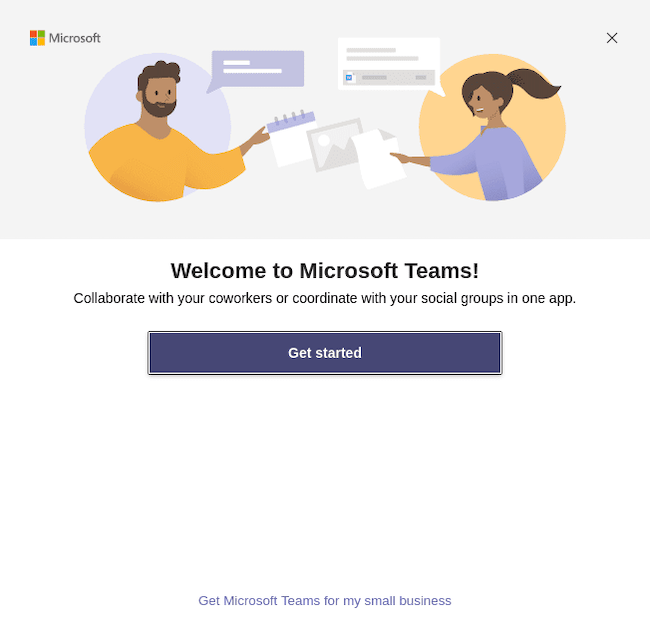
Congratulations! You have successfully installed Microsoft Teams. Thanks for using this tutorial to install the latest version of Microsoft Teams on Debian 12 Bookworm. For additional help or useful information, we recommend you check the official Microsoft Teams website.