How To Install Microsoft Teams on Rocky Linux 9

In this tutorial, we will show you how to install Microsoft Teams on Rocky Linux 9. For those of you who didn’t know, Microsoft Teams is a proprietary software built to power business communications. It is developed by Microsoft Corporation as part of the Microsoft 365 products family. Microsoft Teams offer good features such as Chat, Video Conferencing, File Sharing, Screen Sharing, etc. It can available on Linux, Windows, macOS, Android, iOS, and on a web browser.
This article assumes you have at least basic knowledge of Linux, know how to use the shell, and most importantly, you host your site on your own VPS. The installation is quite simple and assumes you are running in the root account, if not you may need to add ‘sudo‘ to the commands to get root privileges. I will show you the step-by-step installation of the Microsoft Teams on Rocky Linux. 9.
Prerequisites
- A server running one of the following operating systems: Rocky Linux 9.
- It’s recommended that you use a fresh OS install to prevent any potential issues.
- SSH access to the server (or just open Terminal if you’re on a desktop).
- A
non-root sudo useror access to theroot user. We recommend acting as anon-root sudo user, however, as you can harm your system if you’re not careful when acting as the root.
Install Microsoft Teams on Rocky Linux 9
Step 1. The first step is to update your system to the latest version of the package list. To do so, run the following commands:
sudo dnf check-update sudo dnf install dnf-utils
Step 2. Installing Microsoft Teams on Rocky Linux 9.
By default, Microsoft Teams is available on Rocky Linux 9 base repository. Now run the following command below to add the Microsoft Teams repository to your Rocky Linux system:
sudo tee /etc/yum.repos.d/ms-teams.repo<<EOF [Teams] name=teams baseurl=https://packages.microsoft.com/yumrepos/ms-teams enabled=1 gpgcheck=1 gpgkey=https://packages.microsoft.com/keys/microsoft.asc EOF
After the repository was added, now install the latest stable version of Microsoft Teams using the below command:
sudo dnf updatesudo dnf install teams
In addition, you can install the team’s insiders using the following command:
sudo dnf install teams-insiders
Step 3. Accessing Microsoft Teams on Rocky Linux 9.
Once the installation is completed, open Microsoft Teams on your system by using the application search bar. Click on ‘Activities’ and then type ‘Teams’ in the application search box or launch the application immediately using the following command below
teams
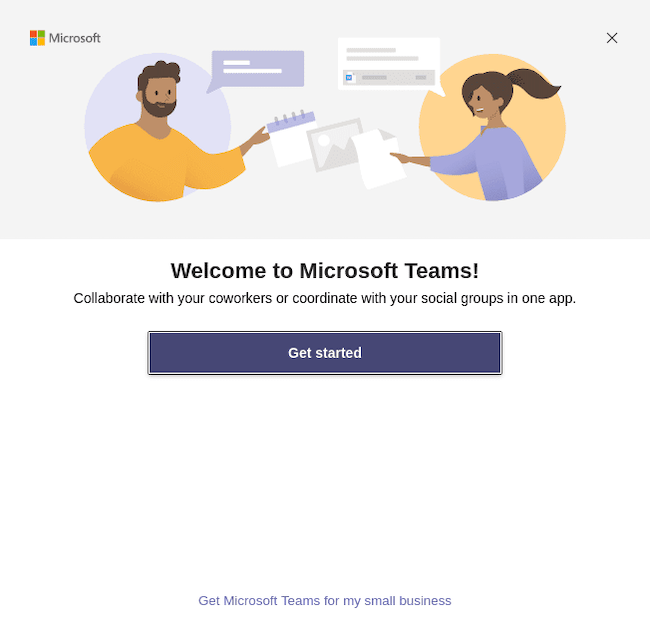
Congratulations! You have successfully installed Microsoft Teams. Thanks for using this tutorial for installing Microsoft Teams on your Rocky Linux 9 system. For additional help or useful information, we recommend you check the official Microsoft website.