How To Install Microsoft Teams on Ubuntu 22.04 LTS

In this tutorial, we will show you how to install Microsoft Teams on Ubuntu 22.04 LTS. For those of you who didn’t know, Microsoft Teams is one of the globally used digital tools that allow remote and dispersed teams around the world to collaborate through individual and group chats, video meetings, document sharing, and many others. It is part of the Microsoft 365 suite and is developed by Microsoft. Microsoft Teams is available for multiple platforms such as Windows, Linux, macOS, and Android.
This article assumes you have at least basic knowledge of Linux, know how to use the shell, and most importantly, you host your site on your own VPS. The installation is quite simple and assumes you are running in the root account, if not you may need to add ‘sudo‘ to the commands to get root privileges. I will show you the step-by-step installation of Microsoft Teams on Ubuntu 22.04 (Jammy Jellyfish). You can follow the same instructions for Ubuntu 22.04 and any other Debian-based distribution like Linux Mint.
Prerequisites
- A server running one of the following operating systems: Ubuntu 22.04, 20.04, and any other Debian-based distribution like Linux Mint.
- It’s recommended that you use a fresh OS install to prevent any potential issues.
- Microsoft Teams requires a 64-bit operating system and a minimum of 2 GB of RAM.
- SSH access to the server (or just open Terminal if you’re on a desktop).
- A
non-root sudo useror access to theroot user. We recommend acting as anon-root sudo user, however, as you can harm your system if you’re not careful when acting as the root.
Install Microsoft Teams on Ubuntu 22.04 Jammy Jellyfish
Step 1. To prepare your system for the installation, it’s recommended to update and upgrade your Ubuntu system to the latest available packages. Open the terminal and run the following commands:
sudo apt update sudo apt upgrade
This command will refresh the package lists, allowing you to download and install the most recent version of Microsoft Teams.
Step 2. Installing Microsoft Teams on Ubuntu 22.04.
- Install Microsoft Teams from APT repositories.
By default, Microsoft Teams is not available on the Ubuntu 22.04 base repository. Now run the following command below to add the Microsoft Teams repository to your Ubuntu system:
echo "deb https://packages.microsoft.com/repos/ms-teams stable main" | sudo tee /etc/apt/sources.list.d/teams.list
Next, import the GPG key:
wget -qO - https://packages.microsoft.com/keys/microsoft.asc| sudo apt-key add -
Next, update the Ubuntu repository and install the latest version of Microsoft Teams using the below command:
sudo apt update sudo apt install teams
- Install Microsoft Teams using Deb Binary.
Microsoft provides a .deb package for easy installation on Ubuntu systems. A .deb file is a package format used by Debian-based Linux distributions, including Ubuntu. To download the Microsoft Teams .deb file, use the following wget command in the terminal:
wget https://packages.microsoft.com/repos/ms-teams/pool/main/t/teams/teams_1.5.00.23861_amd64.deb
With the .deb file downloaded, you can now install Microsoft Teams on your Ubuntu 22.04 system. Use the following command in the terminal:
sudo dpkg -i teams_1.5.00.23861_amd64.deb
If you encounter dependency errors during the installation process, it’s likely that your system is missing certain required packages. To resolve this issue, try running the following command:
sudo apt install -f
Step 3. Accessing Microsoft Teams on Ubuntu 22.04.
Once successfully installed on your Ubuntu system, run the following path on your desktop to open the path: Activities -> Show Applications -> Microsoft Teams or launching it through the terminal with the command shown below:
teams
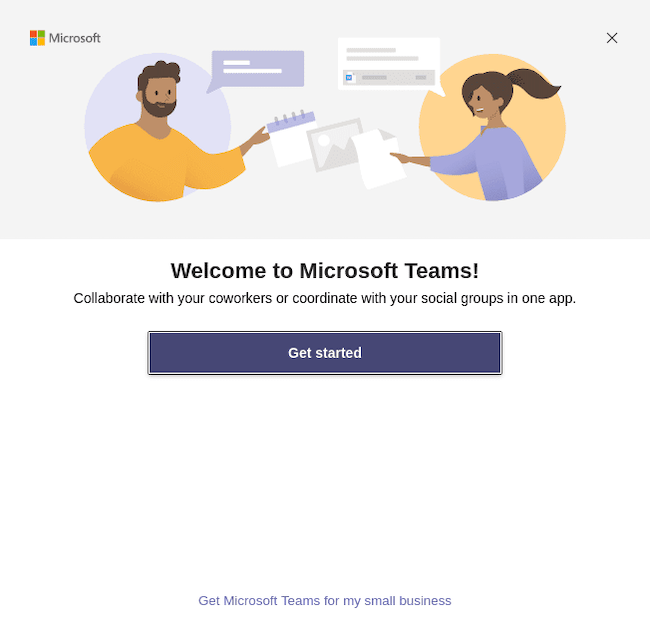
Congratulations! You have successfully installed Microsoft Teams. Thanks for using this tutorial for installing Microsoft Teams on Ubuntu 22.04 LTS Jammy Jellyfish system. For additional help or useful information, we recommend you check the official Microsoft website.