How To Install Minikube on Ubuntu 24.04 LTS
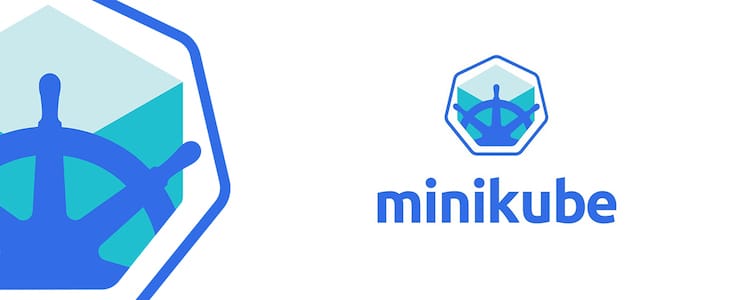
Minikube is an essential tool for developers working with Kubernetes, providing a lightweight, local Kubernetes environment for testing and development purposes. As containerization and microservices architecture continue to gain popularity, the ability to run a local Kubernetes cluster has become increasingly valuable. This guide will walk you through the process of installing Minikube on Ubuntu 24.04, enabling you to set up your own local Kubernetes playground.
By the end of this tutorial, you’ll have a fully functional Minikube installation on your Ubuntu 24.04 system, ready for deploying and testing Kubernetes applications. We’ll cover everything from system preparation to troubleshooting common issues, ensuring you have a smooth installation experience.
Prerequisites
Before we dive into the installation process, let’s ensure your system meets the necessary requirements for running Minikube effectively.
System Requirements
- CPU: 2 cores or more
- RAM: At least 2GB (4GB recommended)
- Storage: 20GB of free disk space
Software Requirements
- Ubuntu 24.04 LTS (Long Term Support) installed and updated
- Docker or another compatible container runtime
User Permissions
You’ll need sudo access to perform various installation steps. Ensure you have the necessary permissions before proceeding.
Preparing the Ubuntu 24.04 Environment
Let’s start by preparing your Ubuntu 24.04 system for Minikube installation.
Updating the System
First, update your system’s package index and upgrade existing packages:
sudo apt update
sudo apt upgrade -yInstalling Essential Packages
Install some essential packages that will be needed during the installation process:
sudo apt install -y curl wget apt-transport-httpsSetting Up Docker
If you haven’t already installed Docker, you can do so with the following commands:
sudo apt install docker.io -y
sudo systemctl enable docker
sudo systemctl start docker
sudo usermod -aG docker $USERAfter adding your user to the Docker group, log out and log back in for the changes to take effect.
Installing Minikube
Now that our environment is prepared, let’s proceed with installing Minikube.
Downloading the Minikube Binary
Download the latest Minikube binary using curl:
curl -LO https://storage.googleapis.com/minikube/releases/latest/minikube-linux-amd64Installing Minikube
Move the downloaded binary to a directory in your PATH and make it executable:
sudo install minikube-linux-amd64 /usr/local/bin/minikubeVerifying the Installation
Verify that Minikube has been installed correctly by checking its version:
minikube versionYou should see output similar to: minikube version: v1.x.x
Installing kubectl
kubectl is the command-line tool for interacting with Kubernetes clusters. Let’s install it next.
Downloading kubectl
Download the latest stable version of kubectl:
curl -LO "https://dl.k8s.io/release/$(curl -L -s https://dl.k8s.io/release/stable.txt)/bin/linux/amd64/kubectl"Installing kubectl
Install kubectl and make it executable:
sudo install -o root -g root -m 0755 kubectl /usr/local/bin/kubectlVerifying kubectl Installation
Check that kubectl is installed correctly:
kubectl version --clientYou should see version information for kubectl.
Configuring and Starting Minikube
With Minikube and kubectl installed, it’s time to configure and start your local Kubernetes cluster.
Choosing a Driver
Minikube supports various drivers. For this guide, we’ll use Docker as the driver. Ensure Docker is running before proceeding.
Starting Minikube
Start Minikube with the Docker driver:
minikube start --driver=dockerThis command will download the necessary Kubernetes components and configure your local cluster.
Verifying Minikube Status
Check the status of your Minikube cluster:
minikube statusYou should see output indicating that Minikube is running, and the Kubernetes components are properly configured.
Basic Minikube Operations
Let’s explore some basic operations you can perform with your newly installed Minikube cluster.
Starting and Stopping Minikube
To stop your Minikube cluster:
minikube stopTo start it again:
minikube startAccessing the Minikube Dashboard
Minikube comes with a built-in dashboard for managing your cluster. Access it with:
minikube dashboardThis will open the Kubernetes dashboard in your default web browser.
Managing Minikube Addons
Minikube offers various addons to enhance your local Kubernetes experience. List available addons:
minikube addons listEnable an addon (e.g., metrics-server):
minikube addons enable metrics-serverDeploying a Sample Application
Let’s deploy a simple application to test our Minikube installation.
Creating a Deployment
Deploy a simple Nginx web server:
kubectl create deployment hello-minikube --image=nginxExposing the Deployment
Expose the deployment to make it accessible:
kubectl expose deployment hello-minikube --type=NodePort --port=80Accessing the Application
Get the URL to access your application:
minikube service hello-minikube --urlOpen this URL in your web browser to see the Nginx welcome page.
Troubleshooting Common Issues
While installing and using Minikube, you might encounter some common issues. Here are solutions to a few of them:
Driver-related Problems
If you encounter issues with the Docker driver, ensure Docker is running and you have the necessary permissions. You can also try using an alternative driver like VirtualBox:
minikube start --driver=virtualboxNetwork Issues
If Minikube fails to pull images or connect to the internet, check your network connection and firewall settings. You may need to configure proxy settings if you’re behind a corporate firewall.
Resource Constraints
If Minikube fails due to insufficient resources, try allocating more CPU and memory:
minikube start --cpus 4 --memory 4096Best Practices and Tips
To get the most out of your Minikube installation, consider these best practices:
Resource Management
Allocate appropriate resources to Minikube based on your system capabilities and the applications you plan to run.
Regular Updates
Keep Minikube, kubectl, and your container runtime up to date to ensure compatibility and access to the latest features.
Using Profiles for Multiple Clusters
Minikube supports profiles, allowing you to run multiple clusters. Create a new profile with:
minikube start -p myclusterCongratulations! You have successfully installed Minikube. Thanks for using this tutorial for installing Minikube on Ubuntu 24.04 LTS system. For additional help or useful information, we recommend you check the Minikube website.