How To Install MongoDB Compass on AlmaLinux 10

MongoDB Compass stands as the premier graphical user interface for MongoDB databases, providing developers and database administrators with powerful visual tools for data exploration, schema analysis, and query optimization. Unlike traditional command-line interfaces, Compass transforms complex database operations into intuitive visual workflows that enhance productivity and reduce learning curves.
AlmaLinux 10 represents the cutting edge of enterprise Linux distributions, offering robust security features, long-term support, and exceptional stability for production environments. The combination of MongoDB Compass and AlmaLinux 10 creates an ideal platform for modern database management tasks. This comprehensive guide walks you through every step of installing MongoDB Compass on your AlmaLinux 10 system.
Throughout this tutorial, you’ll discover multiple installation methods, configuration best practices, troubleshooting solutions, and optimization techniques. Whether you’re managing local development environments or enterprise-scale deployments, this article provides the knowledge needed to successfully implement MongoDB Compass on AlmaLinux 10. The installation process typically takes 15-30 minutes, depending on your system configuration and network speed.
Understanding MongoDB Compass
What is MongoDB Compass?
MongoDB Compass serves as MongoDB’s official graphical user interface, designed to simplify database interactions through visual components and intuitive workflows. This powerful tool eliminates the need for complex command-line operations while providing comprehensive database management capabilities.
The application offers real-time data visualization, allowing users to explore collections, analyze document structures, and identify performance bottlenecks without writing code. Compass bridges the gap between technical database operations and user-friendly interfaces, making MongoDB accessible to developers of all skill levels.
Advanced features include aggregation pipeline builders, index performance analyzers, and schema validation tools that streamline database development workflows.
Key Features and Benefits
MongoDB Compass delivers extensive functionality through its feature-rich interface. The visual query builder enables users to construct complex queries using drag-and-drop components, while real-time performance metrics provide insights into database operations and resource utilization.
Schema analysis capabilities automatically detect data patterns, field types, and document structures across collections. The integrated aggregation pipeline builder simplifies complex data transformations through visual stages and preview capabilities.
Index management tools offer comprehensive optimization features, including index usage statistics, performance recommendations, and automated index creation workflows. These capabilities significantly reduce database administration overhead while improving application performance.
System Requirements
MongoDB Compass requires specific system resources to operate efficiently on AlmaLinux 10. Minimum hardware specifications include 2GB RAM, 1GB available disk space, and a dual-core processor supporting 64-bit architecture.
The application supports MongoDB server versions 4.4 and higher, ensuring compatibility with modern database deployments. AlmaLinux 10 provides native support for all required system libraries and dependencies.
Prerequisites and System Preparation
AlmaLinux 10 System Requirements
Before installing MongoDB Compass, verify your AlmaLinux 10 system meets essential requirements. The operating system must be fully updated with the latest security patches and system libraries installed.
Supported architectures include x86_64 processors with SSE4.2 instruction set support. Systems running in virtualized environments require adequate memory allocation and storage provisioning for optimal performance.
Desktop environment components are necessary for graphical interface operations. GNOME, KDE, or XFCE desktop environments provide compatible display management for Compass functionality.
Network connectivity ensures access to MongoDB download repositories and package dependencies. Firewall configurations should allow outbound connections on standard HTTP/HTTPS ports.
Installing Required Dependencies
System preparation begins with updating package repositories and installing essential dependencies:
sudo dnf update -y
sudo dnf groupinstall "Development Tools" -y
sudo dnf install wget curl gnupg2 software-properties-common -yThese commands ensure your system has current packages and necessary build tools. The Development Tools group provides compilers and libraries required for software installation processes.
Additional dependencies include desktop integration libraries:
sudo dnf install gtk3 libXScrnSaver nss atk at-spi2-atk -yThese packages enable proper graphical interface rendering and desktop environment integration.
Downloading MongoDB Compass
Navigate to the official MongoDB Compass download page to access current release versions. The download section provides platform-specific packages for various Linux distributions.
Select the “Red Hat / CentOS / SUSE” package option, as AlmaLinux maintains compatibility with Red Hat Enterprise Linux packages. Choose the appropriate architecture matching your system configuration.
Download the package using wget for automated retrieval:
wget https://downloads.mongodb.com/compass/mongodb-compass-1.43.0.x86_64.rpmVerify download integrity using checksum validation tools to ensure file authenticity and prevent corruption issues during installation.
Installation Methods
Method 1: RPM Package Installation
Downloading the RPM Package
The RPM installation method provides the most straightforward approach for AlmaLinux 10 systems. Begin by accessing the official MongoDB download repository and selecting the appropriate package version.
Create a dedicated directory for MongoDB packages:
mkdir ~/mongodb-downloads
cd ~/mongodb-downloadsDownload the latest MongoDB Compass RPM package:
wget https://downloads.mongodb.com/compass/mongodb-compass-1.46.8.x86_64.rpm Verify the package download completed successfully by checking file size and integrity.
Installing with DNF Package Manager
DNF package manager simplifies installation by automatically resolving dependencies and managing system integration. Install the downloaded RPM package using DNF commands:
sudo dnf install mongodb-compass-1.46.8.x86_64.rpm -yThe installation process downloads additional dependencies and configures system integration components automatically. DNF handles package verification, dependency resolution, and file system integration seamlessly.
Monitor installation progress and address any dependency conflicts that may arise during the process. Most installations complete within 2-3 minutes on modern hardware configurations.
Post-installation Configuration
After successful installation, verify MongoDB Compass integration with the desktop environment. Check application menu entries and desktop shortcuts for proper configuration:
ls /usr/share/applications/ | grep -i compassCreate symbolic links for command-line access:
sudo ln -s /usr/bin/mongodb-compass /usr/local/bin/compassTest the installation by launching Compass from the terminal:
mongodb-compass --versionMethod 2: Manual Installation Process
Alternative Installation Approach
Manual installation provides greater control over file placement and system integration when automated package management isn’t suitable. This method works particularly well for custom deployment scenarios or systems with restricted package management policies.
Extract RPM package contents without installing through DNF:
rpm2cpio mongodb-compass-1.46.8.x86_64.rpm | cpio -idmvThis command extracts package files to the current directory, allowing manual placement and configuration. Copy extracted files to appropriate system directories:
sudo cp -r usr/* /usr/
sudo cp -r opt/* /opt/Manual installation requires additional configuration steps for desktop integration and system registration.
Troubleshooting Installation Issues
Common installation problems include missing dependencies, permission errors, and package conflicts. Resolve dependency issues by installing required libraries manually:
sudo dnf install libXss1 libgconf-2-4 libxtst6 libXrandr2 libasound2 libpangocairo-1.0-0 -yPermission problems often occur when installing to system directories without sufficient privileges. Ensure sudo access and proper file ownership:
sudo chown -R root:root /opt/mongodb-compass/
sudo chmod +x /usr/bin/mongodb-compassPackage conflicts may arise from previous MongoDB installations or conflicting GUI applications. Remove conflicting packages before proceeding with Compass installation.
Initial Setup and Configuration
Launching MongoDB Compass
MongoDB Compass launches through multiple methods depending on your preferred workflow. Command-line execution provides direct control and debugging capabilities:
mongodb-compassDesktop environment integration enables launching through application menus or desktop shortcuts. Most Linux desktop environments automatically detect and register Compass after installation.
For systems running as root user, additional parameters may be necessary:
mongodb-compass --no-sandboxThe –no-sandbox flag bypasses security restrictions that prevent GUI applications from running under root privileges.
First-Time Setup Wizard
Initial Compass startup triggers a configuration wizard guiding users through essential setup steps. The welcome screen presents privacy policy agreements and data collection preferences.
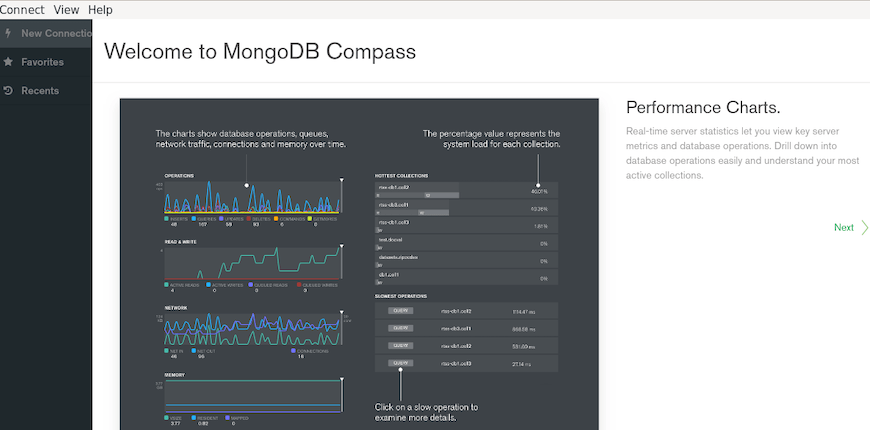
Configure telemetry settings according to organizational policies and privacy requirements. MongoDB uses telemetry data to improve application performance and user experience, but collection can be disabled for security-sensitive environments.
Update notification preferences determine how Compass handles version updates and security patches. Enable automatic update checking to ensure access to latest features and security improvements.
Accept or decline the MongoDB Software License Agreement to proceed with application initialization.
Connection Configuration
Connection configuration establishes communication parameters between Compass and MongoDB databases. The connection interface supports both simple and advanced configuration options.
Basic connection setup requires hostname, port, and authentication credentials. Default MongoDB installations use localhost:27017 for local connections.
Advanced configuration options include SSL/TLS encryption, connection pooling parameters, and authentication database specification. These settings ensure secure, optimized database communications.
Connecting to MongoDB Databases
Local MongoDB Connection
Connecting to Local Instance
Local MongoDB connections provide the simplest configuration scenario for development and testing environments. Default installation parameters typically work without modification for local database instances.
Launch MongoDB Compass and select “Connect” from the main interface. The connection dialog defaults to localhost:27017, matching standard MongoDB installation configurations.
Click “Connect” to establish the database connection. Successful connections display available databases in the left navigation panel:
- admin
- config
- local
These default databases appear in every MongoDB installation and confirm successful connection establishment.
Verifying Connection Status
Connection status indicators appear in the Compass interface header, showing active connection details and performance metrics. Green connection indicators confirm successful database communication.
Navigate through available databases to verify access permissions and data visibility. The “admin” database contains user authentication and system configuration data.
Test basic operations by creating a sample database:
- Click “Create Database” button
- Enter database name: “test_connection”
- Enter collection name: “sample_data”
- Click “Create Database”
Successful database creation confirms proper connection functionality and write permissions.
Remote MongoDB Connection
Remote Connection Setup
Remote MongoDB connections require additional configuration parameters including network addresses, authentication credentials, and security settings. Access the connection dialog and select “Fill in connection fields individually” for detailed configuration.
Enter the following connection parameters:
- Hostname: Remote server IP address or domain name
- Port: MongoDB port (default: 27017)
- Authentication Database: Usually “admin”
- Username: MongoDB user account
- Password: User account password
SSL/TLS configuration may be required for secure remote connections. Enable SSL options and configure certificate validation according to server requirements.
Firewall and Network Configuration
Remote connections require proper firewall configuration on both client and server systems. MongoDB servers must allow incoming connections on the configured port (typically 27017).
Configure AlmaLinux firewall rules to allow outbound MongoDB connections:
sudo firewall-cmd --permanent --add-port=27017/tcp
sudo firewall-cmd --reloadNetwork security considerations include VPN connections, SSH tunneling, or direct internet access depending on deployment requirements.
Advanced Connection Options
Connection string URI format provides programmatic connection configuration for complex deployment scenarios. URI strings include all connection parameters in a single string:
mongodb://username:password@hostname:port/database?optionsAdvanced options include connection pooling, timeout settings, and replica set configuration. These parameters optimize performance for high-traffic applications and distributed database deployments.
Authentication mechanisms support SCRAM-SHA-1, SCRAM-SHA-256, and x.509 certificate authentication methods depending on security requirements.
Basic Usage and Navigation
Compass Interface Overview
MongoDB Compass presents an intuitive interface organized into logical sections for efficient database management. The main dashboard displays connection status, server information, and performance metrics in real-time.
Left navigation panel lists available databases and collections in hierarchical structure. Expanding databases reveals collections, while collection selection loads document views and query interfaces.
Central workspace area contains tabbed interfaces for different operations:
- Documents: View and edit individual documents
- Aggregations: Build and execute aggregation pipelines
- Schema: Analyze collection schema and data types
- Indexes: Manage collection indexes and performance
- Validation: Configure document validation rules
Top toolbar provides quick access to common operations including refresh, import/export, and connection management functions.
Creating Databases and Collections
Database creation through Compass involves simple dialog-based interactions that streamline administrative tasks. Click the “Create Database” button from the main interface to access creation options.
Enter meaningful database names following MongoDB naming conventions:
- Use alphanumeric characters and underscores
- Avoid spaces and special characters
- Consider organizational naming standards
Collection creation requires both database and collection names. Initial collections can remain empty or include sample documents for testing purposes.
Document insertion begins immediately after collection creation:
{
"name": "Sample Document",
"created": "2025-08-30",
"status": "active"
}This sample document demonstrates basic JSON structure and field types supported by MongoDB collections.
Basic Query Operations
Query operations in Compass utilize both visual and text-based interfaces for maximum flexibility. The filter field accepts MongoDB query syntax for document selection:
{ "status": "active" }This filter returns documents where the status field equals “active”. Query results appear in the document view with pagination controls for large result sets.
Sort operations organize results by specified fields:
{ "created": -1 }Descending sort order (-1) displays newest documents first, while ascending order (1) shows oldest documents initially.
Project operations limit displayed fields for focused data analysis:
{ "name": 1, "status": 1, "_id": 0 }This projection shows only name and status fields while hiding the default _id field.
Security and Best Practices
Security Considerations
MongoDB Compass security begins with proper authentication configuration and encrypted connections. Always use strong, unique passwords for database user accounts and implement role-based access control to limit user privileges.
SSL/TLS encryption protects data transmission between Compass and MongoDB servers. Configure certificates properly to prevent man-in-the-middle attacks and ensure data confidentiality.
Network security measures include firewall rules, VPN connections, and access control lists that restrict database connectivity to authorized systems only.
Regular security audits should review user permissions, connection logs, and access patterns to identify potential vulnerabilities or unauthorized access attempts.
Performance Optimization
Connection pooling configuration optimizes resource utilization and response times for high-traffic applications. Adjust pool size parameters based on concurrent user requirements and server capacity.
Query performance monitoring identifies slow operations and optimization opportunities. Use the built-in profiler to analyze query execution times and resource consumption patterns.
Index usage analysis reveals inefficient queries and missing index opportunities. Create indexes for frequently queried fields to improve response times:
db.collection.createIndex({ "field_name": 1 })Memory usage monitoring prevents resource exhaustion and maintains system stability during peak usage periods.
Troubleshooting Common Issues
Installation Problems
Package dependency errors often occur when required system libraries are missing or incompatible. Resolve dependency issues by installing missing packages:
sudo dnf install libXScrnSaver libXss nss gtk3 -yPermission denied issues typically result from insufficient user privileges during installation. Ensure sudo access and proper file ownership for system directories.
GUI display problems in headless systems require X11 forwarding or VNC access for graphical interface functionality. Configure remote display options:
export DISPLAY=:0.0
mongodb-compassConnection Issues
Connection timeout problems may indicate network connectivity issues, firewall restrictions, or server unavailability. Verify network connectivity using ping and telnet commands:
ping mongodb-server.example.com
telnet mongodb-server.example.com 27017Authentication failures often result from incorrect credentials, missing user accounts, or inadequate permissions. Verify user credentials and database permissions through MongoDB shell:
db.auth("username", "password")Network connectivity troubleshooting includes DNS resolution, routing tables, and firewall configuration verification to ensure proper communication paths.
Additional Tools and Integration
MongoDB Community Tools
MongoDB Shell (mongosh) complements Compass functionality with command-line database operations and scripting capabilities. Install mongosh for advanced administrative tasks:
sudo dnf install mongodb-mongosh -yMongoDB Database Tools provide import/export utilities, backup solutions, and migration assistance:
sudo dnf install mongodb-database-tools -yCommand-line utilities include mongodump, mongorestore, mongoexport, and mongoimport for data management operations that complement Compass visual interfaces.
Development Environment Setup
Integrated Development Environment (IDE) integration enhances developer productivity through direct database connectivity and query execution capabilities. Popular IDEs supporting MongoDB include Visual Studio Code, IntelliJ IDEA, and Eclipse.
Version control considerations include connection configuration files, query scripts, and schema definitions that require source code management for team collaboration.
Team collaboration features enable sharing connection configurations, query templates, and schema documentation across development teams for consistent database interactions.
Maintenance and Updates
Keeping Compass Updated
MongoDB Compass includes built-in update notification systems that alert users to new versions and security patches. Enable automatic update checking through application preferences to receive timely notifications.
Manual update procedures involve downloading new RPM packages and executing installation commands:
sudo dnf update mongodb-compass -yUpdate verification confirms successful installation and feature availability:
mongodb-compass --versionBackup and Configuration Management
Configuration backup preserves connection settings, preferences, and customization options for system migrations or disaster recovery scenarios. Export connection configurations through Compass settings menus.
Settings backup procedures include copying configuration files from user directories:
cp -r ~/.mongodb/compass/ ~/compass-backup/Migration to new systems involves transferring configuration backups and reinstalling Compass with identical settings and connection parameters.
Congratulations! You have successfully installed MongoDB Compass. Thanks for using this tutorial for installing the MongoDB Compass on AlmaLinux OS 10 system. For additional help or useful information, we recommend you check the MongoDB website.