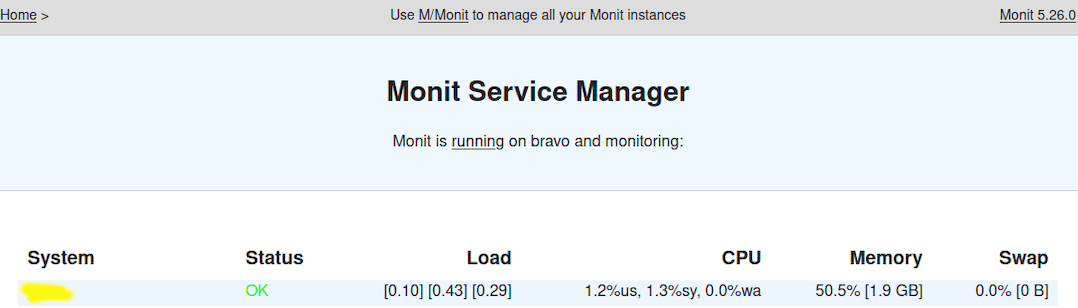How To Install Monit on Fedora 38

In this tutorial, we will show you how to install Monit on Fedora 38. Monit, a robust system monitoring tool, plays a pivotal role in the realm of system administration. It allows you to keep a watchful eye on your Linux system’s health and functionality. With the power to oversee processes, system resources, and notifications, Monit can be a lifesaver for ensuring your system operates efficiently.
This article assumes you have at least basic knowledge of Linux, know how to use the shell, and most importantly, you host your site on your own VPS. The installation is quite simple and assumes you are running in the root account, if not you may need to add ‘sudo‘ to the commands to get root privileges. I will show you the step-by-step installation of the Monit monitoring tool on a Fedora 38.
Prerequisites
- A server running one of the following operating systems: Fedora 38.
- It’s recommended that you use a fresh OS install to prevent any potential issues.
- SSH access to the server (or just open Terminal if you’re on a desktop).
- An active internet connection. You’ll need an internet connection to download the necessary packages and dependencies for Monit.
- To proceed with the installation and configuration of Monit, you need to have administrative privileges. Ensure that you can execute commands with
sudoor as the root user.
Install Monit on Fedora 38
Step 1. Begin by ensuring that your system is up to date. To do so, open your terminal and execute the following command:
sudo dnf update
Step 2. Installing Monit on Fedora 38.
To install Monit, you can leverage the DNF package manager. Open your terminal and execute the following command:
sudo dnf install monit
This command will download and install Monit and its dependencies, making it readily available for use.
To ensure that Monit is successfully installed, you can verify its version with the following command:
monit --version
This command should display the Monit version, confirming that the installation was a success.
To ensure that Monit starts automatically when your system boots up, execute the following command:
sudo systemctl start monit sudo systemctl enable monit
Step 3. Configuring Monit.
Monit’s configuration is centralized in a configuration file typically located at /etc/monitrc. This file serves as the blueprint for monitoring various aspects of your system. If you don’t have a pre-existing Monit configuration file, you can create one using your preferred text editor. For example, you can use the nano text editor with the following command:
sudo nano /etc/monitrc
Within your configuration file, you have the flexibility to specify how Monit should monitor your system. Here are the primary elements you can configure:
- Monitoring Processes
Specify the processes you want Monit to keep an eye on. For example, if you have a critical web server running, you can configure Monit to restart the server in case of failure.
- Monitoring System Resources
Define the parameters for monitoring system resources. You can set up rules to trigger alerts when CPU or memory usage exceeds a certain threshold.
- Setting Up Alert Notifications
Configure alert notifications to be informed about any issues detected by Monit. You can receive notifications via email, SMS, or other methods, allowing you to take immediate action.
Before you proceed, validate your configuration file to identify any syntax errors. Use the following command to check for errors:
monit -t
Step 4. Configure Firewall.
Configuring a firewall for Monit is an important step to ensure the security of your Monit web interface and prevent unauthorized access:
sudo firewall-cmd --zone=public --permanent --add-port=2812/tcp
After adding the port rule, reload the firewall for the changes to take effect:
sudo firewall-cmd --reload
To verify that port 2812 is now open, you can list the open ports in the active zone:
sudo firewall-cmd --list-ports
Step 5. Accessing Monit Web Interface
To access the Monit web interface, open your preferred web browser and navigate to http://localhost:2812or http://your-server-ip:2812. This will take you to the Monit web dashboard.