How To Install Monit on Ubuntu 22.04 LTS

In this tutorial, we will show you how to install Monit on Ubuntu 22.04 LTS. For those of you who didn’t know, Monit is a small open-source utility for monitoring and managing Unix systems. Monit can help prevent downtime and keep your system running smoothly by monitoring and managing these resources.
This article assumes you have at least basic knowledge of Linux, know how to use the shell, and most importantly, you host your site on your own VPS. The installation is quite simple and assumes you are running in the root account, if not you may need to add ‘sudo‘ to the commands to get root privileges. I will show you the step-by-step installation of the Monit monitoring tool on Ubuntu 22.04 (Jammy Jellyfish). You can follow the same instructions for Ubuntu 22.04 and any other Debian-based distribution like Linux Mint, Elementary OS, Pop!_OS, and more as well.
Prerequisites
- A server running one of the following operating systems: Ubuntu 22.04, 20.04, and any other Debian-based distribution like Linux Mint.
- It’s recommended that you use a fresh OS install to prevent any potential issues.
- SSH access to the server (or just open Terminal if you’re on a desktop).
- An active internet connection. You’ll need an internet connection to download the necessary packages and dependencies.
- A
non-root sudo useror access to theroot user. We recommend acting as anon-root sudo user, however, as you can harm your system if you’re not careful when acting as the root.
Install Monit on Ubuntu 22.04 LTS Jammy Jellyfish
Step 1. First, make sure that all your system packages are up-to-date by running the following apt commands in the terminal.
sudo apt update sudo apt upgrade sudo apt install wget apt-transport-https gnupg2 software-properties-common
Step 2. Installing Monit on Ubuntu 22.04.
By default, Monit is available on Ubuntu 22.04 base repository. Now run the following command below to install the latest stable version of Monit to your Ubuntu system:
sudo apt install monit
After the installation is complete, you will need to enable and start the service, which you can do using the following command:
sudo systemctl enable monit --now sudo systemctl status monit
Verify the installation build and version:
monit --version
You should see the following output:
This is Monit version 5.31.0 Built with ssl, with ipv6, with compression, with pam and with large files Copyright (C) 2001-2022 Tildeslash Ltd. All Rights Reserved.
Step 3. Configure Monit.
Now we open the configuration file with the following command:
sudo nano /etc/monit/monitrc
Find the lines in the configuration file and uncomment also set the Monit admin password:
set httpd port 2812 and allow meilana:strong-password
Save and close the file, then restart the Monit service to take the change configuration:
sudo monit -t sudo systemctl restart monit
Step 4. Configure Firewall.
Now we set up an Uncomplicated Firewall (UFW) with Apache to allow public access on default web ports 2812:
sudo ufw allow OpenSSH sudo ufw allow proto tcp from <your-ip-address> to any port 2812 sudo ufw enable
Step 5. Accessing Monit Web Interface.
Once successfully installed, open your web browser and access the Monit Web UI using the URL http://your-IP-address:2812. You will be redirected to the following page:
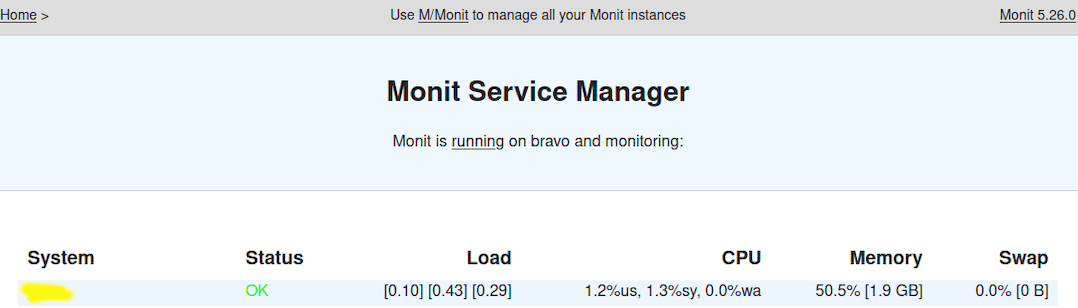
Congratulations! You have successfully installed Monit. Thanks for using this tutorial for installing the Monit monitoring tool on Ubuntu 22.04 LTS Jammy Jellyfish system. For additional help or useful information, we recommend you check the official Monit website.