
In this tutorial, we will show you how to install MusicBrainz Picard on Ubuntu 20.04 LTS. For those of you who didn’t know, MusicBrainz Picard is a free and open-source cross-platform audio music tagger for Linux, Windows, macOS, and FreeBSD. Picard helps you organize your music collection by renaming your music files and sorting them into a folder structure exactly the way you want it. A variety of plugins are available and you can even write your own. It supports audio formats like MP3, FLAC, OGG, M4A, WMA, WAV, and more.
This article assumes you have at least basic knowledge of Linux, know how to use the shell, and most importantly, you host your site on your own VPS. The installation is quite simple and assumes you are running in the root account, if not you may need to add ‘sudo‘ to the commands to get root privileges. I will show you the step-by-step installation of the MusicBrainz Picard audio files tagger on Ubuntu 20.04 (Focal Fossa). You can follow the same instructions for Ubuntu 18.04, 16.04, and any other Debian-based distribution like Linux Mint.
Prerequisites
- A server running one of the following operating systems: Ubuntu 20.04, 18.04, 16.04, and any other Debian-based distribution like Linux Mint.
- It’s recommended that you use a fresh OS install to prevent any potential issues.
- SSH access to the server (or just open Terminal if you’re on a desktop).
- A
non-root sudo useror access to theroot user. We recommend acting as anon-root sudo user, however, as you can harm your system if you’re not careful when acting as the root.
Install MusicBrainz Picard on Ubuntu 20.04 LTS Focal Fossa
Step 1. First, make sure that all your system packages are up-to-date by running the following apt commands in the terminal.
sudo apt update sudo apt upgrade
Step 2. Installing MusicBrainz Picard on Ubuntu 20.04
- Install Picard via the PPA repository
By default, MusicBrainz is not available on Ubuntu 20.04 base repository. Now run the following command below to add the Picard PPA to your system:
sudo add-apt-repository ppa:musicbrainz-developers/stable
Then, run the following command to install MusicBrainz Picard Audio Tagger on Ubuntu:
sudo apt update sudo apt install picard
- Install Picard using Snap.
If Snapd package manager is not already installed then you can install it by running the following command below:
sudo apt install snapd
To install MusicBrainz Picard, simply use the following command:
sudo snap install picard
Step 3. Accessing MusicBrainz Picard on Ubuntu.
Once successfully installed, run the following path on your desktop to open the path: Activities -> Show Applications -> Picard or launching it through the terminal with the command shown below:
picard
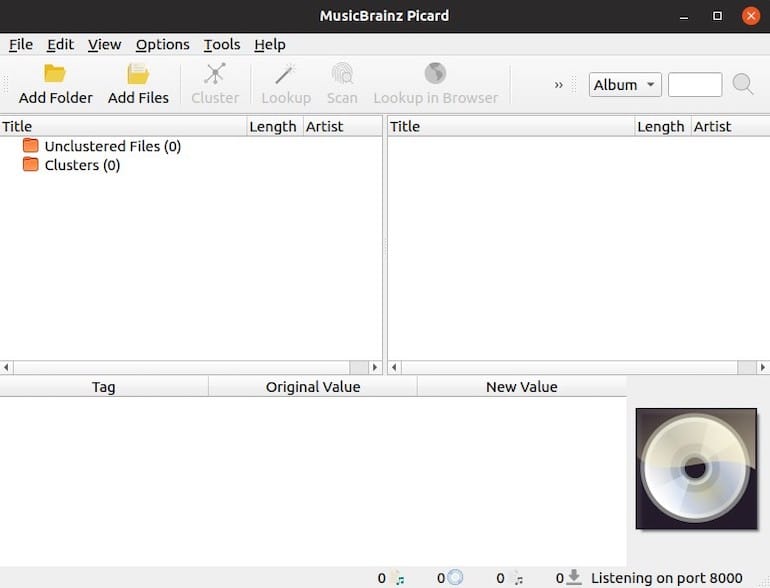
Congratulations! You have successfully installed MusicBrainz. Thanks for using this tutorial for installing the MusicBrainz Picard on Ubuntu 20.04 LTS Focal Fossa system. For additional help or useful information, we recommend you check the official MusicBrainz website.