
In this tutorial, we will show you how to install MyPaint on Ubuntu 20.04 LTS. For those of you who didn’t know, MyPaint is an easy-to-use painting program that works well with Wacom graphics tablets and other similar devices. MyPaint takes quite a little memory and has a smaller footprint on the disk. It is super fast and does a marvelous job to get bitmap images done just like MS Paint. It’s a cross-platform application available for Microsoft Windows, macOS, Linux, and Unix-like operating systems.
This article assumes you have at least basic knowledge of Linux, know how to use the shell, and most importantly, you host your site on your own VPS. The installation is quite simple and assumes you are running in the root account, if not you may need to add ‘sudo‘ to the commands to get root privileges. I will show you the step-by-step installation of the MyPaint simple painting tool on Ubuntu 20.04 (Focal Fossa). You can follow the same instructions for Ubuntu 18.04, 16.04, and any other Debian-based distribution like Linux Mint.
Prerequisites
- A server running one of the following operating systems: Ubuntu 20.04, 18.04, 16.04, and any other Debian-based distribution like Linux Mint.
- It’s recommended that you use a fresh OS install to prevent any potential issues.
- SSH access to the server (or just open Terminal if you’re on a desktop).
- A
non-root sudo useror access to theroot user. We recommend acting as anon-root sudo user, however, as you can harm your system if you’re not careful when acting as the root.
Install MyPaint on Ubuntu 20.04 LTS Focal Fossa
Step 1. First, make sure that all your system packages are up-to-date by running the following apt commands in the terminal.
sudo apt update sudo apt upgrade
Step 2. Installing MyPaint on Ubuntu 20.04.
- Install MyPaint from the default Ubuntu repository.
By default, MyPaint is available on Ubuntu 20.04 base repository. Now run the following command below to install MyPaint on your Ubuntu system:
sudo apt install mypaint
Verify installation using the following command:
mypaint --version
- Install MyPaint from AppImage.
Now we download the latest stable version of the MyPaint AppImage executable from GitHub:
wget https://github.com/mypaint/mypaint/releases/download/v2.0.1/MyPaint-v2.0.1.AppImage
After that, provide permissions for executions to run the MyPaint in the system:
chmod u+x MyPaint-v2.0.1.AppImage
Next, run the MyPaint app image:
./MyPaint-v2.0.1.AppImage
Step 3. Accessing MyPaint on Ubuntu.
Once successfully installed, run the following path on your desktop to open with the path: Activities -> Show Applications -> MyPaint or launch the application using the terminal command:
mypaint
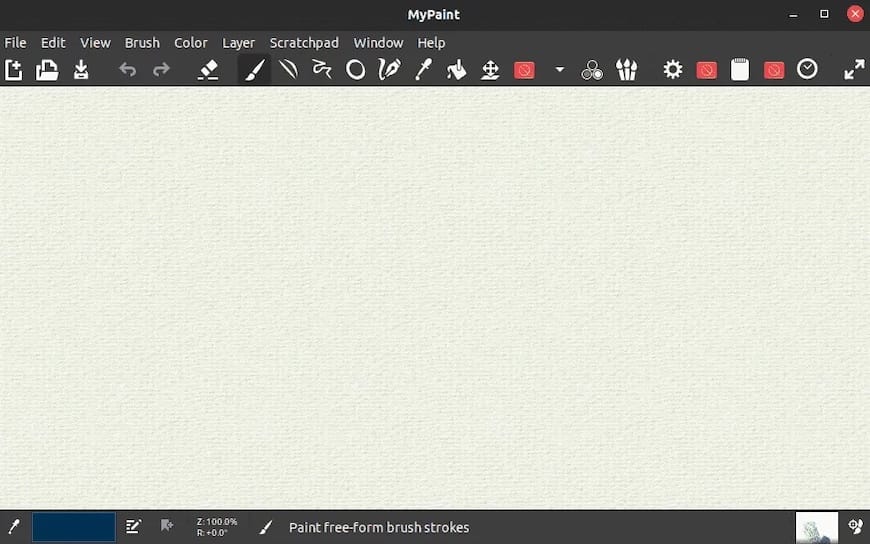
Congratulations! You have successfully installed MyPaint. Thanks for using this tutorial for installing the MyPaint simple painting app on Ubuntu 20.04 LTS Focal Fossa system. For additional help or useful information, we recommend you check the official MyPaint website.