
In this tutorial, we will show you how to install MySQL Workbench on Ubuntu 20.04 LTS. For those of you who didn’t know, MySQL Workbench is a GUI application that enables database administrators and Developers to administer, develop, design, creation, and maintenance of MySQL database systems. Mainly, this tool is used by database architects, administrators, and database developers to visualize the design of the database.
This article assumes you have at least basic knowledge of Linux, know how to use the shell, and most importantly, you host your site on your own VPS. The installation is quite simple and assumes you are running in the root account, if not you may need to add ‘sudo‘ to the commands to get root privileges. I will show you the step-by-step installation of MySQL Workbench on Ubuntu 20.04 (Focal Fossa). You can follow the same instructions for Ubuntu 18.04, 16.04, and any other Debian-based distribution like Linux Mint.
Prerequisites
- A server running one of the following operating systems: Ubuntu 20.04, 18.04, 16.04, and any other Debian-based distribution like Linux Mint.
- It’s recommended that you use a fresh OS install to prevent any potential issues.
- SSH access to the server (or just open Terminal if you’re on a desktop).
- A
non-root sudo useror access to theroot user. We recommend acting as anon-root sudo user, however, as you can harm your system if you’re not careful when acting as the root.
Install MySQL Workbench on Ubuntu 20.04 LTS Focal Fossa
Step 1. First, make sure that all your system packages are up-to-date by running the following apt commands in the terminal.
sudo apt update sudo apt upgrade
Step 2. Installing MySQL Workbench on Ubuntu 20.04.
Now we add the MySQL repository to your Ubuntu system using the following command:
wget https://dev.mysql.com/get/mysql-apt-config_0.8.15-1_all.deb
Then, run the installer script which will configure MySQL APT repository for you:
sudo apt install ./mysql-apt-config_0.8.15-1_all.deb
While installing you will be prompted to choose the MySQL version and it will be pre-selected. So select OK option by using the down key and hit Enter.
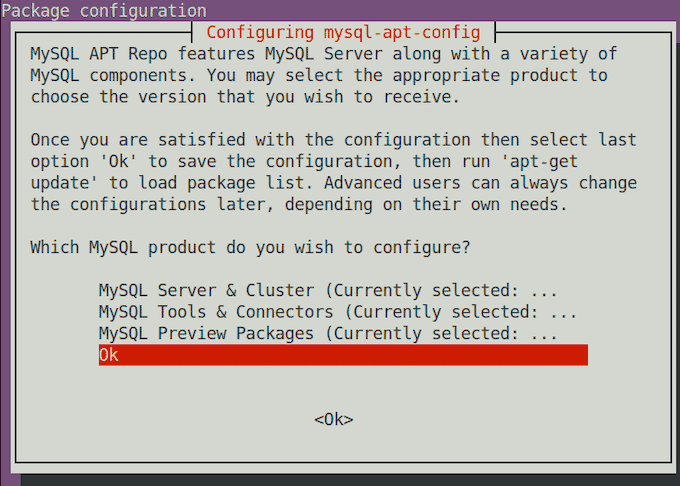
Once done, update the apt cache and install MySQL workbench using the following command:
sudo apt update sudo apt install mysql-workbench-community
Step 3. Accessing MySQL Workbench on Ubuntu.
After a successful installation, you can launch the application and connect your database server to begin management from a graphical interface.
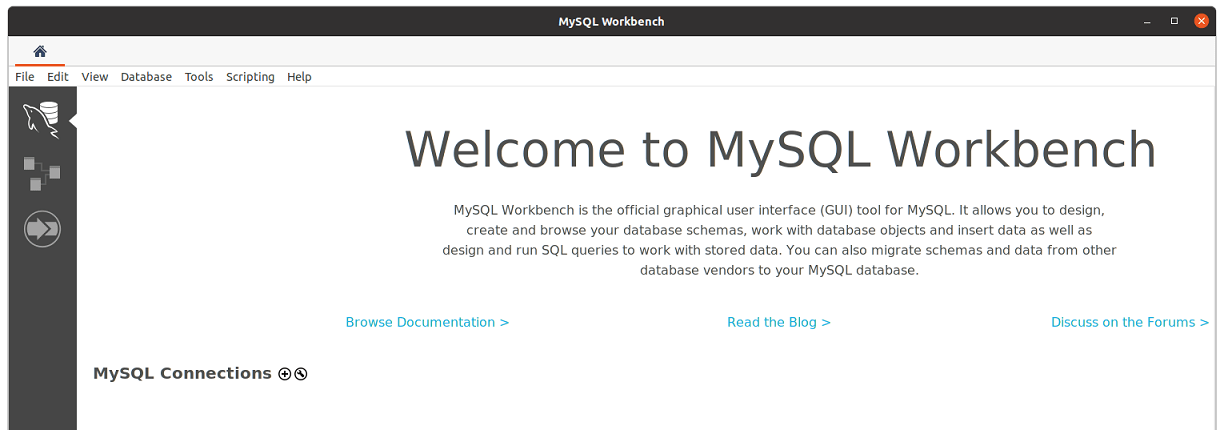
Congratulations! You have successfully installed MySQL Workbench. Thanks for using this tutorial for installing MySQL Workbench on your Ubuntu 20.04 LTS Focal Fossa system. For additional help or useful information, we recommend you check the official MySQL website.