How To Install Nagios on Manjaro

In this tutorial, we will show you how to install Nagios on Manjaro. Nagios is a powerful monitoring system that enables organizations to identify and resolve IT infrastructure problems before they affect critical business processes. For users of Manjaro Linux, an Arch-based distribution known for its user-friendliness and accessibility, installing Nagios can enhance system monitoring capabilities significantly.
This article assumes you have at least basic knowledge of Linux, know how to use the shell, and most importantly, you host your site on your own VPS. The installation is quite simple and assumes you are running in the root account, if not you may need to add ‘sudo‘ to the commands to get root privileges. I will show you the step-by-step installation of the Nagios monitoring system on a Manjaro Linux.
Prerequisites
- A server or desktop running one of the following operating systems: Manjaro, and other Arch-based distributions.
- It’s recommended that you use a fresh OS install to prevent any potential issues.
- SSH access to the server (or just open Terminal if you’re on a desktop).
- A stable internet connection is crucial for downloading and installing packages. Verify your connection before proceeding.
- Access to a Manjaro Linux system with a non-root sudo user or root user.
Install Nagios on Manjaro
Step 1. Keep your system up-to-date to ensure compatibility with the latest software packages.
sudo pacman -Syu
This command synchronizes the package database and updates all installed packages to their latest versions.
Step 2. Installing Dependencies.
Nagios requires certain packages to be installed on your system. Install the necessary dependencies using the following command:
sudo pacman -S apache php gd openssl perl gcc make unzip bash-completion jwhois nmap apache php-apache
Step 3. Create a Nagios User and Group.
For security purposes, Nagios should not run as the root user. Create a dedicated user and group for Nagios:
sudo useradd -m -s /bin/false nagios sudo groupadd nagcmd sudo usermod -a -G nagcmd nagios sudo usermod -a -G nagcmd http
Step 4. Installing Nagios on Manjaro
Download the latest version of Nagios Core from the official sources. You can find the download links on the GitHub page:
cd /tmp wget https://github.com/NagiosEnterprises/nagioscore/archive/nagios-4.5.1.tar.gz tar xzf nagios-4.5.1.tar.gz
Compile the extracted source code and install Nagios:
cd /tmp/nagioscore-nagios-4.5.1 ./configure --with-httpd-conf=/etc/httpd/conf.d \ --with-nagios-user=nagios --with-nagios-group=nagios --with-command-user=nagios make all sudo make install sudo make install-init sudo make install-config sudo make install-commandmode
Set up the web interface for accessing Nagios through a browser:
sudo make install-webconf sudo a2enmod rewrite cgi sudo systemctl restart httpd
Next, secure the web interface by creating an administrative user:
sudo htpasswd -c /usr/local/nagios/etc/htpasswd.users nagiosadmin
Step 5. Download and Install Nagios Plugins.
Get the plugins for gathering system data:
cd /tmp wget https://github.com/nagios-plugins/nagios-plugins/archive/release-2.4.8.tar.gz tar zxf release-2.4.8.tar.gz cd /tmp/nagios-plugins-release-2.4.8 ./tools/setup ./configure make sudo make install
Check for errors before starting Nagios:
/usr/local/nagios/bin/nagios -v /usr/local/nagios/etc/nagios.cfg
Start Nagios and enable auto-start on reboot:
sudo systemctl start nagios sudo systemctl enable nagios
Step 6. Accessing Nagios Web UI.
Access the web interface at http://your_ip/nagios. Login with username: nagiosadmin , password: nagios.
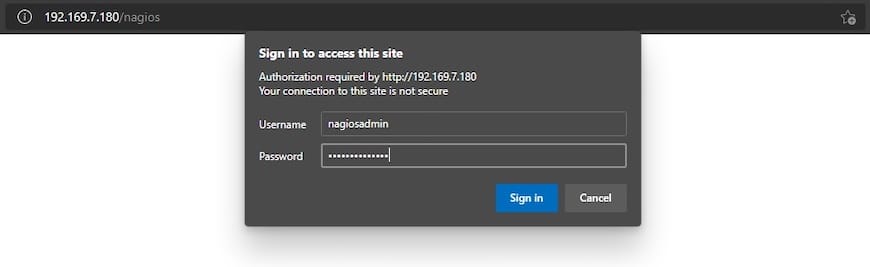
Congratulations! You have successfully installed Nagios. Thanks for using this tutorial to install the latest version of the Nagios monitoring tool on the Manjaro system. For additional help or useful information, we recommend you check the official Nagios website.