How To Install Neos CMS on Debian 11
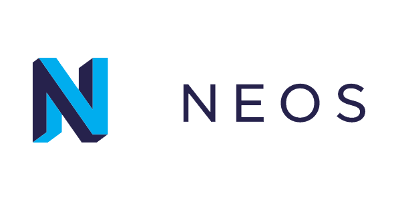
In this tutorial, we will show you how to install Neos CMS on Debian 11. For those of you who didn’t know, Neos is a free and open-source content management system built-in with custom content modeling that provides an effective way to edit and manage content, SEO optimization such as automatic redirects and SEO metadata, and powerful roles and user management.
This article assumes you have at least basic knowledge of Linux, know how to use the shell, and most importantly, you host your site on your own VPS. The installation is quite simple and assumes you are running in the root account, if not you may need to add ‘sudo‘ to the commands to get root privileges. I will show you the step-by-step installation of Neos CMS on a Debian 11 (Bullseye).
Prerequisites
- A server running one of the following operating systems: Debian 11 (Bullseye).
- It’s recommended that you use a fresh OS install to prevent any potential issues.
- SSH access to the server (or just open Terminal if you’re on a desktop).
- A
non-root sudo useror access to theroot user. We recommend acting as anon-root sudo user, however, as you can harm your system if you’re not careful when acting as the root.
Install Neos CMS on Debian 11 Bullseye
Step 1. Before we install any software, it’s important to make sure your system is up to date by running the following apt commands in the terminal:
sudo apt update sudo apt upgrade
Step 2. Installing the LAMP stack.
A Debian 11 LAMP server is required. If you do not have LAMP installed, Please read our previous tutorial to install LAMP Server on Debian 11.
Step 3. Installing Composer.
Now we install Composer on the Debian system, you have to run this single command:
wget -O composer-setup.php https://getcomposer.org/installer
To install Composer globally inside the /usr/local/bin directory by running the following command below:
php composer-setup.php --install-dir=/usr/local/bin --filename=composer
Verify the installed version:
composer --version
Step 4. Installing Neos CMS on Debian 11.
By default, Neos CMS is not available on the Debian 11 base repository. Now run the following command below to download the Neos CMS source code to the directory /var/www/neos:
git clone https://github.com/neos/neos-base-distribution.git /var/www/neos
Next, move to the directory /var/www/neos and run the composer command:
cd /var/www/neos composer install
We will need to change some folder permissions:
sudo ./flow core:setfilepermissions www-data www-data
Step 5. Configuring MariaDB.
By default, MariaDB is not hardened. You can secure MariaDB using the mysql_secure_installation script. You should read and below each step carefully which will set the root password, remove anonymous users, disallow remote root login, and remove the test database and access to secure MariaDB:
mysql_secure_installation
Configure it like this:
- Set root password? [Y/n] y - Remove anonymous users? [Y/n] y - Disallow root login remotely? [Y/n] y - Remove test database and access to it? [Y/n] y - Reload privilege tables now? [Y/n] y
Next, we will need to log in to the MariaDB console and create a database for WordPress. Run the following command:
mysql -u root -p
This will prompt you for a password, so enter your MariaDB root password and hit Enter. Once you are logged in to your database server, you need to create a database for WordPress installation:
MariaDB [(none)]> CREATE DATABASE neos_db; MariaDB [(none)]> CREATE USER 'neos_user'@'localhost' IDENTIFIED BY 'your-strong-password'; MariaDB [(none)]> GRANT ALL PRIVILEGES ON neos_db.* to neos_user@'localhost'; MariaDB [(none)]> FLUSH PRIVILEGES; MariaDB [(none)]> exit
Step 6. Configure Apache Virtual Host.
Now we create a new virtual host config file ‘/etc/apache2/sites-available/neos.conf‘ using the following command:
sudo nano /etc/apache2/sites-available/neos.conf
Add the following file:
<VirtualHost *:80>
ServerAdmin admin@your-domain.com
DocumentRoot /var/www/neos/Web
ServerName example.com
<Directory /var/www/neos/Web/>
Options FollowSymlinks
AllowOverride All
Require all granted
</Directory>
ErrorLog ${APACHE_LOG_DIR}/neos_error.log
CustomLog ${APACHE_LOG_DIR}/neos_access.log combined
<Directory /var/www/neos/Web/>
RewriteEngine on
RewriteBase /
RewriteCond %{REQUEST_FILENAME} !-f
RewriteRule ^(.*) index.php [PT,L]
</Directory>
</VirtualHost>
Save and close, then restart the Apache webserver so that the changes take place:
sudo a2ensite neos.conf sudo a2enmod rewrite sudo systemctl restart apache2
Step 7. Installing the Let’s Encrypt certificates.
First, install Certbot to your Debian system using the following command below:
sudo apt install certbot python3-certbot-apache
Then, generate the certificates, with the following command:
sudo certbot --apache -d [your-domain.com]
You will then be prompted to enter an email address for the certificate. After you have entered that you must agree to the T&C’s and decide if you want to share your email address with the Electronic Frontier Foundation. This last step is optional. Once successfully, Reload Apache again to load all the new configurations.
Step 8. Configure Firewall.
Now we configure firewall requests of the apache web server, and open a port in the firewall:
sudo ufw allow 80/tcp sudo ufw allow 443/tcp sudo ufw reload
Step 9. Accessing Neos CMS Web Interface.
Once successfully installed, now open your web browser and type the URL https://your-domain.com. You will be redirected to the following page:
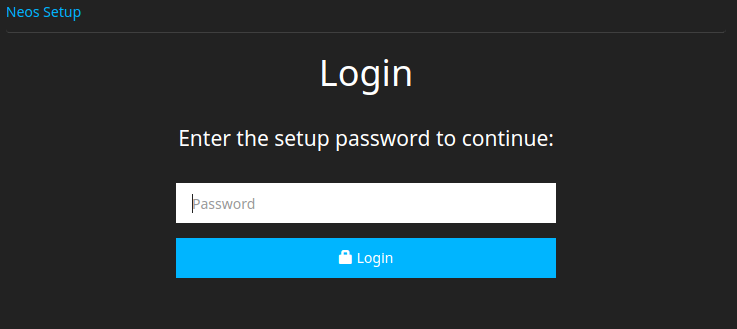
Next, enter the setup password from /var/www/neos/Data/SetupPassword.txt the file and click on the Login button.
cat /var/www/neos/Data/SetupPassword.txt
Congratulations! You have successfully installed Neos. Thanks for using this tutorial for installing the latest version of Neos CMS on Debian 11 Bullseye. For additional help or useful information, we recommend you check the official Neos website.