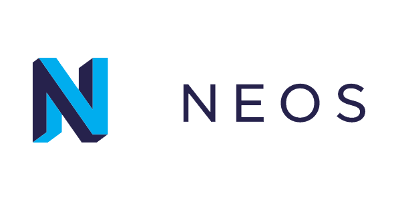
In this tutorial, we will show you how to install Neos CMS on Ubuntu 20.04 LTS. For those of you who didn’t know, Neos is a modern free and open-source content management system that can be used to build and manage websites easily. It is based on its own PHP framework that allows you to build a perfectly customized experience. Neos CMS has many valuable features that appeal to both content editors and developers, such as inline editing, full Unicode support, complete internationalization, and built-in SEO.
This article assumes you have at least basic knowledge of Linux, know how to use the shell, and most importantly, you host your site on your own VPS. The installation is quite simple and assumes you are running in the root account, if not you may need to add ‘sudo‘ to the commands to get root privileges. I will show you the step-by-step installation of the Neos CMS on Ubuntu 20.04 (Focal Fossa). You can follow the same instructions for Ubuntu 18.04, 16.04, and any other Debian-based distribution like Linux Mint.
Prerequisites
- A server running one of the following operating systems: Ubuntu 20.04, 18.04, and any other Debian-based distribution like Linux Mint or elementary OS.
- It’s recommended that you use a fresh OS install to prevent any potential issues
- A
non-root sudo useror access to theroot user. We recommend acting as anon-root sudo user, however, as you can harm your system if you’re not careful when acting as the root.
Install Neos CMS on Ubuntu 20.04 LTS Focal Fossa
Step 1. First, make sure that all your system packages are up-to-date by running the following apt commands in the terminal.
sudo apt update sudo apt upgrade
Step 2. Installing the LAMP stack.
A Ubuntu 20.04 LAMP server is required. If you do not have LAMP installed, you can follow our guide here.
Step 3. Configuring MariaDB for Neos CMS.
By default, MariaDB is not hardened. You can secure MariaDB using the mysql_secure_installation script. you should read and below each step carefully which will set a root password, remove anonymous users, disallow remote root login, and remove the test database and access to secure MariaDB:
mysql_secure_installation
Configure it like this:
- Set root password? [Y/n] y - Remove anonymous users? [Y/n] y - Disallow root login remotely? [Y/n] y - Remove test database and access to it? [Y/n] y - Reload privilege tables now? [Y/n] y
Next, we will need to log in to the MariaDB console and create a database for the Neos. Run the following command:
mysql -u root -p
This will prompt you for a password, so enter your MariaDB root password and hit Enter. Once you are logged in to your database server you need to create a database for Neos installation:
MariaDB [(none)]> CREATE DATABASE neosdb; MariaDB [(none)]> CREATE USER 'neos'@'localhost' IDENTIFIED BY 'your-strong-passwd'; MariaDB [(none)]> GRANT ALL PRIVILEGES ON neosdb.* TO 'neos'@'localhost' IDENTIFIED BY 'your-strong-passwd' WITH GRANT OPTION; MariaDB [(none)]> ALTER DATABASE neosdb charset=utf8; MariaDB [(none)]> FLUSH PRIVILEGES; MariaDB [(none)]> EXIT;
Step 4. Installing Neos on Ubuntu 20.04.
Before installing Neos, you will need to install Composer to your system. You can install it by running the following command below:
curl -sS https://getcomposer.org/installer | php sudo mv composer.phar /usr/local/bin/composer
After that, change the directory to Apache webroot and install Neos CMS using the following command:
cd /var/www/html/ composer create-project --no-dev neos/neos-base-distribution neoscms
We will need to change some folders permissions:
chown -R www-data:www-data /var/www/html/neoscms/ chmod -R 755 /var/www/html/neoscms/
Step 5. Configure Apache.
Now we create a new virtual host directive in Apache. For example, create a new Apache configuration file named ‘neos.conf’ on your virtual server:
nano /etc/apache2/sites-available/neoscms.conf
Add the following lines:
<VirtualHost *:80>
ServerAdmin admin@example.com
DocumentRoot /var/www/html/neoscms/Web
ServerName example.com
<Directory /var/www/html/neoscms/Web/>
Options FollowSymlinks
AllowOverride All
Require all granted
</Directory>
ErrorLog ${APACHE_LOG_DIR}/neos_error.log
CustomLog ${APACHE_LOG_DIR}/neos_access.log combined
<Directory /var/www/html/neoscms/Web/>
RewriteEngine on
RewriteBase /
RewriteCond %{REQUEST_FILENAME} !-f
RewriteRule ^(.*) index.php [PT,L]
</Directory>
</VirtualHost>
Now, we can restart the Apache webserver so that the changes take place:
sudo a2enmod rewrite sudo a2ensite neos.conf sudo systemctl restart apache2.service
Step 6. Set up HTTPS.
We should enable a secure HTTPS connection on Bold. We can obtain a free TLS certificate from Let’s Encrypt. Install Let’s Encrypt client (certbot) from Ubuntu 20.04 repository:
sudo apt install certbot python3-certbot-apache
Next, run the following command to obtain a free TLS certificate using the Apache plugin:
sudo certbot --apache --agree-tos --redirect --staple-ocsp --email you@example.com -d example.com
If the test is successful, reload Apache for the change to take effect:
sudo apache2ctl -t sudo systemctl reload apache2
Step 7. Configure Firewall.
In case, you enabled firewall and firewall block requests of the apache web server, open a port in the firewall:
sudo ufw allow 80/tcp sudo ufw allow 443/tcp sudo ufw reload
Step 8. Accessing Neos CMS Web Interface.
Once successfully installed, now open your web browser and type the URL https://your-domain.com. You will be redirected to the following page:
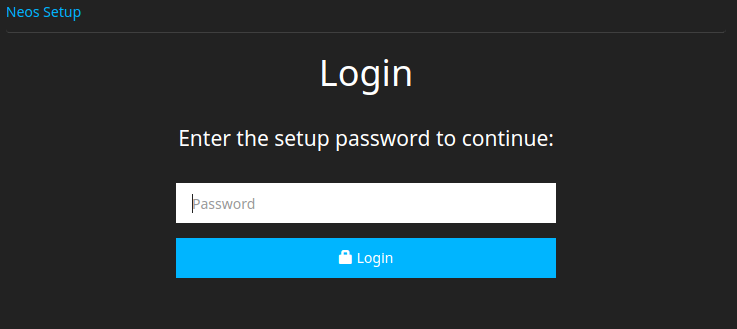
Next, enter the setup password from /var/www/html/neoscms/Data/SetupPassword.txt the file and click on the Login button.
sudo cat /var/www/neos/Data/SetupPassword.txt
Congratulations! You have successfully installed Neos. Thanks for using this tutorial for installing the Neos Content Management System (CMS) on Ubuntu 20.04 LTS Focal Fossa system. For additional help or useful information, we recommend you to check the official Neos website.