How To Install Neovim on Ubuntu 20.04 LTS
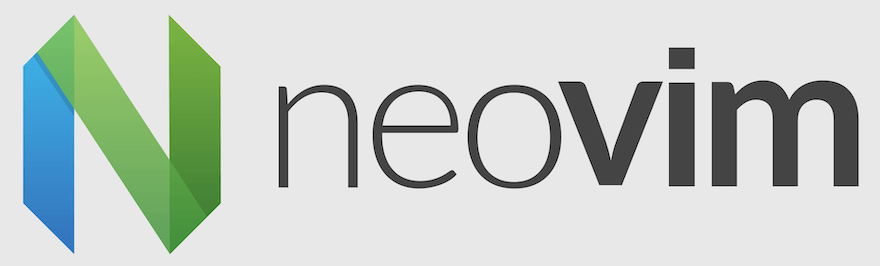
In this tutorial, we will show you how to install Neovim on Ubuntu 20.04 LTS. For those of you who didn’t know, Neovim is a highly customizable, Vim-based text editor for Linux, as well as other platforms such as Microsoft Windows, and macOS. It is a hyperextensible text editor and seeks to maximize usability and extensibility, simplify maintenance and encourage contributions.
This article assumes you have at least basic knowledge of Linux, know how to use the shell, and most importantly, you host your site on your own VPS. The installation is quite simple and assumes you are running in the root account, if not you may need to add ‘sudo‘ to the commands to get root privileges. I will show you the step-by-step installation of the Neovim open-source code editor on Ubuntu 20.04 (Focal Fossa). You can follow the same instructions for Ubuntu 18.04, 16.04, and any other Debian-based distribution like Linux Mint.
Prerequisites
- A server running one of the following operating systems: Ubuntu 20.04, 18.04, 16.04, and any other Debian-based distribution like Linux Mint.
- It’s recommended that you use a fresh OS install to prevent any potential issues.
- SSH access to the server (or just open Terminal if you’re on a desktop).
- A
non-root sudo useror access to theroot user. We recommend acting as anon-root sudo user, however, as you can harm your system if you’re not careful when acting as the root.
Install Neovim on Ubuntu 20.04 LTS Focal Fossa
Step 1. First, make sure that all your system packages are up-to-date by running the following apt commands in the terminal.
sudo apt update sudo apt upgrade
Step 2. Installing Neovim on Ubuntu 20.04.
- Install Neovim from Ubuntu apt repository.
By default, Neovim is available on Ubuntu 20.04 base repository. Now run the following command below to install the latest version of Neovim to your Ubuntu system:
sudo apt install neovim
- Install Neovim using Snap.
If Snapd package manager is not already installed then you can install it by running the following command below:
sudo apt install snapd
To install Neovim, simply use the following command:
sudo snap install nvim --classic
Step 3. Accessing Neovim on Ubuntu.
Once successfully installed, run the following path on your desktop to open the path: Activities -> Show Applications -> Neovim
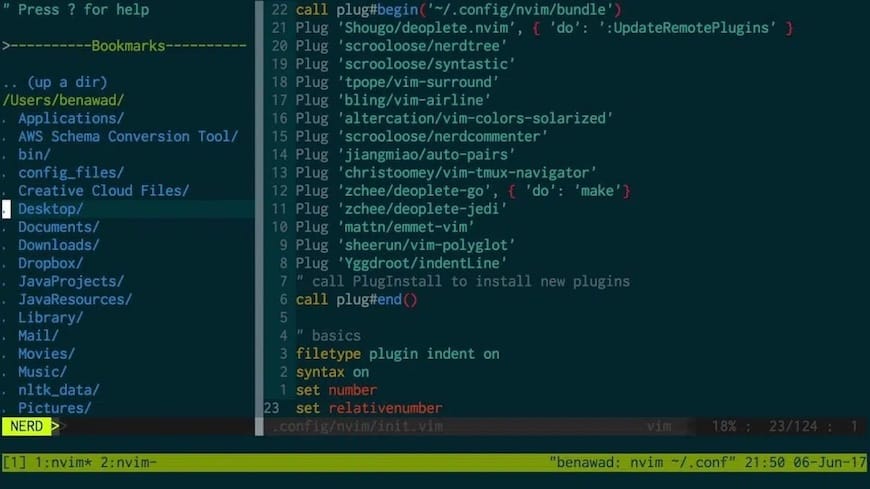
Congratulations! You have successfully installed Neovim. Thanks for using this tutorial for installing the Neovim code editor on Ubuntu 20.04 LTS Focal Fossa system. For additional help or useful information, we recommend you check the official Neovim website.