
In this tutorial, we will show you how to install Netdata on Debian 10. For those of you who didn’t know, Netdata is an open-source real-time Linux server performance monitoring tool with a beautiful web front-end. Netdata comes with simple, easy-to-use, and extensible web dashboards that can be used to visualize the processes and services on your system. You can monitor CPU, RAM usage, disk I/O, network traffic, and Postfix using Netdata
This article assumes you have at least basic knowledge of Linux, know how to use the shell, and most importantly, you host your site on your own VPS. The installation is quite simple and assumes you are running in the root account, if not you may need to add ‘sudo‘ to the commands to get root privileges. I will show you the step-by-step installation of the Netdata real-time server monitoring tool on a Debian 10 (Buster).
Prerequisites
- A server running one of the following operating systems: Debian 10 (Buster).
- It’s recommended that you use a fresh OS install to prevent any potential issues
- A
non-root sudo useror access to theroot user. We recommend acting as anon-root sudo user, however, you can harm your system if you’re not careful when acting as the root.
Install Netdata on Debian 10 Buster
Step 1. Before running the tutorial below, it’s important to make sure your system is up to date by running the following apt commands in the terminal:
sudo apt update sudo apt upgrade
Step 2. Installing Netdata on Debian 10.
Now we run the following command below to install Netdata to your Debian system:
sudo apt install netdata
Step 3. Configure Netdata.
We need a small change in the configuration file:
nano /etc/netdata/netdata.conf
Add the following lines:
[global]
run as user = netdata
web files owner = root
web files group = root
# Netdata is not designed to be exposed to potentially hostile
# networks. See https://github.com/netdata/netdata/issues/164
bind socket to IP = 127.0.0.1
By default the bind socket to IP it set to 127.0.0.1. To access the dashboard using the IP address, you need to replace the 127.0.0.1 with your server IP address.
[global]
run as user = netdata
web files owner = root
web files group = root
# Netdata is not designed to be exposed to potentially hostile
# networks. See https://github.com/netdata/netdata/issues/164
bind socket to IP = <Enter your IP address here>
Finally, save and close the file also restarts Netdata:
sudo systemctl restart netdata
Step 4. Configure Firewall.
If the firewall is enabled, then allow the port using the following command.
sudo ufw allow 19999
Step 5. Accessing Netdata Web Interface.
Once successfully installed, now open Netdata from your web browser by opening http://your-domain:19999 and you will see the dashboard.
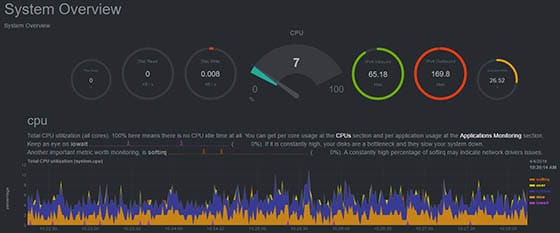
Congratulations! You have successfully installed Netdata. Thanks for using this tutorial for installing the latest version of Netdata real-time performance monitoring on the Debian system. For additional help or useful information, we recommend you check the official Netdata website.