How To Install Netdata on Linux Mint 20

In this tutorial, we will show you how to install Netdata on Linux Mint 20. For those of you who didn’t know, Netdata is a free and open-source real-time monitoring and troubleshooting tool for cloud servers, containers, applications, and on-premise IT infrastructure. You can view the results in a highly interactive web dashboard. Using Netdata, you can get a clear idea of what is happening now, and what happened before in your systems and applications. You don’t need to be an expert to deploy this tool in your Linux systems.
This article assumes you have at least basic knowledge of Linux, know how to use the shell, and most importantly, you host your site on your own VPS. The installation is quite simple and assumes you are running in the root account, if not you may need to add ‘sudo‘ to the commands to get root privileges. I will show you the step-by-step installation of the Netdata monitoring on a Linux Mint 20 (Ulyana).
Prerequisites
- A server running one of the following operating systems: Linux Mint 20 (Ulyana).
- It’s recommended that you use a fresh OS install to prevent any potential issues.
- SSH access to the server (or just open Terminal if you’re on a desktop).
- A
non-root sudo useror access to theroot user. We recommend acting as anon-root sudo user, however, as you can harm your system if you’re not careful when acting as the root.
Install Netdata on Linux Mint 20 Ulyana
Step 1. Before running the tutorial below, it’s important to make sure your system is up to date by running the following apt commands in the terminal:
sudo apt update
Step 2. Installing Netdata Monitoring on Linux Mint 20.
Now we run the command below on your bash terminal to download and execute the script:
bash <(curl -Ss https://my-netdata.io/kickstart.sh)
Once successfully installed, start, enable, and verify the status of Netdata as shown:
sudo systemctl start netdata sudo systemctl enable netdata sudo systemctl status netdata
Step 3. Configure Firewall.
Now allow the firewall to the Netdata:
sudo ufw allow 19999/tcp sudo ufw reload
Step 4. Accessing Netdata on Linux Mint.
Netdata Monitoring will be available on HTTP port 19999 by default. Open your favorite browser and navigate to http://your-domain.com:19999 or http://your-ip-address:19999
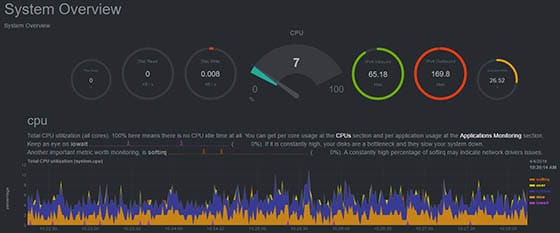
Congratulations! You have successfully installed Netdata. Thanks for using this tutorial for installing the latest version of the Netdata monitoring tools on the Linux Mint system. For additional help or useful information, we recommend you to check the official Netdata website.