
In this tutorial, we will show you how to install Netdata on Debian 11. For those of you who didn’t know, Netdata is an open-source tool designed for the real-time system performance monitoring solution. It monitors processes such as memory, CPU utilization, disk input/output, network bandwidth, system applications, and MySQL database among other system real-time metrics. The metrics are visualized on stunning interactive dashboards in form of graphical charts.
This article assumes you have at least basic knowledge of Linux, know how to use the shell, and most importantly, you host your site on your own VPS. The installation is quite simple and assumes you are running in the root account, if not you may need to add ‘sudo‘ to the commands to get root privileges. I will show you the step-by-step installation of the Netdata Monitoring tool on a Debian 11 (Bullseye).
Prerequisites
- A server running one of the following operating systems: Debian 11 (Bullseye).
- It’s recommended that you use a fresh OS install to prevent any potential issues.
- SSH access to the server (or just open Terminal if you’re on a desktop).
- A
non-root sudo useror access to theroot user. We recommend acting as anon-root sudo user, however, as you can harm your system if you’re not careful when acting as the root.
Install Netdata on Debian 11 Bullseye
Step 1. Before we install any software, it’s important to make sure your system is up to date by running the following apt commands in the terminal:
sudo apt update sudo apt upgrade
Step 2. Installing Netdata on Debian 11.
By default, Netdata is available on Debian’s base repository. You can install Netdata on the Debian system by running the following commands below:
sudo apt install netdata
After installation to be able to start, stop, and get the status of the Netdata service use the command below:
sudo systemctl start netdata sudo systemctl stop netdata sudo systemctl status netdata
Step 3. Configure Netdata.
Next, edit the Netdata configuration file in your favorite text editor:
nano /etc/netdata/netdata.conf
Add the following lines:
[global]
run as user = netdata
web files owner = root
web files group = root
# Netdata is not designed to be exposed to potentially hostile
# networks. See https://github.com/netdata/netdata/issues/164
bind socket to IP = 127.0.0.1
By default, bind socket to IP it set to 127.0.0.1. To access the dashboard using the IP address, you need to replace them 127.0.0.1 with your server IP address:
[global]
run as user = netdata
web files owner = root
web files group = root
# Netdata is not designed to be exposed to potentially hostile
# networks. See https://github.com/netdata/netdata/issues/164
bind socket to IP = <Your IP address here>
Save your file and restart the Netdata service:
sudo systemctl restart netdata
Step 4. Configure Firewall.
Now we allow port 19999 to use the UFW firewall:
sudo ufw allow 19999 sudo ufw reload
Step 5. Accessing Netdata Web Interface.
Once successfully installed, you need to type the URL http://(your-domain.com or your-server-IP-addresss):19999 in your favorite web browsers to be redirected to the Netdata dashboard:
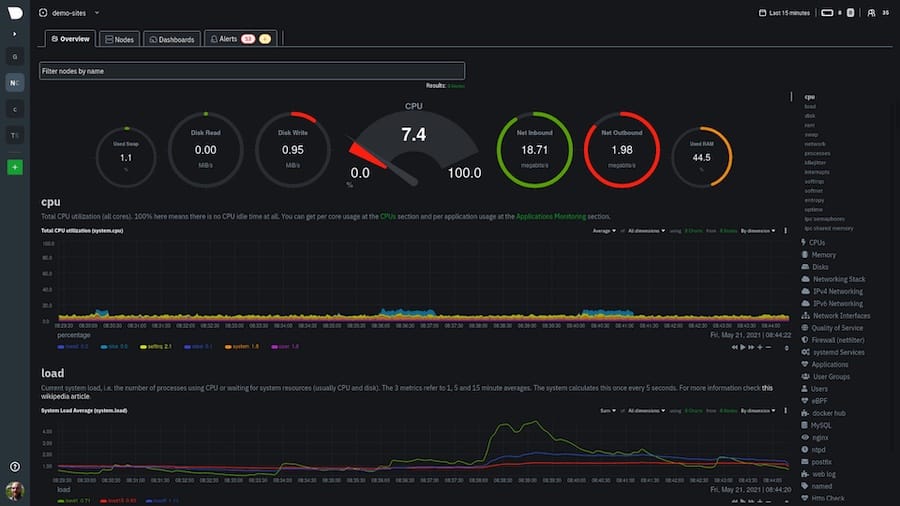
Congratulations! You have successfully installed Netdata. Thanks for using this tutorial for installing the latest version of Netdata Monitoring on Debian 11 Bullseye. For additional help or useful information, we recommend you check the official Netdata website.