How To Install Netdata on Fedora 42

System monitoring forms the backbone of effective server administration. Netdata emerges as a powerful, real-time performance monitoring solution that transforms complex metrics into actionable insights. This comprehensive guide walks you through installing Netdata on Fedora 42, ensuring optimal monitoring capabilities for your Linux environment.
Fedora 42 provides an excellent foundation for Netdata installation due to its robust package management system and security features. Whether you’re managing a single server or orchestrating multiple systems, understanding proper Netdata deployment becomes crucial for maintaining system health and performance optimization.
Understanding Netdata Architecture and Features
Netdata represents a paradigm shift in system monitoring technology. Built with performance in mind, this monitoring solution delivers zero-configuration installation while maintaining minimal system impact. The architecture consists of lightweight agents that collect thousands of metrics per second without compromising system performance.
The real-time monitoring capabilities extend beyond traditional system metrics. Netdata tracks CPU utilization, memory consumption, disk I/O operations, network bandwidth usage, and application-specific performance indicators. Database monitoring, container metrics, and custom application telemetry integrate seamlessly into the unified dashboard experience.
Netdata Cloud integration enables distributed monitoring across multiple servers and environments. This scalable approach supports everything from single-server deployments to complex infrastructure spanning multiple data centers. The web-based interface provides intuitive visualization tools that make complex performance data accessible to both novice administrators and seasoned professionals.
Modern implementations leverage machine learning algorithms for anomaly detection and predictive analytics. These advanced features help identify potential issues before they impact system performance, enabling proactive maintenance strategies that minimize downtime.
Prerequisites and System Requirements
Fedora 42 system requirements encompass both hardware specifications and software dependencies. A minimum of 1GB RAM ensures smooth operation, though 2GB or more provides optimal performance for monitoring multiple services. Storage requirements remain modest, with approximately 200MB needed for the base installation plus additional space for historical data retention.
Network connectivity becomes essential for downloading installation packages and maintaining cloud synchronization features. The monitoring interface operates on port 19999 by default, requiring firewall configuration for remote access scenarios. Administrative privileges through sudo or root access enable proper installation and service configuration.
Package dependencies include essential development tools and system libraries. The dnf package manager handles most dependency resolution automatically, though manual intervention may be required for specialized configurations or custom compilation scenarios.
Pre-Installation System Preparation
System preparation establishes the foundation for successful Netdata deployment. Begin by updating your Fedora 42 installation to ensure compatibility with the latest security patches and system libraries:
sudo dnf update -y && sudo dnf upgrade -yInstall essential development tools and dependencies required for Netdata compilation and operation:
sudo dnf groupinstall "Development Tools" -y
sudo dnf install gcc make cmake zlib-devel libuuid-devel libmnl-devel libuv-devel openssl-devel -yFirewall configuration requires careful attention to security considerations. Open the necessary ports while maintaining system security:
sudo firewall-cmd --permanent --add-port=19999/tcp
sudo firewall-cmd --reloadCreating system backup points provides recovery options should installation issues arise. Document current system configurations and create restore points using your preferred backup methodology.
Installation Method 1: Using Fedora Package Repository
The official Fedora repository offers the most straightforward installation approach. This method leverages the dnf package manager for automated dependency resolution and system integration:
sudo dnf install netdata -yService activation follows standard systemd conventions. Enable automatic startup and begin monitoring immediately:
sudo systemctl enable netdata
sudo systemctl start netdataVerify installation success by checking service status and network binding:
sudo systemctl status netdata
sudo netstat -tulpn | grep 19999This installation method provides excellent stability and integrates seamlessly with Fedora’s package management ecosystem. Automatic updates occur through standard system maintenance procedures, ensuring security patches and feature updates arrive through familiar channels.
The repository installation includes pre-configured settings optimized for Fedora environments. Default configurations work well for most use cases, though customization remains available through standard configuration file editing.
Installation Method 2: Using Official Netdata Kickstart Script
The kickstart installation script represents Netdata’s recommended deployment method. This approach ensures access to the latest features and optimal configuration for your specific environment:
bash <(curl -Ss https://my-netdata.io/kickstart.sh)For security-conscious administrators, download and inspect the script before execution:
wget https://my-netdata.io/kickstart.sh
chmod +x kickstart.sh
sudo ./kickstart.shThe interactive installation process guides users through configuration options including data retention policies, plugin selections, and cloud integration preferences. Advanced users can specify non-interactive installation parameters:
sudo ./kickstart.sh --dont-wait --auto-update --stable-channelAutomatic updates represent a significant advantage of kickstart installation. The system maintains current versions without manual intervention, ensuring access to performance improvements and security enhancements.
This method provides superior customization options compared to package manager installation. Plugin selection, performance tuning parameters, and specialized configurations become available during the installation process.
Installation Method 3: From Source Code
Source code compilation offers maximum flexibility and customization capabilities. Advanced administrators requiring specific optimizations or custom plugin development benefit from this approach:
git clone https://github.com/netdata/netdata.git --depth=1
cd netdataConfigure the build environment with optimizations specific to your hardware and requirements:
./netdata-installer.sh --auto-update --enable-plugin-apps --enable-plugin-cgroupsManual compilation requires extensive system knowledge and increased maintenance overhead. Updates must be managed manually, and custom configurations may conflict with future releases. However, performance optimizations and specialized features justify this complexity in demanding environments.
Source installation enables experimental features and cutting-edge functionality not available in stable releases. Development teams and testing environments benefit from access to the latest monitoring capabilities and performance enhancements.
Initial Configuration and Setup
Configuration customization begins with understanding the main configuration file located at /etc/netdata/netdata.conf. This comprehensive configuration system controls every aspect of monitoring behavior:
sudo cp /etc/netdata/netdata.conf /etc/netdata/netdata.conf.backup
sudo nano /etc/netdata/netdata.confNetwork binding configuration determines access patterns and security posture. The default localhost-only binding provides maximum security but limits remote access capabilities:
[web]
bind to = *
port = 19999Memory optimization ensures efficient resource utilization without compromising monitoring accuracy. Adjust retention policies and data collection intervals based on available system resources:
[global]
memory mode = dbengine
page cache size = 32
dbengine disk space = 256SSL/TLS encryption protects monitoring data during transmission. Configure certificate-based security for production environments requiring encrypted communications.
Securing Your Netdata Installation
Security hardening becomes paramount when exposing monitoring interfaces to network access. Begin by implementing authentication mechanisms and access controls that align with organizational security policies.
Reverse proxy deployment provides an additional security layer while enabling advanced features like SSL termination and load balancing. Configure Nginx or Apache to proxy requests to the Netdata service:
server {
listen 443 ssl;
server_name monitoring.example.com;
location / {
proxy_pass http://127.0.0.1:19999;
proxy_set_header Host $host;
proxy_set_header X-Real-IP $remote_addr;
}
}Network access control restricts monitoring interface availability to authorized networks and users. Implement IP whitelisting and firewall rules that balance accessibility with security requirements.
Regular security updates maintain protection against emerging threats. Establish automated update procedures that ensure timely application of security patches and feature updates.
Accessing and Using the Netdata Dashboard
The web-based interface provides immediate access to comprehensive system metrics through any modern web browser. Navigate to http://your-server-ip:19999 to access the real-time monitoring dashboard.
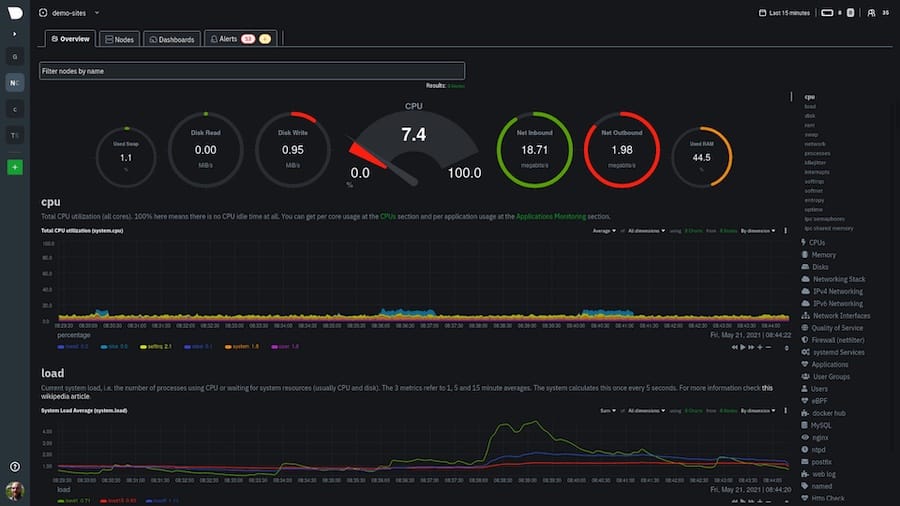
Dashboard navigation follows intuitive design principles with sections organized by metric categories. System overview, detailed performance graphs, and alert notifications provide comprehensive visibility into system health and performance trends.
Real-time visualization updates continuously without page refreshes, enabling live monitoring of system behavior during maintenance operations or performance investigations. Interactive charts support zoom, pan, and time range selection for detailed analysis.
Mobile responsiveness ensures monitoring capabilities remain available across devices and screen sizes. Tablet and smartphone access enables system monitoring from any location with network connectivity.
Advanced Configuration Options
Performance tuning optimizes Netdata operation for specific environments and use cases. Memory allocation, data retention periods, and collection intervals require careful balancing between monitoring granularity and system resource consumption.
Plugin management enables selective monitoring of specific services and applications. Database plugins, web server monitors, and custom application integrations expand monitoring capabilities beyond basic system metrics:
sudo nano /etc/netdata/python.d.conf
sudo systemctl restart netdataData retention policies balance historical data availability with storage requirements. Long-term trend analysis requires extended retention periods, while resource-constrained environments benefit from aggressive data aging policies.
API integration enables programmatic access to monitoring data for custom applications and automation systems. RESTful interfaces support data extraction, alert management, and configuration automation.
Troubleshooting Common Issues
Service startup failures often result from configuration errors or dependency conflicts. Examine system logs and service status for diagnostic information:
sudo journalctl -u netdata -f
sudo systemctl status netdata --no-pager -lPort binding conflicts occur when other services occupy the default monitoring port. Identify competing services and resolve conflicts through port reassignment or service management:
sudo ss -tulpn | grep 19999
sudo lsof -i :19999Permission issues prevent proper data collection and service operation. Verify service account permissions and file ownership throughout the Netdata installation directory:
sudo chown -R netdata:netdata /var/lib/netdata
sudo chmod -R 755 /etc/netdataPerformance degradation may indicate resource constraints or configuration inefficiencies. Monitor system resource consumption and adjust collection parameters to maintain optimal performance.
Maintenance and Updates
Update management ensures continued access to performance improvements and security enhancements. Kickstart installations handle updates automatically, while repository installations integrate with standard system maintenance procedures:
sudo dnf update netdata
sudo systemctl restart netdataBackup procedures protect configuration customizations and historical data. Implement regular backup schedules that capture both configuration files and metric databases:
sudo tar -czf netdata-backup-$(date +%Y%m%d).tar.gz /etc/netdata /var/lib/netdataLog management prevents storage exhaustion while maintaining adequate diagnostic information. Configure log rotation and retention policies appropriate for your environment:
sudo nano /etc/logrotate.d/netdataPerformance monitoring of the monitoring system itself ensures continued efficiency. Track resource consumption and adjust configurations as system requirements evolve.
Integration with Other Tools
Netdata Cloud integration centralizes monitoring across distributed infrastructure. Cloud connectivity enables unified dashboards, alert correlation, and collaborative troubleshooting capabilities.
Prometheus compatibility supports metric export for integration with existing monitoring ecosystems. Configure Prometheus scraping endpoints for metric collection and long-term storage:
[backend]
enabled = yes
type = prometheus_remote_write
destination = http://prometheus-server:9090/api/v1/writeGrafana integration provides advanced visualization and alerting capabilities. Import Netdata datasources and create custom dashboards tailored to specific monitoring requirements.
Alert management systems integrate with external notification platforms including Slack, PagerDuty, and email systems. Configure alert thresholds and notification channels based on operational requirements.
Congratulations! You have successfully installed Netdata. Thanks for using this tutorial for installing the Netdata monitoring tool on your Fedora 42 Linux system. For additional help or useful information, we recommend you check the official Netdata website.