How To Install Netdata on Rocky Linux 8

In this tutorial, we will show you how to install Netdata on Rocky Linux 8. For those of you who didn’t know, Netdata is an open source real-time server monitoring tool. It offers hundreds of tools to monitor servers, CPU, memory usage, system processes, disk usage, IPv4 and IPv6 networks, system firewall, and many more.
This article assumes you have at least basic knowledge of Linux, know how to use the shell, and most importantly, you host your site on your own VPS. The installation is quite simple and assumes you are running in the root account, if not you may need to add ‘sudo‘ to the commands to get root privileges. I will show you the step-by-step installation of the Netdata monitoring tool on Rocky Linux. 8.
Prerequisites
- A server running one of the following operating systems: Rocky Linux 8.
- It’s recommended that you use a fresh OS install to prevent any potential issues.
- SSH access to the server (or just open Terminal if you’re on a desktop).
- A
non-root sudo useror access to theroot user. We recommend acting as anon-root sudo user, however, as you can harm your system if you’re not careful when acting as the root.
Install Netdata on Rocky Linux 8
Step 1. The first step is to update your system to the latest version of the package list. To do so, run the following commands:
sudo dnf check-update sudo dnf install epel-release sudo dnf install git libuuid-devel autoconf automake pkgconfig zlib-devel curl findutils libmnl gcc make
Step 2. Installing Netdata on Rocky Linux 8.
By default, Netdata is not available on Rocky Linux 8 base repository. Now run the following command below to clone Netdata from GitHub by running the following command:
git clone https://github.com/netdata/netdata.git --depth=100
Next, changes to the Netdata directory and install the required packages:
cd netdata ./packaging/installer/install-required-packages.sh --non-interactive --dont-wait netdata sudo dnf --enablerepo=powertools install libuv-devel
Finally, run the following script to build and install Netdata packages:
./netdata-installer.sh
After the installation is completed, start the service of the Netdata and then enable the same, so that it could start itself automatically with the system reboot:
sudo systemctl restart netdata sudo systemctl status netdata sudo systemctl enable netdata
Step 3. Configure Firewall Rules.
By default, Netdata listens on port 10000. If any firewall is installed and configured on your server, then you will need to allow both ports via firewalld. You can allow them with the following command:
sudo firewall-cmd --permanent --add-port=19999/tcp sudo firewall-cmd --reload
You can verify by listing the current firewall settings:
sudo firewall-cmd --permanent --list-all
Step 4. Accessing Netdata Web Interface.
Once successfully installed, open your favorite browser and navigate to http://your-server-ip-address:19999 The dashboard will look like this:
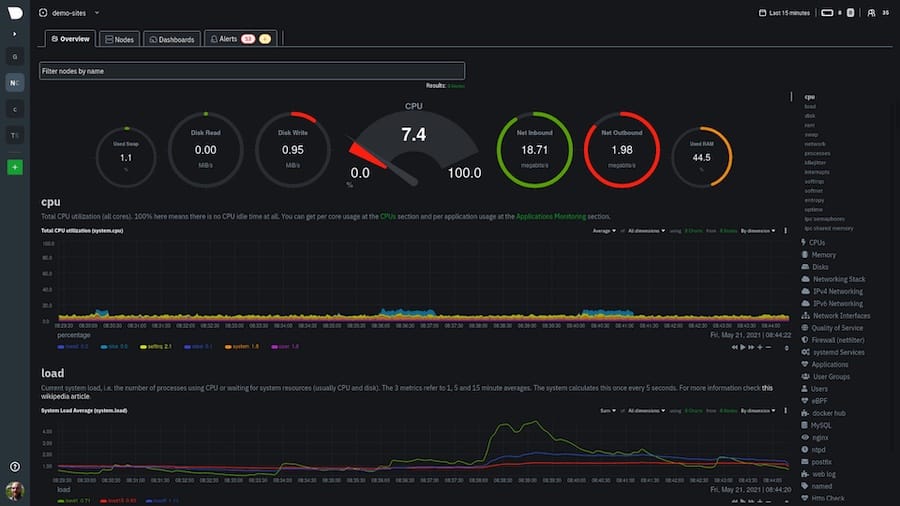
Congratulations! You have successfully installed Netdata. Thanks for using this tutorial for installing the Netdata monitoring tool on your Rocky Linux 8 system. For additional help or useful information, we recommend you check the official Netdata website.