How To Install Netdata on Ubuntu 22.04 LTS

In this tutorial, we will show you how to install Netdata on Ubuntu 22.04 LTS. For those of you who didn’t know, Netdata is an open-source web-based tool designed for the real-time system performance monitoring solution. It collects real-time metrics for system activities like CPU, RAM, bandwidth usage, disk usage, etc. And displays the information on the web interface with graphical charts.
This article assumes you have at least basic knowledge of Linux, know how to use the shell, and most importantly, you host your site on your own VPS. The installation is quite simple and assumes you are running in the root account, if not you may need to add ‘sudo‘ to the commands to get root privileges. I will show you the step-by-step installation of the Netdata monitoring tool on Ubuntu 22.04 (Jammy Jellyfish). You can follow the same instructions for Ubuntu 22.04 and any other Debian-based distribution like Linux Mint, Elementary OS, Pop!_OS, and more as well.
Prerequisites
- A server running one of the following operating systems: Ubuntu 22.04, 20.04, and any other Debian-based distribution like Linux Mint.
- It’s recommended that you use a fresh OS install to prevent any potential issues.
- SSH access to the server (or just open Terminal if you’re on a desktop).
- A
non-root sudo useror access to theroot user. We recommend acting as anon-root sudo user, however, as you can harm your system if you’re not careful when acting as the root.
Install Netdata on Ubuntu 22.04 LTS Jammy Jellyfish
Step 1. First, make sure that all your system packages are up-to-date by running the following apt commands in the terminal.
sudo apt update sudo apt upgrade
Step 2. Installing Netdata on Ubuntu 22.04.
By default, Netdata is available on Debian 11 base repository. So, now run the following command below to install the latest version of the Netdata to your Ubuntu 22.40 system:
sudo apt install netdata
Step 3. Configure Netdata.
Now edit the Netdata configuration file in your favorite text editor:
nano /etc/netdata/netdata.conf
The configuration file will look like this:
[global]
run as user = netdata
web files owner = root
web files group = root
# Netdata is not designed to be exposed to potentially hostile
# networks. See https://github.com/netdata/netdata/issues/164
bind socket to IP = 127.0.0.1
By default “bind socket to IP” is set to 17.0.0.1. This is fine for accessing Netdata on the local system. To enable access from a remote system update this with your system’s IP address:
[global]
run as user = netdata
web files owner = root
web files group = root
# Netdata is not designed to be exposed to potentially hostile
# networks. See https://github.com/netdata/netdata/issues/164
bind socket to IP = 192.168.77.21
Save and close the file, then restart the Netdata service using the below command:
sudo systemctl restart netdata
Step 4. Configure Firewall.
Ubuntu 22.04 has ufw a firewall running by default. Enable connection through ports 19999:
sudo ufw allow 19999 sudo ufw allow OpenSSH sudo ufw enable sudo ufw status
Step 5. Accessing Netdata Web Interface.
Once successfully installed, open a web browser on your system and type the server’s IP in the address bar. You will get the default Netdata page:
http://192.168.77.21:19999/
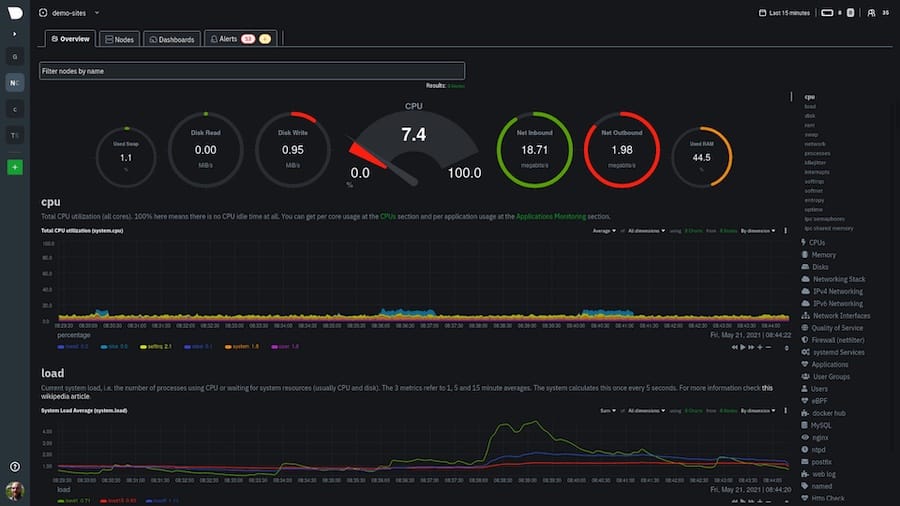
Congratulations! You have successfully installed Netdata. Thanks for using this tutorial for installing the Netdata performance and health monitoring tool on Ubuntu 22.04 LTS Jammy Jellyfish system. For additional help or useful information, we recommend you check the official Netdata website.