How To Install Nomacs on Manjaro

In this tutorial, we will show you how to install Nomacs on Manjaro. Nomacs is an open-source image viewer that supports a variety of formats including RAW and PSD images. It is known for its semi-transparent widgets that display additional information such as thumbnails, metadata, or histograms. It also includes image manipulation methods for adjusting brightness, contrast, saturation, hue, gamma, and exposure.
This article assumes you have at least basic knowledge of Linux, know how to use the shell, and most importantly, you host your site on your own VPS. The installation is quite simple and assumes you are running in the root account, if not you may need to add ‘sudo‘ to the commands to get root privileges. I will show you the step-by-step installation of the Nomacs image viewer on a Manjaro Linux.
Prerequisites
- A server or desktop running one of the following operating systems: Manjaro, and other Arch-based distributions.
- It’s recommended that you use a fresh OS install to prevent any potential issues.
- SSH access to the server (or just open Terminal if you’re on a desktop).
- A stable internet connection is crucial for downloading and installing packages. Verify your connection before proceeding.
- Access to a Manjaro Linux system with a non-root sudo user or root user.
Install Nomacs on Manjaro
Step 1. Keeping your system’s package database up-to-date is crucial for security and compatibility reasons. Open your terminal and enter the following command to update your system:
sudo pacman -Syu
This command synchronizes the package database and updates the system’s packages.
Step 2. Installing Nomacs on Manjaro.
Nomacs is available in the official Manjaro repositories. Install it using the following command:
sudo pacman -S nomacs
This command installs Nomacs along with any necessary dependencies.
After the installation is complete, you can verify that Nomacs is installed correctly by running:
nomacs --version
This command will display the version number of Nomacs, confirming that the installation was successful.
Nomacs has optional dependencies that can extend its functionality, such as support for additional image formats. To install these optional dependencies, use the following command:
sudo pacman -S qt5-imageformats
Step 3. Launch Nomacs on Manjaro.
You can start using Nomacs by typing nomacs in your terminal or by finding it in your desktop environment’s application menu.
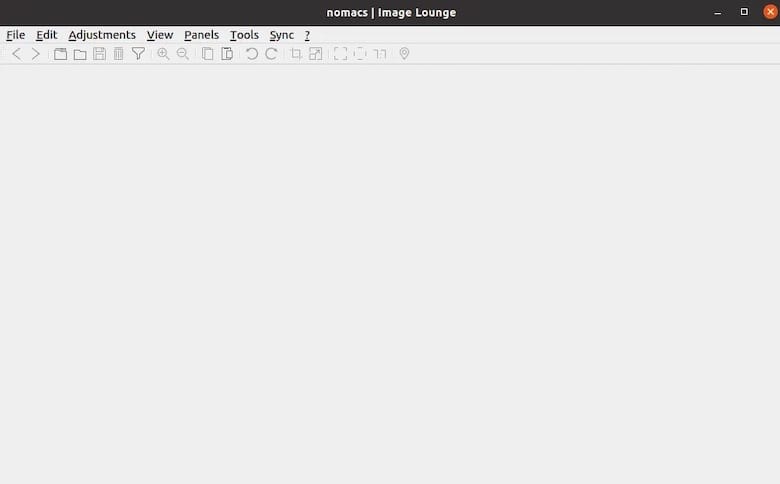
If you decide to uninstall Nomacs, you can do so with the following command:
sudo pacman -Rcns nomacs
Congratulations! You have successfully installed Nomacs. Thanks for using this tutorial to install the latest version of Nomacs open-source image viewer on the Manjaro system. For additional help or useful information, we recommend you check the official Nomacs website.