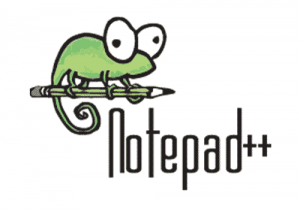
In this tutorial, we will show you how to install Notepad++ on Ubuntu 18.04 LTS. For those of you who didn’t know, Notepad++ is a free source code editor and Notepad replacement that supports several languages. Notepad++ is only developed for the Windows Platform by its developers but today it is also available for Ubuntu through a snap package.
This article assumes you have at least basic knowledge of Linux, know how to use the shell, and most importantly, you host your site on your own VPS. The installation is quite simple and assumes you are running in the root account, if not you may need to add ‘sudo‘ to the commands to get root privileges. I will show you the step-by-step installation of Notepad++ on an Ubuntu 18.04 (Bionic Beaver) server.
Prerequisites
- A server running one of the following operating systems: Ubuntu 18.04, and any other Debian-based distribution like Linux Mint.
- It’s recommended that you use a fresh OS install to prevent any potential issues.
- SSH access to the server (or just open Terminal if you’re on a desktop).
- A
non-root sudo useror access to theroot user. We recommend acting as anon-root sudo user, however, as you can harm your system if you’re not careful when acting as the root.
Install Notepad++ on Ubuntu 18.04 LTS Bionic Beaver
Step 1. First, make sure that all your system packages are up-to-date by running the following apt commands in the terminal.
sudo apt update sudo apt upgrade
Step 2. Installing Snapd.
Snap is a powerful package management system for Linux users, To install snapd and snapd-xdg-open packages run the following command in the terminal:
sudo apt install snapd snapd-xdg-open
Step 3. Installing Notepad++ on Ubuntu 18.04.
To install Notepad++ run the following commands below:
sudo apt install notepad-plus-plus
Now verify the installation and check the Notepad++ version:
notepad-plus-plus --version
Step 4. Accessing Notepad++.
Finally steps, next go to your Activities Overview and search for, the launch Notepad++ or you can run the following command in the terminal:
notepad-plus-plus
Congratulations! You have successfully installed Notepad++. Thanks for using this tutorial for installing Notepad++ on your Ubuntu 18.04 Bionic Beaver LTS. For additional help or useful information, we recommend you to check the official Notepad++ website.