How To Install Ntopng on Fedora 42
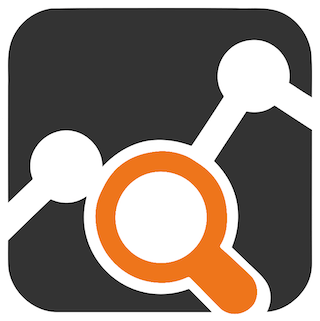
Network monitoring has become an essential aspect of modern system administration, especially as organizations increasingly rely on digital infrastructure for their operations. Whether you’re managing a small business network or overseeing enterprise-level systems, having real-time visibility into network traffic patterns, bandwidth usage, and potential security threats is crucial for maintaining optimal performance and security.
Ntopng stands out as one of the most powerful and versatile network traffic monitoring solutions available today. This next-generation network probe offers comprehensive traffic analysis capabilities while maintaining exceptional performance and resource efficiency. For Fedora 42 users seeking robust network monitoring capabilities, ntopng provides an ideal solution that integrates seamlessly with the Red Hat ecosystem.
This comprehensive guide will walk you through multiple installation methods for ntopng on Fedora 42, from the streamlined Snap package approach to traditional repository-based installation. You’ll learn how to configure firewall settings, optimize performance parameters, and troubleshoot common issues that may arise during the installation process.
Understanding Ntopng and Its Core Features
What is Ntopng?
Ntopng represents the evolution of the original ntop network monitoring tool, designed specifically to address the growing demands of modern network infrastructure. This open-source software operates as a high-performance network traffic probe that provides comprehensive visibility into network activities without consuming excessive system resources.
The tool’s architecture leverages libpcap for packet capture functionality and has been engineered for portability across multiple operating systems, including Unix platforms, MacOS, and Windows environments. What sets ntopng apart from traditional monitoring solutions is its innovative approach to data storage and processing.
Advanced Monitoring Capabilities
Unlike conventional network monitoring tools that rely on traditional database systems, ntopng utilizes Redis as its key-value server for data storage. This architectural decision significantly improves performance while reducing resource overhead, making it particularly suitable for high-traffic network environments.
The software incorporates nDPI technology for sophisticated protocol identification, enabling administrators to gain detailed insights into the types of traffic traversing their networks. Additionally, ntopng provides geolocation capabilities for hosts, allowing for geographical analysis of network connections and potential security threat identification.
Real-time flow analysis represents another cornerstone feature, enabling administrators to monitor active connections and traffic patterns as they occur. This capability proves invaluable for identifying performance bottlenecks, detecting unusual activity patterns, and optimizing network resource allocation.
Why Choose Ntopng for Fedora 42?
Fedora 42‘s cutting-edge package management system and robust security framework make it an excellent platform for deploying ntopng. The distribution’s focus on innovation and stability provides an ideal environment for network monitoring applications that require both performance and reliability.
The integration capabilities between ntopng and Fedora’s systemd service management system ensure seamless operation and simplified administration. Furthermore, Fedora’s comprehensive firewall management tools work harmoniously with ntopng’s network monitoring requirements.
Prerequisites and System Requirements
Fedora 42 System Specifications
Before beginning the installation process, ensure your Fedora 42 system meets the minimum requirements for optimal ntopng performance. A modern multi-core processor with at least 2GB of available RAM provides adequate resources for small to medium-sized network monitoring tasks.
For enterprise environments or high-traffic networks, consider allocating 4GB or more of RAM and ensuring adequate storage space for traffic logs and historical data. The system should have at least 20GB of free disk space, though larger deployments may require significantly more storage depending on retention policies and traffic volumes.
Network interface configuration plays a crucial role in ntopng deployment success. Ensure that the network interfaces intended for monitoring can operate in promiscuous mode, which allows the interface to capture all network traffic rather than just packets destined for the specific host.
Essential Dependencies and Development Tools
Successful ntopng installation requires several development libraries and tools. The libpcap-devel package provides essential packet capture functionality, while libmaxminddb-devel enables geolocation features. These dependencies form the foundation for ntopng’s core monitoring capabilities.
Additional development tools may be required depending on your chosen installation method. For compilation from source, ensure that gcc, make, and other build-essential packages are available on your system. The cmake utility and various JSON processing libraries may also be necessary for certain installation approaches.
Network configuration considerations extend beyond basic connectivity requirements. Consider whether your monitoring setup will require bridge interfaces, VLAN tagging support, or integration with existing network security tools. These factors may influence both the installation method you choose and the subsequent configuration steps.
Installing Snapd on Fedora 42
Understanding Snap Package Management
Snap packages represent a modern approach to software distribution that addresses many traditional package management challenges. These containerized applications include all necessary dependencies within the package itself, eliminating version conflicts and ensuring consistent behavior across different Linux distributions.
The snapd daemon manages snap package installation, updates, and security policies. This system provides automatic updates, sandboxed execution environments, and simplified dependency management, making it particularly attractive for applications like ntopng that require specific library versions and configurations.
Snapd Installation Process
Begin by updating your Fedora 42 system to ensure all packages are current. Open a terminal with administrative privileges and execute the system update command:
sudo dnf update -yThis command refreshes the package repository cache and installs any available updates. The process may take several minutes depending on the number of pending updates and your internet connection speed.
Once the system update completes, install the snapd package using the DNF package manager:
sudo dnf install snapdThe installation process will automatically resolve dependencies and configure the snapd service. Monitor the installation progress and respond to any prompts that may appear during the process.
Post-Installation Configuration
After installing snapd, create the necessary symbolic link to enable traditional snap support. This step ensures compatibility with snap packages that expect the standard snap directory structure:
sudo ln -s /var/lib/snapd/snap /snapThis symbolic link creation is crucial for proper snap package operation. Without this link, some snap packages may fail to function correctly or may not be able to locate required resources.
To ensure all path configurations take effect properly, either log out and back in or restart your system entirely. This step updates environment variables and ensures the snap command becomes available in your shell PATH.
Installing Ntopng via Snap Package
Locating the Ntopng Snap Package
The ntopng-blake snap package provides a streamlined installation option for Fedora 42 users. This package includes all necessary dependencies and configurations, significantly simplifying the deployment process compared to traditional installation methods.
Verify that snapd is functioning correctly by checking the service status:
sudo systemctl status snapdThe service should display as active and running. If the service appears inactive, start it manually using:
sudo systemctl start snapd
sudo systemctl enable snapdSnap Package Installation
Install the ntopng-blake snap package using the following command:
sudo snap install ntopng-blakeThe installation process will download the package from the Snap Store and automatically configure all necessary components. This process may take several minutes depending on your internet connection speed and system performance.
Monitor the installation progress, which will display download status and installation steps. The snap system handles all dependency resolution automatically, ensuring that the installed application has access to all required libraries and resources.
Installation Verification
After installation completes, verify that ntopng-blake is properly installed and accessible:
snap list | grep ntopngThis command should display the installed ntopng-blake package along with version information and installation status. If the package appears in the list, the installation was successful.
Test the installation by checking if the ntopng command is available in your system PATH:
which ntopng-blake.ntopngThe command should return the path to the ntopng executable within the snap package directory structure.
Snap Package Benefits
Snap packages offer several advantages for ntopng deployment. Automatic security updates ensure that your monitoring system remains protected against newly discovered vulnerabilities without requiring manual intervention. The sandboxed execution environment provides additional security by isolating the application from the host system.
Furthermore, snap packages eliminate the complexity of managing dependencies manually. All required libraries and components are included within the package, reducing the likelihood of compatibility issues or missing dependencies that can plague traditional installation methods.
Alternative Installation: Official Repository Method
Adding the Ntopng Repository
For users preferring traditional package management approaches, ntopng offers official repositories for Red Hat-based distributions. This method provides deeper system integration and more granular control over the installation process.
Begin by adding the ntopng repository to your system’s repository configuration. Create a new repository file:
sudo wget https://packages.ntop.org/centos-stable/ntop.repo -O /etc/yum.repos.d/ntop.repoThis command downloads the official ntopng repository configuration and places it in the appropriate directory for DNF to recognize and utilize.
Verify that the repository was added successfully by listing configured repositories:
sudo dnf repolist | grep ntopThe output should display the newly added ntopng repository, confirming that it’s properly configured and accessible.
Installing Required Dependencies
Before installing ntopng itself, ensure all necessary development libraries are available on your system. Install the essential dependencies using DNF:
sudo dnf install libpcap-devel libmaxminddb-develThese packages provide critical functionality for packet capture and geolocation features. The installation process will automatically resolve and install any additional dependencies required by these packages.
For enhanced functionality, consider installing additional optional dependencies:
sudo dnf install redis-server curl-devel json-c-develRedis server provides the key-value storage backend that ntopng uses for data management, while the additional development libraries enable extended functionality and integration capabilities.
Core Package Installation
With dependencies in place, proceed to install the ntopng package and related components:
sudo dnf install pfring n2disk nprobe ntopngThis command installs the complete ntopng suite, including performance-enhancing components like PF_RING for high-speed packet capture. The installation process may take several minutes as it downloads and configures multiple packages.
Monitor the installation progress and respond to any prompts that appear. The package manager will automatically handle dependency resolution and configuration file setup.
Service Configuration and Activation
After successful package installation, configure the ntopng service to start automatically at system boot:
sudo systemctl enable ntopngStart the ntopng service to begin monitoring operations:
sudo systemctl start ntopngVerify that the service started successfully by checking its status:
sudo systemctl status ntopngThe service should display as active and running. If the service fails to start, examine the system logs for error messages that can guide troubleshooting efforts.
Comprehensive Ntopng Configuration
Configuration File Overview
Ntopng uses a centralized configuration file located at /etc/ntopng/ntopng.conf for system-wide settings. This file contains various parameters that control ntopng’s behavior, including network interfaces to monitor, TCP ports for web interface access, and performance optimization settings.
Before making any modifications, create a backup copy of the original configuration file:
sudo cp /etc/ntopng/ntopng.conf /etc/ntopng/ntopng.conf.backupThis backup ensures you can quickly restore the original configuration if issues arise during customization.
Network Interface Configuration
The most critical configuration parameter is the network interface specification. Edit the configuration file using your preferred text editor:
sudo nano /etc/ntopng/ntopng.confLocate the interface parameter line (typically commented out by default) and uncomment it:
-i=eth0Replace eth0 with the actual interface name you want to monitor. Use the ip addr show command to list available network interfaces on your system.
For monitoring multiple interfaces simultaneously, specify them separated by commas:
-i=eth0,wlan0Ensure that the specified interfaces can operate in promiscuous mode, which is essential for comprehensive traffic monitoring.
HTTP Port and Access Configuration
By default, ntopng operates on port 3000 for web interface access. To modify this setting, locate and uncomment the web port parameter:
-w=3000For custom port assignments, change the port number to your preferred value:
-w=8080Consider security implications when selecting port numbers. Non-standard ports may provide some security through obscurity, but proper firewall configuration remains the primary security mechanism.
Local Network Definition
Define your local network segments to improve ntopng’s traffic classification accuracy. Add or modify the local networks parameter:
-m="192.168.1.0/24,10.0.0.0/8,172.16.0.0/12"This configuration tells ntopng which IP address ranges should be considered local traffic. All other addresses will be classified as remote, enabling better traffic analysis and reporting.
Accurate local network definition is crucial for meaningful traffic analysis, particularly in complex network environments with multiple subnets or VLAN configurations.
Firewall Configuration for Ntopng Access
Configuring firewalld for Ntopng
Fedora 42’s default firewall configuration blocks incoming connections on non-standard ports, including ntopng’s default port 3000. Configure the firewall to allow ntopng traffic using firewall-cmd:
sudo firewall-cmd --permanent --add-port=3000/tcpThis command creates a permanent rule that persists across system reboots. The --permanent flag ensures the rule remains active after firewall service restarts.
Reload the firewall configuration to activate the new rule:
sudo firewall-cmd --reloadVerify that the port is now open by listing active firewall rules:
sudo firewall-cmd --list-portsThe output should include port 3000/tcp, confirming that the firewall rule is active and properly configured.
Advanced Firewall Configurations
For enhanced security, consider restricting ntopng access to specific source IP addresses or networks. Create a more restrictive rule that allows access only from your management network:
sudo firewall-cmd --permanent --add-rich-rule='rule family="ipv4" source address="192.168.1.0/24" port protocol="tcp" port="3000" accept'This approach limits potential attack vectors while maintaining necessary administrative access.
For environments requiring multiple ntopng instances or custom port configurations, adjust the firewall rules accordingly. Always verify rule effectiveness after making changes to ensure continued accessibility.
Accessing and Utilizing the Ntopng Web Interface
Initial Web Interface Access
Open a web browser and navigate to your Fedora 42 system’s IP address on port 3000:
http://your_server_ip:3000If you’re accessing ntopng from the local system, you can use localhost:
http://localhost:3000The ntopng login page should appear, presenting fields for username and password input.
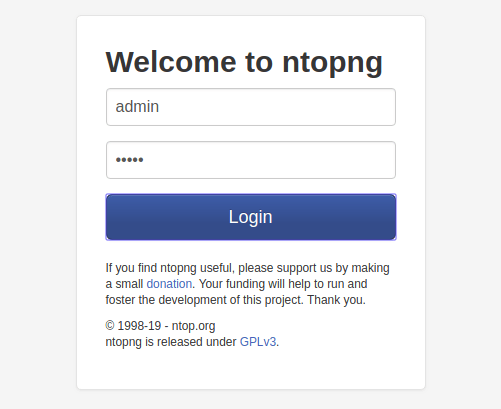
Default Authentication Credentials
Ntopng ships with default authentication credentials that must be changed immediately after first login for security purposes. Use the following default credentials for initial access:
- Username: admin
- Password: admin
These default credentials are well-known and represent a significant security risk if not changed promptly. The system may prompt you to change these credentials during the first login session.
Dashboard Navigation and Key Features
Upon successful authentication, the ntopng dashboard displays real-time network statistics and monitoring information. The main dashboard provides an overview of current network activity, including total traffic volume, top talkers, and protocol distribution.
The left navigation menu provides access to various monitoring categories:
- Hosts: Individual device monitoring and statistics
- Flows: Active network connections and flow analysis
- Interfaces: Per-interface traffic statistics and configuration
- Protocols: Protocol-specific traffic analysis and trending
Each section offers detailed drill-down capabilities, allowing administrators to investigate specific network behaviors or performance issues.
Customizing Monitoring Settings
Configure monitoring preferences through the Settings menu to optimize ntopng for your specific environment. Adjust data retention policies, alert thresholds, and display preferences to match your operational requirements.
Consider configuring email notifications for critical events, setting up custom traffic analysis rules, and defining network policies that align with your organization’s security and performance objectives.
Troubleshooting Common Installation Issues
Service Startup Problems
If ntopng fails to start after installation, examine the service status for error messages:
sudo systemctl status ntopng -lThe -l flag displays full log messages without truncation, providing detailed information about startup failures.
Common causes of startup failures include:
- Configuration file syntax errors
- Invalid network interface specifications
- Port conflicts with other services
- Missing dependencies or libraries
Review the configuration file for syntax errors, verify that specified network interfaces exist and are accessible, and check for port conflicts using:
sudo ss -tlnp | grep :3000Port Conflict Resolution
Port conflicts occur when multiple services attempt to bind to the same TCP port. If port 3000 is already in use, identify the conflicting service:
sudo lsof -i :3000This command displays which process is currently using port 3000. Either stop the conflicting service or configure ntopng to use an alternative port.
To change ntopng’s port assignment, modify the configuration file and update firewall rules accordingly:
sudo firewall-cmd --permanent --remove-port=3000/tcp
sudo firewall-cmd --permanent --add-port=8080/tcp
sudo firewall-cmd --reloadAuthentication and Access Issues
Web interface access problems often stem from firewall restrictions, incorrect IP address configurations, or authentication failures. Verify network connectivity using:
curl -I http://localhost:3000This command should return HTTP headers if ntopng is accessible locally. For remote access issues, ensure firewall rules permit connections from your client’s IP address.
Browser cache issues can sometimes prevent proper authentication or interface loading. Clear browser cache and cookies, or test access from an incognito/private browsing session.
Log Analysis and Debugging
Ntopng generates detailed log information that proves invaluable for troubleshooting complex issues. System logs typically contain ntopng messages and can be examined using:
sudo journalctl -u ntopng -fThis command displays real-time log messages from the ntopng service, helping identify configuration problems or runtime errors.
For more detailed debugging information, enable debug mode by adding the following parameter to the configuration file:
-v=6Higher verbosity levels provide more detailed logging but may impact performance in production environments.
Performance Optimization and Advanced Configuration
Memory and Resource Management
For high-traffic networks, optimize ntopng’s memory usage and performance characteristics through configuration tuning. Adjust the maximum number of flows and hosts that ntopng tracks:
--max-num-flows=200000
--max-num-hosts=250000These parameters control memory allocation and should be adjusted based on your network size and available system resources.
Consider implementing flow export capabilities to external collectors for long-term storage and analysis, reducing local storage requirements while maintaining historical data accessibility.
Integration with External Systems
Ntopng supports integration with various external monitoring and analysis systems through APIs and data export capabilities. Configure syslog integration to forward security events to centralized logging systems:
--syslog-facility=local0This configuration enables integration with SIEM systems and centralized log management platforms.
REST API access can be enabled for programmatic interaction with ntopng data, facilitating integration with custom dashboards, automated alerting systems, and third-party monitoring tools.
Security Considerations and Best Practices
Authentication Hardening
Implement strong authentication practices immediately after installation. Change default passwords to complex, unique credentials that comply with your organization’s password policies.
Consider implementing multi-factor authentication if supported by your ntopng version, or restrict access through network-based controls such as VPN requirements or source IP restrictions.
Network Security Integration
Position ntopng strategically within your network architecture to maximize visibility while minimizing security risks. Consider deploying ntopng on dedicated monitoring segments or using network taps to avoid introducing single points of failure.
Implement regular security updates and monitoring to ensure ntopng remains protected against newly discovered vulnerabilities. Subscribe to security advisories from the ntop development team and establish procedures for rapid security patch deployment.
Congratulations! You have successfully installed Ntopng. Thanks for using this tutorial for installing the Ntopng network traffic monitoring on your Fedora 42 Linux system. For additional Apache or useful information, we recommend you check the official Ntopng website.