How To Install Ntopng on Rocky Linux 9
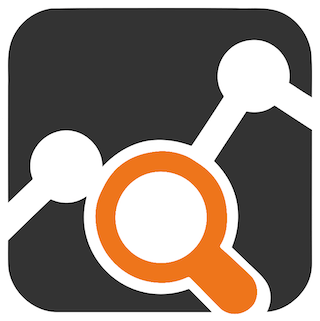
In this tutorial, we will show you how to install Ntopng on Rocky Linux 9. For those of you who didn’t know, Ntopng is a high-performance web-based network traffic monitoring application. It is a passive network monitoring tool that supports statistical evaluation of traffic data on the connected networks, it does not actively intervene in the network traffic. Ntopng also provides an intuitive, encrypted web user interface for the exploration of realtime and historical traffic information.
This article assumes you have at least basic knowledge of Linux, know how to use the shell, and most importantly, you host your site on your own VPS. The installation is quite simple and assumes you are running in the root account, if not you may need to add ‘sudo‘ to the commands to get root privileges. I will show you the step-by-step installation of Ntopng monitoring tool on Rocky Linux. 9.
Prerequisites
- A server running one of the following operating systems: Rocky Linux 9.
- It’s recommended that you use a fresh OS install to prevent any potential issues.
- SSH access to the server (or just open Terminal if you’re on a desktop).
- A
non-root sudo useror access to theroot user. We recommend acting as anon-root sudo user, however, as you can harm your system if you’re not careful when acting as the root.
Install Ntopng on Rocky Linux 9
Step 1. The first step is to update your system to the latest version of the package list. To do so, run the following commands:
sudo dnf check-update sudo dnf install dnf-utils
Step 2. Add EPEL and REMI Repository.
Now we enable the Remi repository and enable the EPEL repository on Rocky Linux using the following command:
sudo dnf install https://dl.fedoraproject.org/pub/epel/epel-release-latest-9.noarch.rpm sudo dnf install https://dl.fedoraproject.org/pub/epel/epel-next-release-latest-9.noarch.rpm sudo dnf install http://rpms.remirepo.net/enterprise/remi-release-9.rpm
Step 3. Installing Ntopng on Rocky Linux 9.
By default, Ntopng is not available on Rocky Linux 9 base repository. Now run the following command below to add the Ntopng repository to your system:
curl https://packages.ntop.org/centos/ntop.repo > /etc/yum.repos.d/ntop.repo
After the repository has been added, you can install Ntopng using the following command below:
sudo dnf install pfring-dkms n2disk nprobe ntopng cento
After the installation is complete, now enable Ntopng (to start automatically upon system boot), start, and verify the status using the commands below:
sudo systemctl start ntopng sudo systemctl enable ntopng sudo systemctl status ntopng
Step 4. Configure Firewall Rules.
Ntopng listens on port 3000 by default, now allow it through the firewall as shown:
sudo firewall-cmd --permanent --add-port=3000/tcp sudo firewall-cmd --reload
Step 4. Accessing Ntopng Web Interface.
Once successfully installed, you can access the Ntopng application by visiting the URL http://your-server-ip-address:3030. You will see the following page:
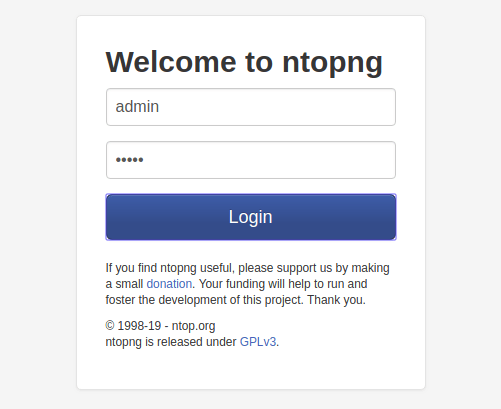
Login using the default credentials: admin:admin and reset the password afterward.
Congratulations! You have successfully installed Ntopng. Thanks for using this tutorial for installing the Ntopng monitoring tool on your Rocky Linux 9 system. For additional help or useful information, we recommend you check the official Ntopng website.