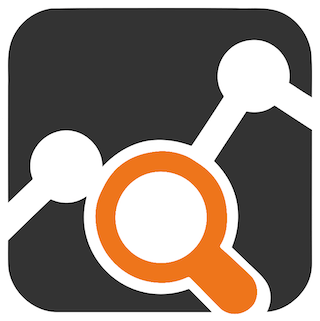
In this tutorial, we will show you how to install Ntopng on Ubuntu 20.04 LTS. For those of you who didn’t know, Ntopng is a free and open-source software for monitoring network traffic that provides a web interface for real-time network monitoring. While professional and enterprise editions of Ntopng have licensing requirements, the community edition has none. Ntopng supports various operating systems, such as Windows, BSD, Mac OS, Linux, and UNIX
This article assumes you have at least basic knowledge of Linux, know how to use the shell, and most importantly, you host your site on your own VPS. The installation is quite simple and assumes you are running in the root account, if not you may need to add ‘sudo‘ to the commands to get root privileges. I will show you the step-by-step installation of the Ntopng Network Monitoring on Ubuntu 20.04 (Focal Fossa). You can follow the same instructions for Ubuntu 18.04, 16.04, and any other Debian-based distribution like Linux Mint.
Prerequisites
- A server running one of the following operating systems: Ubuntu 20.04, 18.04, and any other Debian-based distribution like Linux Mint or elementary OS.
- It’s recommended that you use a fresh OS install to prevent any potential issues.
- SSH access to the server (or just open Terminal if you’re on a desktop).
- A
non-root sudo useror access to theroot user. We recommend acting as anon-root sudo user, however, as you can harm your system if you’re not careful when acting as the root.
Install Ntopng on Ubuntu 20.04 LTS Focal Fossa
Step 1. First, make sure that all your system packages are up-to-date by running the following apt commands in the terminal.
sudo apt update sudo apt upgrade sudo apt install software-properties-common wget add-apt-repository universe
Step 2. Installing Ntopng on Ubuntu 20.04.
Before installing Ntopng packages, you need to add the official Ntopng repository to your system:
wget https://packages.ntop.org/apt-stable/20.04/all/apt-ntop-stable.deb
Once the package is downloaded, install it using the following command below:
sudo apt install ./apt-ntop-stable.deb
After that, install the Ntopng and other required packages:
sudo apt install pfring-dkms nprobe ntopng n2disk cento
Step 3. Configure Ntopng.
Now edit the Ntopng configuration file and define your Network Interface, Port, and Location of the PID:
sudo nano /etc/ntopng/ntopng.conf
Change the following lines per your requirements:
-G=/var/run/ntopng.pid -i=eth0 -w=3000
Save and close the file when you are finished. Next, create a new configuration file and define your Network IP range:
sudo nano /etc/ntopng/ntopng.start
Add the following lines:
--local-networks "0.0.0.0/24" ## gives your local IP Ranges here. --interface 1
Finally, we must restart the Ntopng service and enable it to start on boot time:
sudo systemctl start ntopng sudo systemctl enable ntopng
Step 4. Accessing Ntopng Interface.
Once successfully installed, open your web browser and access the Ntopng interface using the URL http://your-server-ip-address:3000. Provide the default username and password as admin/admin and click on the Login button. You should see the following screen:
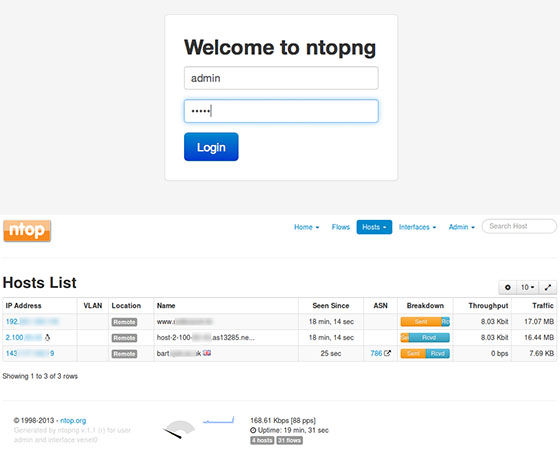
Congratulations! You have successfully installed Ntopng. Thanks for using this tutorial for installing the Ntopng monitoring network traffic on Ubuntu 20.04 LTS Focal Fossa system. For additional help or useful information, we recommend you check the official Ntopng website.