How To Install Ntopng on Ubuntu 22.04 LTS
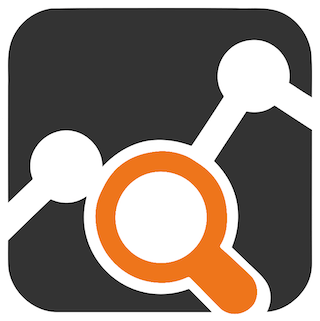
In this tutorial, we will show you how to install Ntopng on Ubuntu 22.04 LTS. For those of you who didn’t know, Ntopng is a web-based application for true network traffic flow monitoring that is available as open freeware. It’s an improved kind of innovative Ntop that displays network use, statistics, and analytical data. Ntopng comes in professional and corporate editions with license restrictions, as well as a free open source community version. It supports major OS including Unix, Windows, and macOS.
This article assumes you have at least basic knowledge of Linux, know how to use the shell, and most importantly, you host your site on your own VPS. The installation is quite simple and assumes you are running in the root account, if not you may need to add ‘sudo‘ to the commands to get root privileges. I will show you the step-by-step installation of the Ntopng network monitoring on Ubuntu 22.04 (Jammy Jellyfish). You can follow the same instructions for Ubuntu 22.04 and any other Debian-based distribution like Linux Mint, Elementary OS, Pop!_OS, and more as well.
Prerequisites
- A server running one of the following operating systems: Ubuntu 22.04, 20.04, and any other Debian-based distribution like Linux Mint.
- It’s recommended that you use a fresh OS install to prevent any potential issues.
- SSH access to the server (or just open Terminal if you’re on a desktop).
- A
non-root sudo useror access to theroot user. We recommend acting as anon-root sudo user, however, as you can harm your system if you’re not careful when acting as the root.
Install Ntopng on Ubuntu 22.04 LTS Jammy Jellyfish
Step 1. First, make sure that all your system packages are up-to-date by running the following apt commands in the terminal.
sudo apt update sudo apt upgrade sudo apt install gnupg ca-certificates apt-transport-https software-properties-common
Step 2. Installing Ntopng on Ubuntu 22.04.
By default, the Ntopng is available on Ubuntu 22.04 base repository. Now run the following command below to download the latest version of Ntopng from the official page using wget command:
cd /tmp wget https://packages.ntop.org/apt/22.04/all/apt-ntop.deb
Then, install your downloaded file using the following command:
sudo dpkg -i apt-ntop.deb sudo apt install ntopng
Step 3. Configure Ntopng.
You need to open the Ntopng configuration file with your favorite text editor:
sudo nano /etc/ntopng.conf
Find the -w directive and uncomment it:
-w=3000
Save and close the file, then restart Ntopng to take change the effect:
sudo systemctl restart ntopng
Step 4. Configure Firewall.
Ubuntu 22.04 has ufw a firewall running by default. Make sure to open port 3000 for server Ntopng using the following command below:
sudo ufw allow 3000 sudo ufw enable sudo ufw status
Step 5. Accessing Ntopng Web Interface.
Once successfully installed, open your web browser and type the URL https://your-server-ip-address:3000. You will be redirected to the Ntopng dashboard interface, The default username, and password as admin/admin:
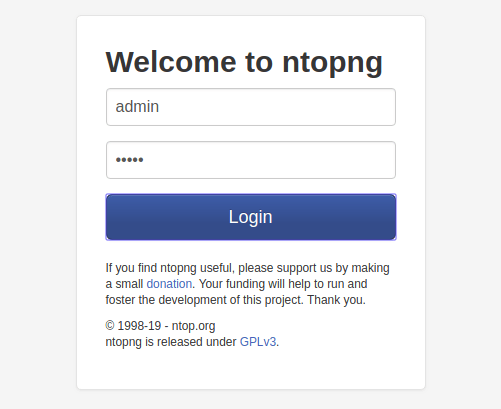
Congratulations! You have successfully installed Ntopng. Thanks for using this tutorial for installing the Ntopng network monitoring tool on Ubuntu 22.04 LTS Jammy Jellyfish system. For additional help or useful information, we recommend you check the official Ntopng website.