How To Install OBS Studio on Debian 12

In this tutorial, we will show you how to install OBS Studio on Debian 12. If you are a content creator, gamer, or live streamer on Debian 12 (Bookworm), OBS Studio is an essential tool to enhance your multimedia production. OBS Studio, or Open Broadcaster Software Studio, is a versatile open-source application that allows you to record, stream, and mix audio and video content with ease.
This article assumes you have at least basic knowledge of Linux, know how to use the shell, and most importantly, you host your site on your own VPS. The installation is quite simple and assumes you are running in the root account, if not you may need to add ‘sudo‘ to the commands to get root privileges. I will show you the step-by-step installation of OBS Studio on a Debian 12 (Bookworm).
Prerequisites
- A server running one of the following operating systems: Debian 12 (Bookworm).
- It’s recommended that you use a fresh OS install to prevent any potential issues.
- SSH access to the server (or just open Terminal if you’re on a desktop).
- An active internet connection. You’ll need an internet connection to download the necessary packages and dependencies for OBS Studio.
- A
non-root sudo useror access to theroot user. We recommend acting as anon-root sudo user, however, as you can harm your system if you’re not careful when acting as the root.
Install OBS Studio on Debian 12 Bookworm
Step 1. Before installing any package, it is recommended to update the package list to ensure that you are installing the latest version of the package. You can do this by running the following command in the terminal:
sudo apt update
This command will refresh the repository, allowing you to install the latest versions of software packages.
Step 2. Installing Build Dependencies.
Now that your system is prepared, it’s time to obtain OBS Studio.
- A. Obtaining the Latest Version:
Before building OBS Studio from the source, install the necessary build dependencies:
sudo apt install build-essential cmake git libmbedtls-dev libasound2-dev libavcodec-dev libavdevice-dev libavfilter-dev libavformat-dev libavutil-dev libcurl4-openssl-dev libfdk-aac-dev libfontconfig-dev libfreetype6-dev libgl-dev libjack-jackd2-dev libjansson-dev libluajit-5.1-dev libpulse-dev libqt5svg5-dev libqt5x11extras5-dev libspeexdsp-dev libswresample-dev libswscale-dev libudev-dev libv4l-dev libvlc-dev libx11-dev libx264-dev libxcb-shm0-dev libxcb-xinerama0-dev libxcomposite-dev libxinerama-dev pkg-config python3-dev qtbase5-dev qtbase5-private-dev qttools5-dev qttools5-dev-tools swig
Step 3. Installing OBS Studio on Debian 12.
Now clone the OBS Studio repository from GitHub:
git clone https://github.com/obsproject/obs-studio.git
Move into the cloned directory and configure the build:
cd obs-studio mkdir build && cd build cmake ..
Start the compilation process and install OBS Studio:
make -j$(nproc) sudo make install
- B. Installing OBS Studio using APT (Alternative Method):
First, add the OBS Studio repository to your APT sources:
sudo add-apt-repository ppa:obsproject/obs-studio
Update the package list to include the new repository:
sudo apt update
Finally, install OBS Studio using APT:
sudo apt install obs-studio
Step 4. Launch OBS Studio on Debian.
After the installation is complete, you can launch OBS Studio by searching for it in the applications menu or by running the following command in the terminal:
obs-studio
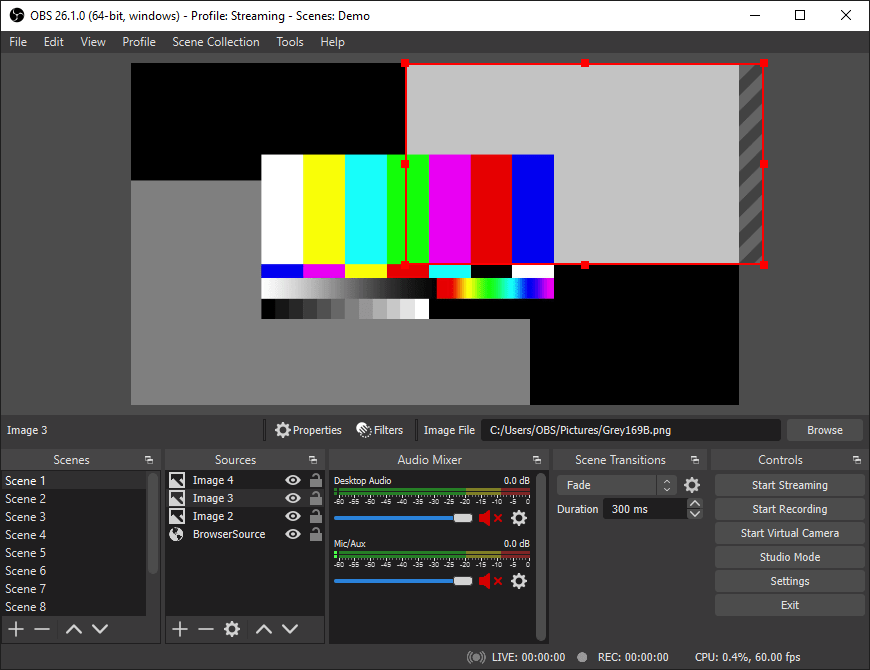
Step 5. Example Command Line:
For advanced users, using OBS Studio through the command line allows automation and flexibility. Here are two examples:
- A. Recording Video with OBS Studio:
Use the following command to record a video with OBS Studio:
obs --startrecording --output /path/to/output/video.mp4
Replace “/path/to/output/video.mp4” with the desired file path where you want to save the recorded video.
- B. Streaming with OBS Studio:
For streaming, use the following command:
obs --startstreaming --streamkey "YOUR_STREAM_KEY"
Replace “YOUR_STREAM_KEY” with the unique stream key provided by your streaming platform.
Step 6. Troubleshooting.
While OBS Studio is a robust application, you may encounter issues during installation or usage. Here are some common problems and their solutions:
- OBS Studio fails to launch: Ensure that all dependencies are installed correctly and that your system meets the hardware requirements.
- Encoding and streaming issues: Check your internet connection speed and verify that you have the necessary hardware acceleration (NVIDIA NVENC or AMD VCE) enabled.
- Audio problems: Make sure you’ve selected the correct audio input and output devices in the OBS Studio settings.
- Black screen in recordings: Ensure that the video sources and scenes are correctly configured and visible.
-
Choppy or laggy streams: Lower the stream quality or adjust the video settings to reduce the load on your system.
Congratulations! You have successfully installed OBS Studio. Thanks for using this tutorial for installing the latest version of OBS Studio on Debian 12 Bookworm. For additional help or useful information, we recommend you check the official OBS Studio website.