How To Install OBS Studio on Fedora 38

In this tutorial, we will show you how to install OBS Studio on Fedora 38. For those of you who didn’t know, OBS Studio, short for Open Broadcaster Software Studio, is a powerful open-source software designed for video recording and live streaming. It has gained immense popularity among content creators due to its flexibility, feature-richness, and ease of use. In the realm of SEO (Search Engine Optimization), video content plays a crucial role in enhancing a website’s visibility and engagement. By integrating OBS Studio into your Fedora 38 system, you’ll have the tools to create SEO-optimized videos that captivate and inform your audience, ultimately boosting your website’s search engine rankings.
This article assumes you have at least basic knowledge of Linux, know how to use the shell, and most importantly, you host your site on your own VPS. The installation is quite simple and assumes you are running in the root account, if not you may need to add ‘sudo‘ to the commands to get root privileges. I will show you the step-by-step installation of OBS Studio on a Fedora 38.
Prerequisites
- A server running one of the following operating systems: Fedora 38.
- It’s recommended that you use a fresh OS install to prevent any potential issues.
- SSH access to the server (or just open Terminal if you’re on a desktop).
- An active internet connection. You’ll need an internet connection to download the necessary packages and dependencies for OBS Studio.
- A
non-root sudo useror access to theroot user. We recommend acting as anon-root sudo user, however, as you can harm your system if you’re not careful when acting as the root.
Install OBS Studio on Fedora 38
Step 1. Before we can install OBS Studio on Fedora 38, it’s important to ensure that our system is up-to-date with the latest packages. This will ensure that we have access to the latest features and bug fixes and that we can install Redis without any issues:
sudo dnf update
Step 2. Installing Flatpak.
Install Flatpak by running the following command below:
sudo dnf install flatpak
Next, add the Flathub repository by running the following command:
flatpak remote-add --if-not-exists flathub https://flathub.org/repo/flathub.flatpakrepo
Step 3. Installing OBS Studio on Fedora 38.
Now install OBS Studio by running the following command:
flatpak install flathub com.obsproject.Studio
Wait for the installation to complete.
Step 4. Accessing OBS Studio on Fedora Linux.
Once it’s done, you can launch OBS Studio by searching for it in the Activities menu or by running the following command in the terminal:
flatpak run com.obsproject.Studio
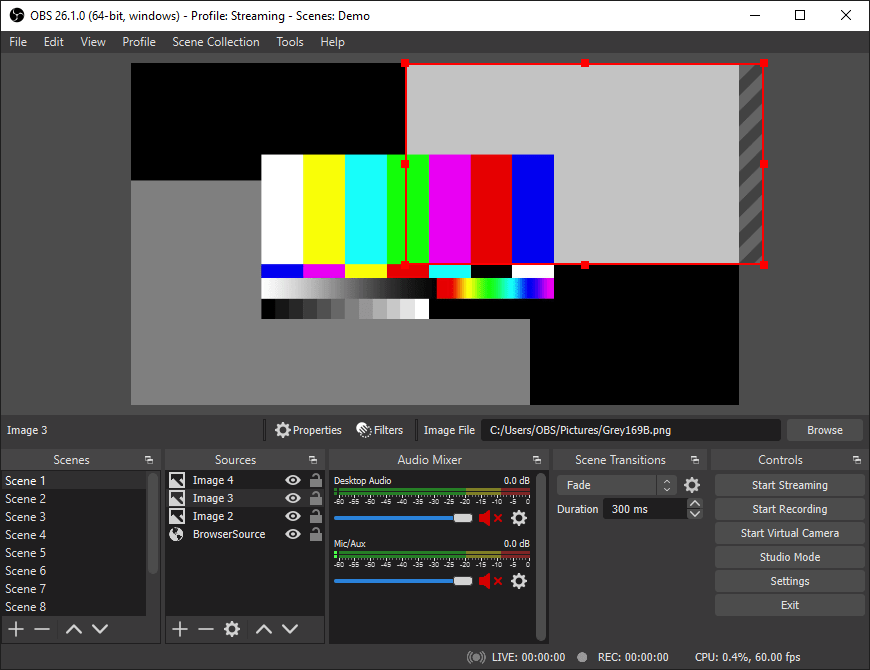
Congratulations! You have successfully installed OBS Studio. Thanks for using this tutorial for installing the OBS Studio on your Fedora 38 system. For additional help or useful information, we recommend you check the official OBS Studio website.