How To Install OBS Studio on openSUSE

In this tutorial, we will show you how to install OBS Studio on openSUSE. Open Broadcaster Software (OBS) Studio is a powerful, open-source software for video recording and live streaming. It’s a favorite among gamers, educators, and content creators alike, offering a wide range of features to produce high-quality video content.
This article assumes you have at least basic knowledge of Linux, know how to use the shell, and most importantly, you host your site on your own VPS. The installation is quite simple and assumes you are running in the root account, if not you may need to add ‘sudo‘ to the commands to get root privileges. I will show you the step-by-step installation of the OBS (Open Broadcaster Software) Studio on openSUSE.
Prerequisites
- A server running one of the following operating systems: openSUSE.
- It’s recommended that you use a fresh OS install to prevent any potential issues.
- You will need access to the terminal to execute commands. openSUSE provides the Terminal application for this purpose. It can be found in your Applications menu.
- You’ll need an active internet connection to download OBS Studio and its dependencies.
- You’ll need administrative (root) access or a user account with sudo privileges.
Install OBS Studio on openSUSE
Step 1. Before we begin the installation process, it’s important to ensure that your system is up-to-date. You can do this by running the following command in your terminal:
sudo zypper refresh sudo zypper update
Step 2. Installing Flatpak on openSUSE.
Flatpak is a modern software deployment system that streamlines application installation. To install Flatpak on openSUSE, use the Zypper package manager with the command:
sudo zypper install flatpak
After installation, add the Flathub repository to access a wide range of applications:
flatpak remote-add --if-not-exists flathub https://flathub.org/repo/flathub.flatpakrepo
Step 3. Installing OBS Studio on openSUSE.
Installing OBS Studio via Flatpak ensures you receive the latest version with all dependencies handled automatically. Install OBS Studio with the following command:
flatpak install flathub com.obsproject.Studio
This command will download and install OBS Studio along with any required runtime environments.
Step 4. Accessing OBS Studio on openSUSE.
To launch OBS Studio, use the command:
flatpak run com.obsproject.Studio
After installing OBS Studio, it’s time to configure it. When you launch OBS Studio for the first time, the Auto-Configuration Wizard will guide you through the process. You can choose whether you want to optimize OBS Studio for streaming or recording. The wizard will then test your system and suggest the best settings for your use case.
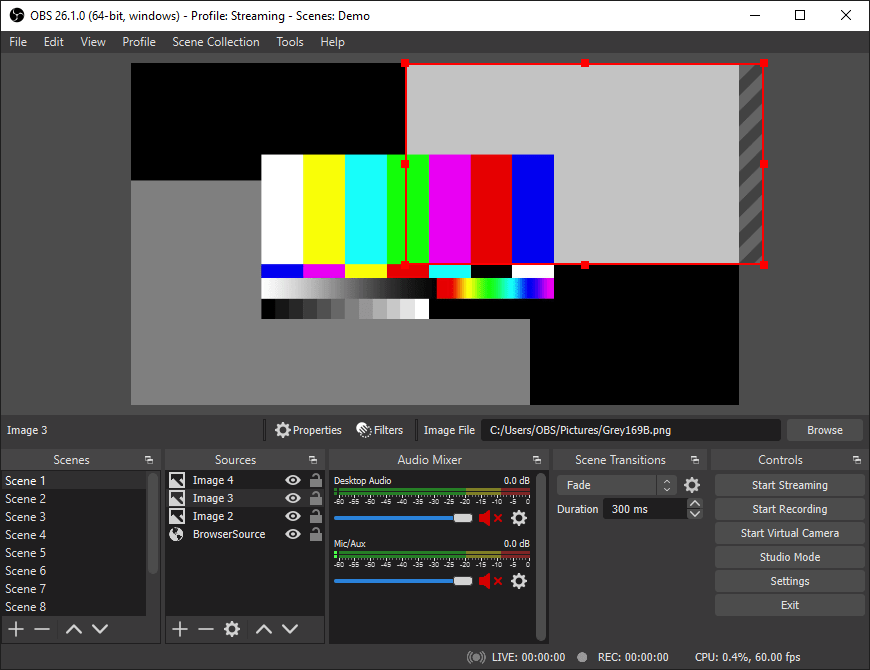
Step 5. Troubleshooting Tips.
Despite its robustness, you may encounter some issues while using OBS Studio. Here are some common problems and their solutions:
- OBS Black Screen: This issue can occur due to compatibility problems. Check the compatibility mode settings and ensure they match your system’s specifications.
- OBS Audio Not Working: This problem often arises due to outdated drivers. Ensure all your system drivers, especially audio drivers, are up-to-date.
- OBS Not Responding: This issue can be resolved by reinstalling OBS Studio. Uninstall the software and then install it again using the steps provided above.
- OBS Not Detecting Webcam: Make sure your webcam is properly connected and its drivers are updated. If the problem persists, try using a different webcam to check if the issue is with the webcam itself.
Congratulations! You have successfully installed OBS Studio. Thanks for using this tutorial for installing the OBS (Open Broadcaster Software) Studio on your openSUSE system. For additional or useful information, we recommend you check the official OBS Studio website.