How To Install OBS Studio on Ubuntu 24.04 LTS

In this tutorial, we will show you how to install OBS Studio on Ubuntu 24.04 LTS. OBS Studio, short for Open Broadcaster Software, is a powerful and versatile open-source software for video recording and live streaming. It has become an essential tool for content creators, gamers, and educators alike, offering a wide range of features and customization options.
This article assumes you have at least basic knowledge of Linux, know how to use the shell, and most importantly, you host your site on your own VPS. The installation is quite simple and assumes you are running in the root account, if not you may need to add ‘sudo‘ to the commands to get root privileges. I will show you the step-by-step installation of OBS (Open Broadcaster Software) on Ubuntu 24.04 (Noble Numbat). You can follow the same instructions for Ubuntu 22.04 and any other Debian-based distribution like Linux Mint, Elementary OS, Pop!_OS, and more as well.
Prerequisites
- A server running one of the following operating systems: Ubuntu and any other Debian-based distribution like Linux Mint.
- It’s recommended that you use a fresh OS install to prevent any potential issues.
- SSH access to the server (or just open Terminal if you’re on a desktop).
- An active internet connection. You’ll need an internet connection to download the necessary packages and dependencies.
- An Ubuntu 24.04 system with root access or a user with sudo privileges.
Install OBS Studio on Ubuntu 24.04 LTS Noble Numbat
Step 1. Preparing Your System.
To begin, open a terminal window and update your system to ensure that you have the latest packages and security patches installed. Run the following command:
sudo apt update sudo apt upgrade
These commands will fetch the latest package lists and upgrade any outdated packages to their latest versions, ensuring that your system is ready for the OBS Studio installation.
Step 2. Installing OBS Studio on Ubuntu 24.04.
- Method 1: Installing OBS Studio via Official PPA
One of the easiest and most reliable ways to install OBS Studio on Ubuntu 24.04 LTS is by using the official Personal Package Archive (PPA) provided by the OBS Project. A PPA is a repository containing software packages that are not included in the default Ubuntu repositories. By adding the OBS Studio PPA to your system, you can ensure that you have access to the latest stable version of the software.
To add the OBS Studio PPA repository to your system, open a terminal and run the following command:
sudo add-apt-repository ppa:obsproject/obs-studio
After adding the PPA, it’s important to update your system’s package list to include the newly added repository. Run the following command in the terminal:
sudo apt update
Now that your system is aware of the OBS Studio PPA, you can proceed with the installation. In the terminal, run the following command:
sudo apt install obs-studio
Once the installation is complete, you can verify that OBS Studio has been successfully installed by checking its version. Run the following command in the terminal:
obs --version
This command will display the installed version of OBS Studio. If the installation was successful, you should see the version number printed in the terminal.
- Method 2: Installing OBS Studio via Flatpak
Flatpak is a universal packaging system that allows you to install and run applications across different Linux distributions. It provides a sandboxed environment for each application, ensuring that they are isolated from the rest of the system. Installing OBS Studio via Flatpak is a great alternative if you prefer a more portable and secure installation method.
If you don’t have Flatpak installed on your Ubuntu 24.04 LTS system, you can install it by running the following command in the terminal:
sudo apt install flatpak
Flathub is the primary repository for Flatpak applications. To add the Flathub repository to your system, run the following command in the terminal:
sudo flatpak remote-add --if-not-exists flathub https://flathub.org/repo/flathub.flatpakrepo
With Flatpak and the Flathub repository set up, you can now install OBS Studio. Run the following command in the terminal:
sudo flatpak install flathub com.obsproject.Studio
To launch OBS Studio installed via Flatpak, you can use the following command in the terminal:
flatpak run com.obsproject.Studio
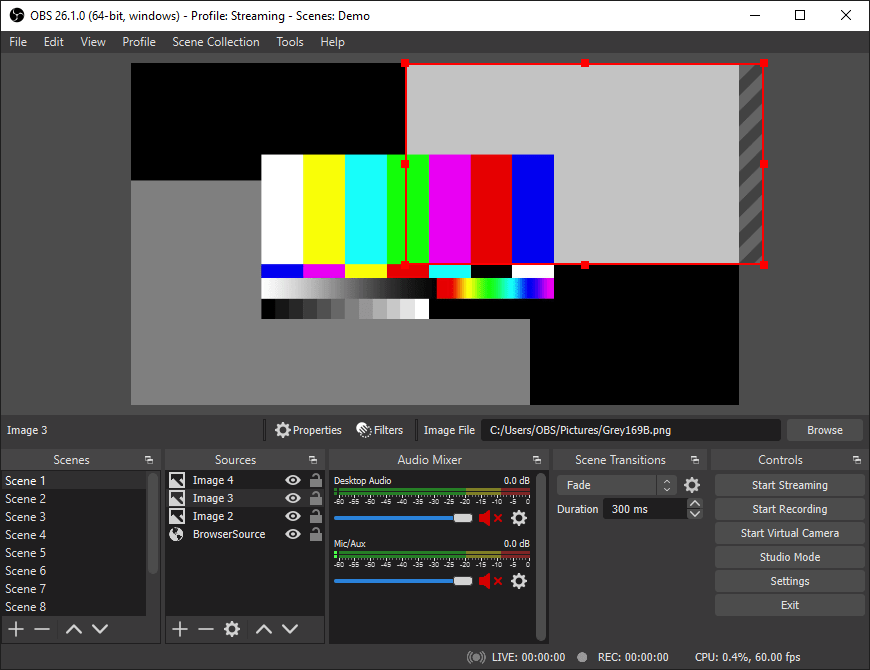
When you launch OBS Studio for the first time, it will run the Auto-Configuration Wizard. This wizard will guide you through the process of setting up your video and audio settings based on your system’s hardware and network capabilities. It’s recommended to follow the wizard’s suggestions to ensure the best performance and quality for your recordings and streams.
Congratulations! You have successfully installed OBS Studio. Thanks for using this tutorial for installing OBS (Open Broadcaster Software) on the Ubuntu 24.04 LTS system. For additional help or useful information, we recommend you check the OBS Studio website.